Do you have a WordPress website? If so, you’re probably aware of the importance of keeping it secure from cyber threats. WordPress is a popular content management system, which makes it a prime target for hackers and malicious actors. But don’t worry. With the right steps, you can significantly reduce the risk of a security breach.
According to Sucuri’s annual hacked website report from 2021, over 95.6% of infections detected by Sucuri were on WordPress websites. With the growing number of cyber threats targeting WordPress sites, site owners and administrators must take necessary precautions to protect their online assets.
This blog post provides a comprehensive 20-step checklist for securing WordPress sites, ensuring that you stay ahead of potential risks and maintain a safe environment for both you and your visitors.
Understanding The Importance Of WordPress Security
Ensuring the safety of your WordPress site is key to shielding it from typical security risks, including unwelcome hacking attempts, harmful malware, and potential data breaches.
Common Security Threats For WordPress Sites
Here are some of the most common security threats faced by WordPress websites:
Brute force attacks
Hackers use automated tools to guess your username and password, attempting multiple login combinations until they succeed.
SQL injection
Cybercriminals manipulate website databases by injecting malicious SQL queries, leading to unauthorized data access or manipulation.
Cross-site scripting (XSS)
Attackers inject harmful scripts into your site, which can steal sensitive information from your visitors or modify your web pages.
Malware infections
Malicious software infiltrates your site’s files and spreads across the system, causing unexpected behavior or allowing hackers to take control of your site.
Weak passwords
Using easily guessable or cracked passwords exposes your site to unauthorized access and other security threats.
Outdated software
Running outdated versions of WordPress core, plugins, and themes can lead to security vulnerabilities that hackers can exploit.
Phishing attacks
Cybercriminals send deceptive emails, tricking users into revealing sensitive information or clicking on malicious links that compromise their systems.
Distributed denial-of-service (DDoS) attacks
Overwhelming a website with excessive traffic from multiple sources makes it inaccessible to legitimate users.
Insecure third-party integrations
Some plugins or themes may contain security vulnerabilities that put the overall site at risk when integrated into a WordPress site. According to the recent DataSpii leaks, certain browser extensions have the capability to collect information from page titles and URLs, which could potentially lead to the exposure of sensitive data.
Unauthorized access to admin accounts
Gaining access to administrator accounts allows an attacker complete control over a website’s content, settings, and user data.
Being aware of these common security threats & issues will help you better identify potential issues with your WordPress site and guide you in taking steps to secure it effectively against cyberattacks.
Why Securing Your WordPress Site Is Essential
Securing your WordPress site is essential for a multitude of reasons, not least because the consequences of a hack or breach can be disastrous to both business revenue and reputation.
A compromised website has potential implications beyond monetary loss, including users’ personal data exposure, unauthorized access to sensitive information, and even tarnishing your brand image.
As WordPress powers almost 43% of websites globally, it has become an attractive target for cybercriminals looking to exploit vulnerabilities in themes, plugins, and outdated core files.
Furthermore, a successful attack on one WordPress site may provide insights that hackers could leverage against other sites hosted on similar platforms.
Addressing these security concerns will help you gain the trust of users who visit your website and search engines like Google look favorably upon sites they consider secure with SSL certification implementation.
Additionally, adopting tools like quality hosting services and a web application firewall service like the one Cloudflare offers will help protect sensitive user data while minimizing potential risks associated with spamming or malware infestation due to unsecured file uploads or inadequate database hardening configurations.
The Ultimate 20-Steps Checklist For Securing WordPress Site
Here is our comprehensive 20-step checklist for securing WordPress websites:
Select a Secure Hosting Provider
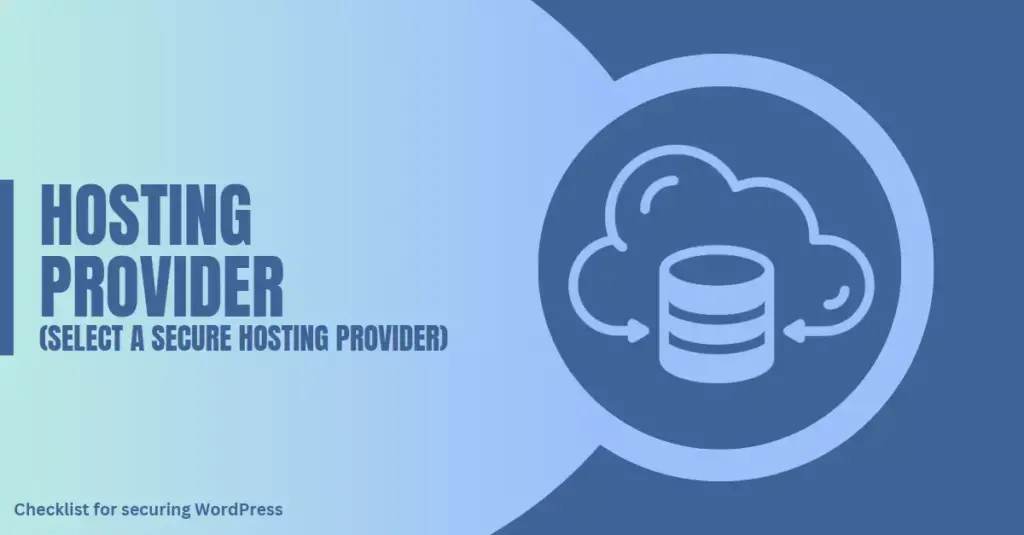
Selecting a secure hosting provider like Host Duplex is the first crucial step to protecting your WordPress site from potential security risks. A reliable hosting provider will have built-in security measures, continuous threat monitoring, and regular server software updates.
To choose the right hosting provider, research their reputation and track record on user review sites or forums. You may also inquire about their server infrastructure, backup policies, and disaster recovery plans.
Some providers even specialize in WordPress-specific hosting with added features catering to a more secure environment for your website.

Keep WordPress Software, Themes, And Plugins Updated

One of the essential steps to secure your WordPress site is regularly updating the platform to the latest release, themes, and plugins. Outdated versions of these components leave your site vulnerable to cyberattacks that exploit known security flaws.
Moreover, updates also enhance website performance by fixing bugs and other issues while adding new features or functionalities. It’s crucial to update these components as soon as the updates become available because attackers can easily scan websites for outdated software and known security vulnerabilities.
As such, it’s recommended to set up automatic updates whenever possible or manually check for available updates every few days.
Use Strong Passwords, Two-Factor Authentication & Password Policy Plugins
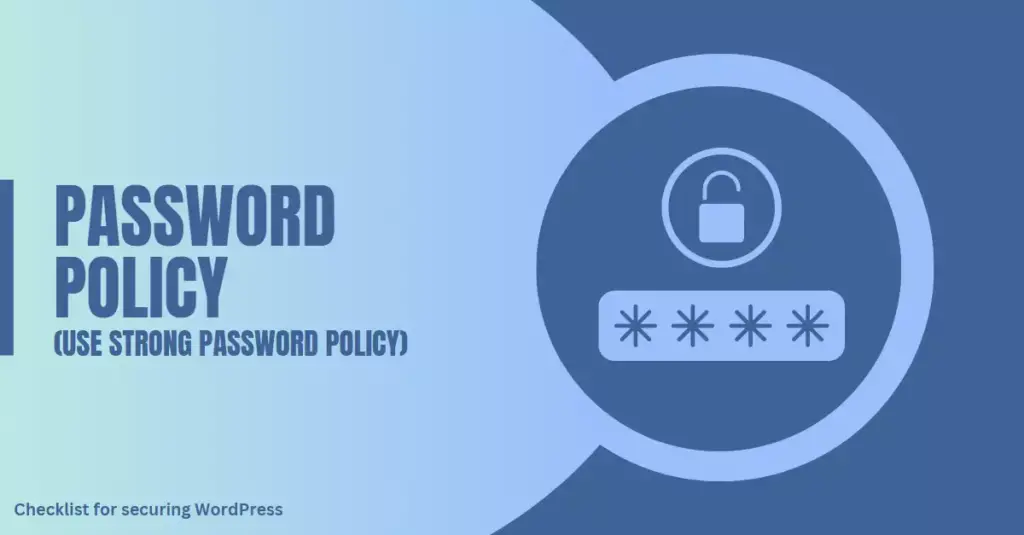
To prevent unauthorized access to your WordPress site, it is crucial to use strong usernames and passwords. The WordPress Security Checklist recommends that you not only use a complex password but also change it frequently.
Additionally, enabling two-factor authentication (2FA) is highly recommended as an extra security layer for the WordPress login page. This added measure requires a user to input their password and another factor like a code generated by an app or sent via text message before they can log in.
To further strengthen your password policy, you can also use Password Policy Plugins for WordPress. With the help of these plugins, you can enforce stricter password requirements on your users and reduce the risk of brute force attacks and password guessing.
Limit Login Attempts And Admin Access
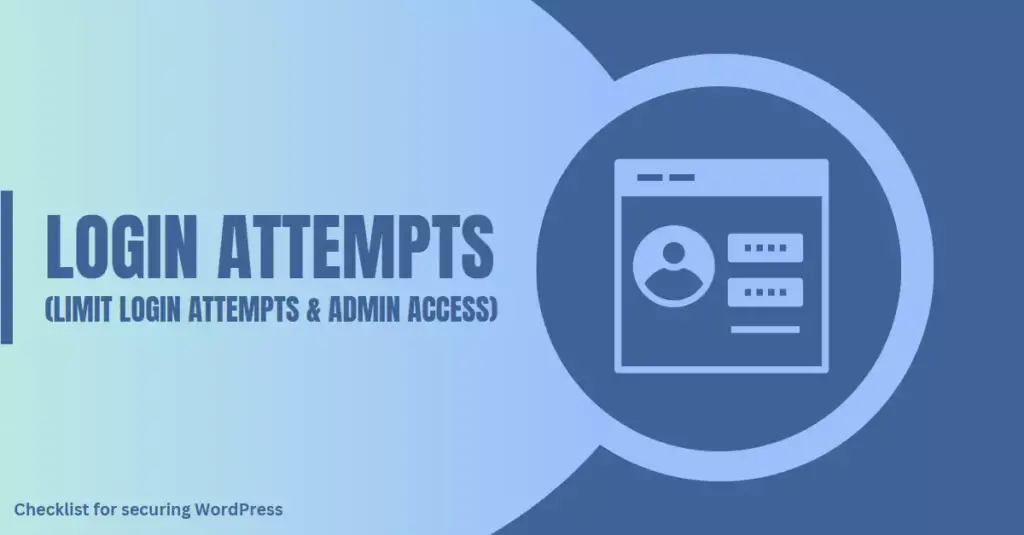
One of the most effective ways to secure your WordPress site is to limit login attempts and admin access. This means setting up parameters for how many times a user can attempt to log in before being locked out and restricting admin access only to trusted individuals.
By doing this, you can prevent brute-force attacks on your login page, which can put your website at risk of hacking or unauthorized access.
In addition, you should regularly monitor login activity and audit user accounts with administrative privileges. This will help you identify any suspicious behavior that may indicate security breaches or compromised accounts.
One recommended plugin for securing WordPress sites is Limit Login Attempts Reloaded, which allows site owners to set limits on failed login attempts and block IP addresses that show malicious behavior toward their site.
Use Security Plugins And Backing Up Regularly
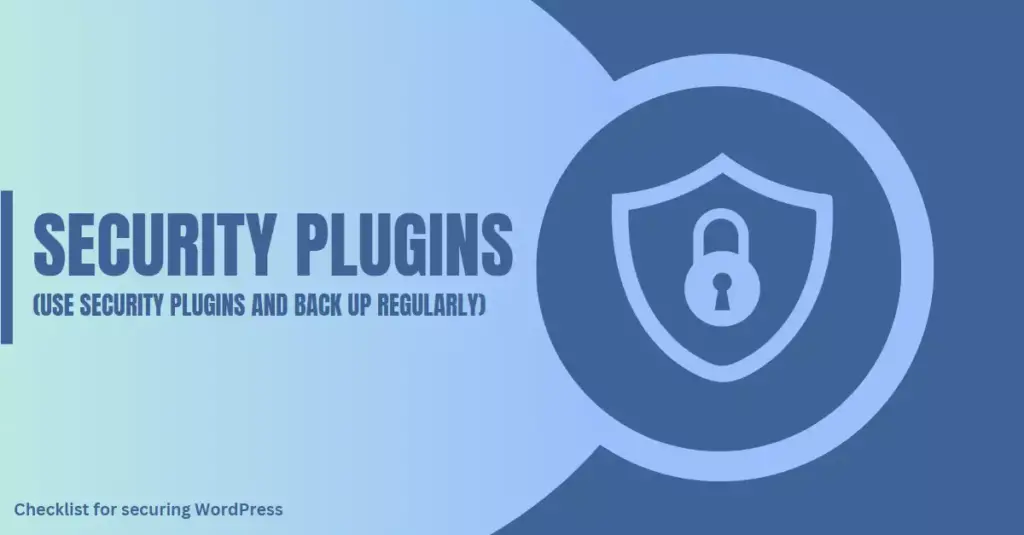
One of the most important steps in securing your WordPress site is to use security plugins and back up regularly. Security plugins can help protect your site from malware, brute force attacks, and other security threats by adding an extra layer of protection.
Backing up your website regularly is also crucial for disaster recovery purposes. This means creating a backup copy of all your files and database on a regular basis so that you can easily restore your website if it gets hacked or compromised.
By using reliable security plugins and backing up regularly, WordPress website owners can take proactive measures to protect their sites from common online security threats and ensure they’re prepared in case something goes wrong with their site’s safety.
Protect File Permissions
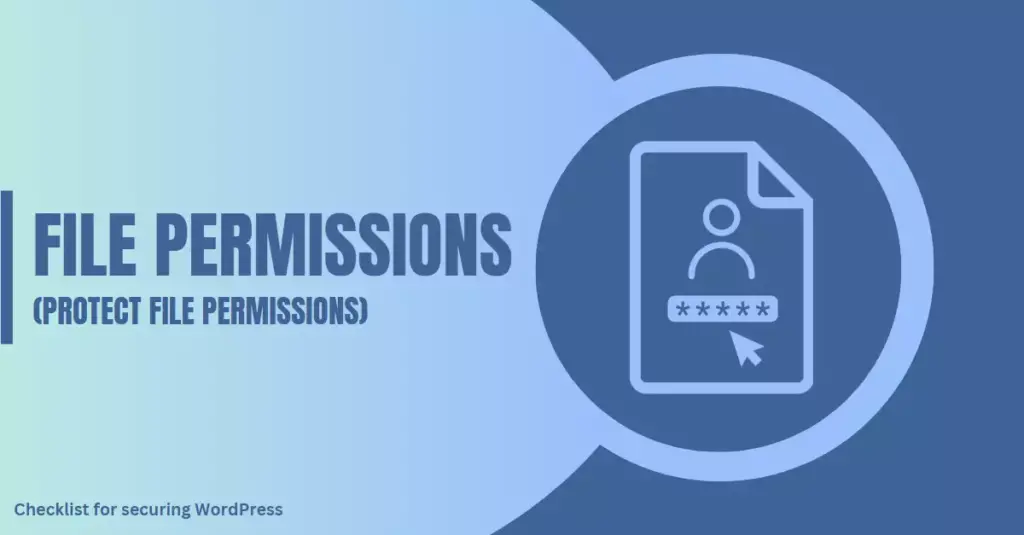
Protecting file permissions is one of the most important steps in securing your WordPress site. File permissions determine who can access, modify or execute files on your server.
Setting proper folder permissions is recommended by WordPress as a best practice for improving site security. To Set Proper file permissions for your WordPress site, you should follow these guidelines:
- Avoid granting write permissions to directories or files unless it is absolutely necessary.
- Assign the file permissions to 644 for all files and 755 for all directories.
- Steer clear of designating file permissions to 777, as it allows full access to all users.
Hide Login Pages And Disable File Editing
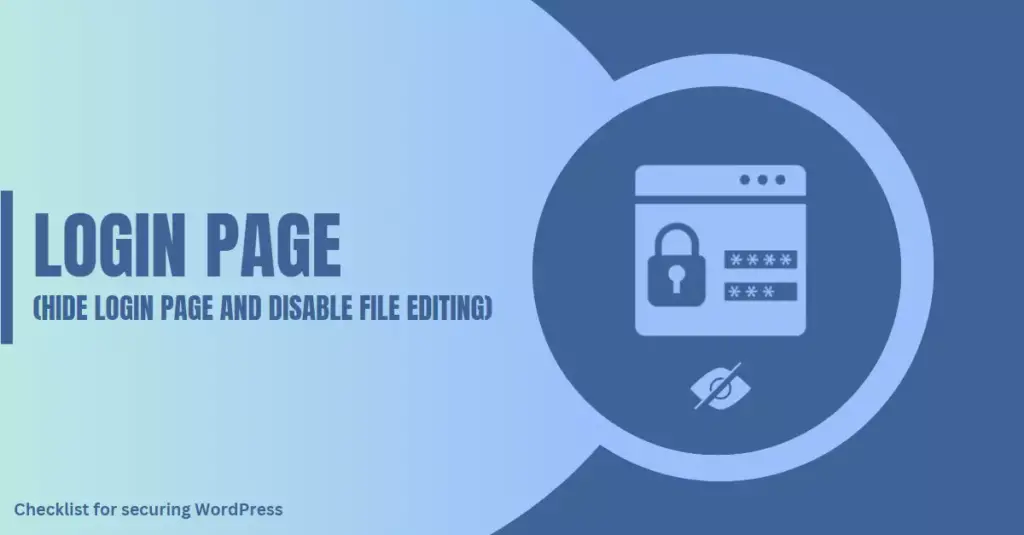
Another essential step in securing your WordPress site is to hide login pages and disable file editing. Hackers often target default WordPress login URL, making it easier to launch brute-force attacks and gain access to your site.
Disabling file editing is also crucial because it prevents unauthorized changes to your core files. If a hacker gains access to your dashboard, they can easily edit any file on your server and cause significant damage.
To prevent unauthorized users from editing your site’s PHP files, disable file editing in the WordPress dashboard by adding the following code to your wp-config.php file:
define( 'DISALLOW_FILE_EDIT', true );
By implementing these simple steps into your WordPress security plan, you can significantly reduce the risk of security breaches and ensure that your website remains protected against cyberattacks.
Implement SSL Certificate And Content Delivery Network (CDN)
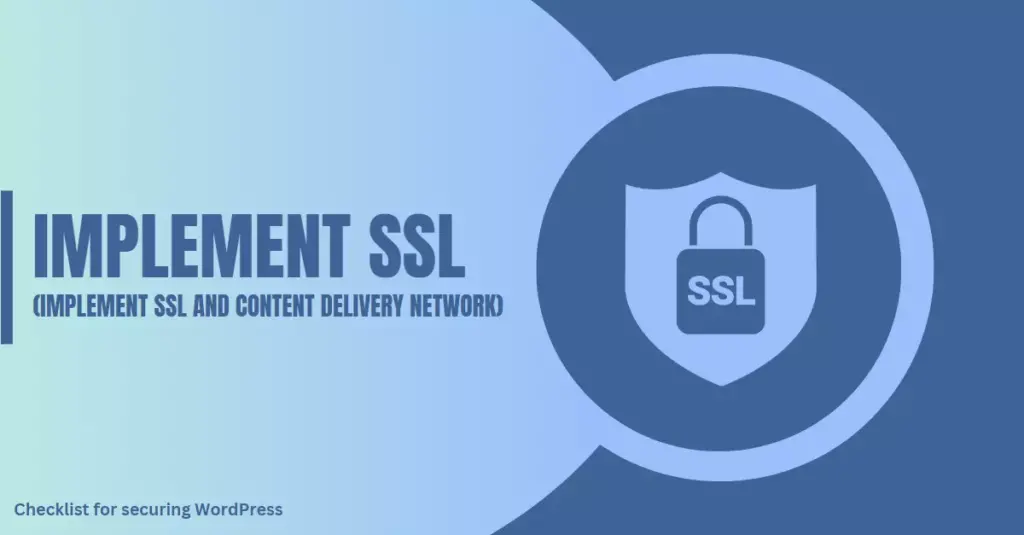
Securing your WordPress site with an SSL certificate and a Content Delivery Network (CDN) is one of the most important steps in keeping your data safe. An SSL certificate encrypts all information transmitted from your website, such as passwords, credit card details, and personal information.
This makes it much harder for anyone to intercept or steal this data.
An SSL certificate and CDN can be implemented easily through various hosting providers or plugins like Cloudflare. Most hosting providers offer free Let’s Encrypt SSL certificates, while premium CDNs like Cloudflare also provide extra security features like bot protection and firewall configuration along with their CDN services.
Use HTTP Security Headers To Enhance Security
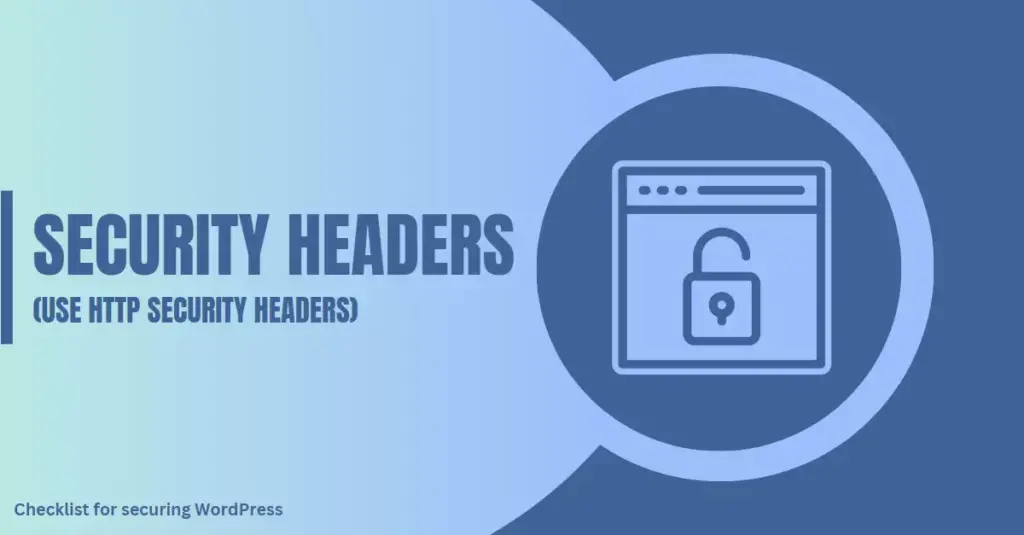
Use HTTP security headers to protect your website against common threats like Cross-Site Scripting (XSS), Clickjacking, and Cross-Site Request Forgery (CSRF).
For instance, CSP sets rules for the types of resources that can be loaded on a page. This helps prevent malicious scripts from being injected into your website’s code. X-XSS-Protection helps protect against XSS attacks by automatically blocking any attempt to inject script code into web pages.
Harden MySQL Database And Web Application Firewall
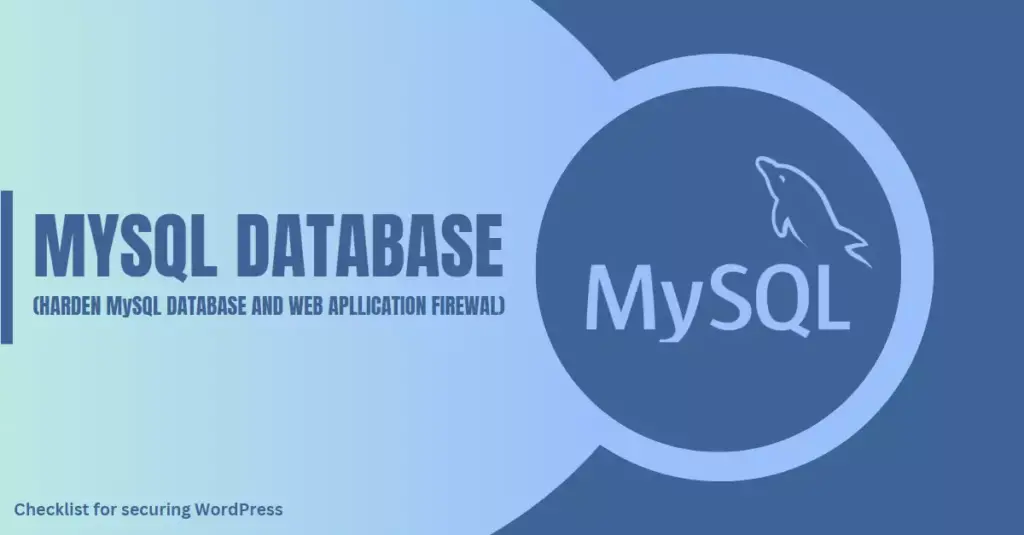
To ensure your WordPress site remains secure, it is important to harden the MySQL server and use a web application firewall (WAF). Hardening the database involves implementing strong passwords, setting up limited access for each user account, and regularly scanning and patching any potential vulnerabilities.
A WAF also enhances WordPress security by enabling URL lockdown, preventing unauthorized access to the login page, and blocking malicious traffic from suspicious IP addresses.
Some popular web application firewalls include Sucuri Firewall and Cloudflare.
Scan For Malware And Vulnerabilities Regularly
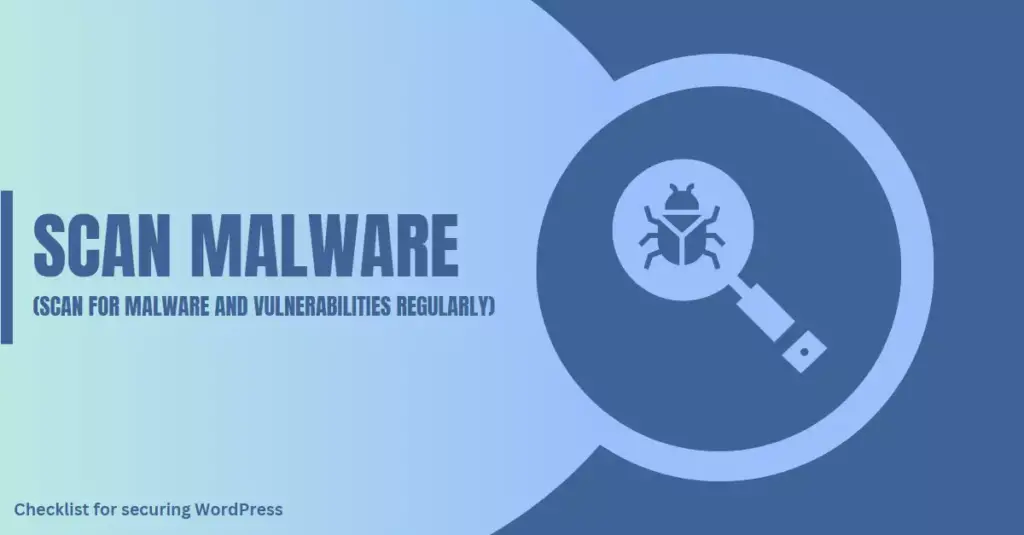
One of the crucial steps in securing your WordPress site is regular scanning for malware and vulnerabilities. Hackers are constantly devising new ways to exploit security flaws, so it’s essential to stay ahead of them.
There are several tools available for scanning WordPress sites for malware and vulnerabilities. For instance, SecuPress is a popular security plugin that offers real-time monitoring, automatic scans, and notifications when threats are detected.
Monitor Site Activity And Logs
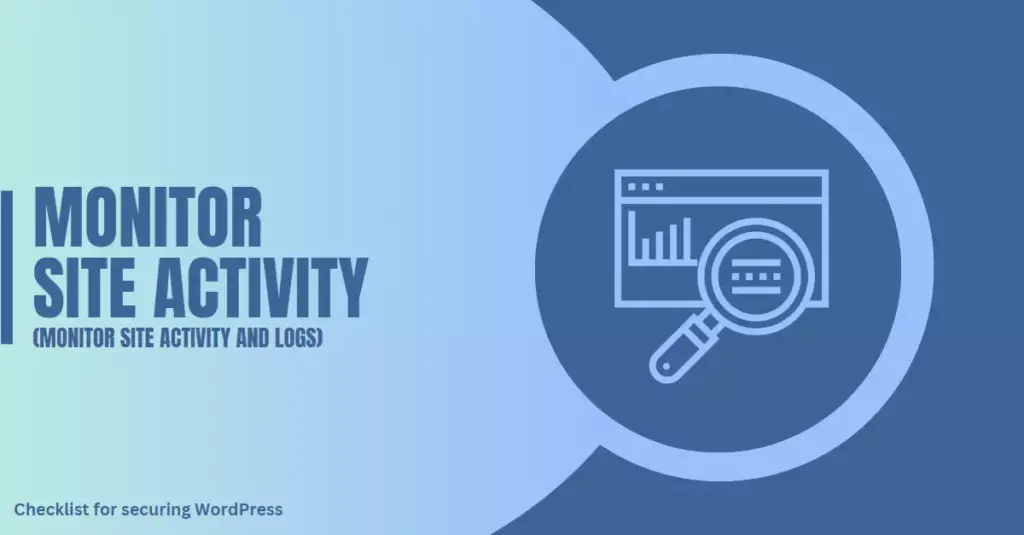
Another important step in securing your WordPress site is monitoring site activity and logs. By keeping an eye on your website’s activity, you can quickly identify potential security threats and take the necessary actions to prevent them.
For example, if unusual login attempts are detected or if a user repeatedly enters incorrect passwords, it may indicate a brute force attack.
Fortunately, many WordPress security plugins come with built-in logging capabilities to help monitor and track activities on your site. These plugins can provide insights into failed login attempts, file changes, and other suspicious activity that could put your website at risk.
Some popular options include Sucuri Security and iThemes Security, which offer real-time alerts for any suspicious activity on your website.
Implement Email Communication Protection And File Upload Security
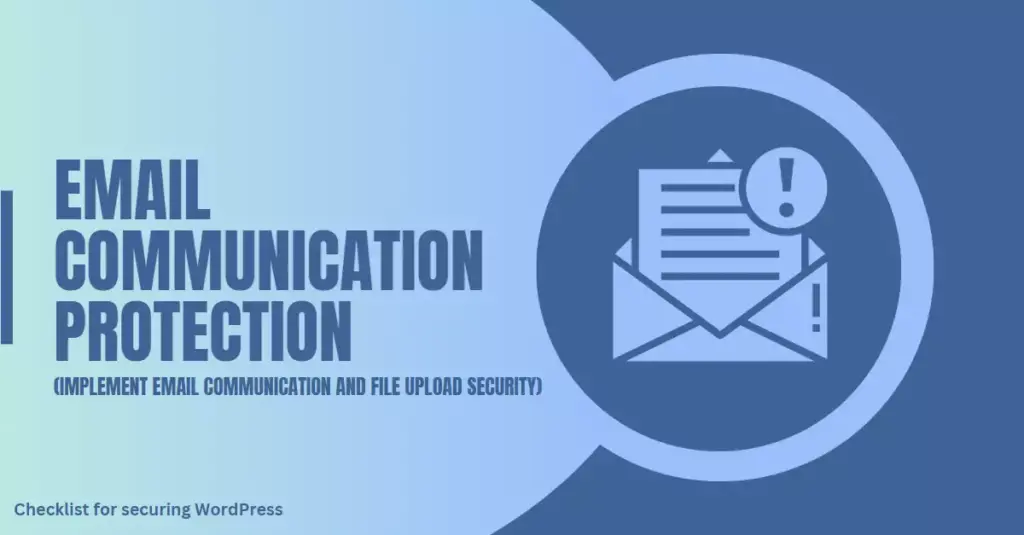
Ensuring your WordPress site is secure involves more than just protecting login information and keeping software up to date. Email communication protection and file upload security are two often overlooked but crucial components of a comprehensive website security plan.
Implementing email communication protection can be achieved through the use of an email encryption service, ensuring that all sensitive data transmitted via email remains protected from unauthorized access.
Another important aspect of securing your website is file upload security. Properly configuring permissions for uploads and scanning files for malware and viruses before allowing them to be uploaded helps prevent malicious files from being added to your site’s server.
Improper handling of emails or file uploads can lead to serious security breaches. Hackers could gain access to confidential information sent via email or upload malicious files onto servers causing significant damage if proper safeguards are not put in place.
Secure Payment Processing
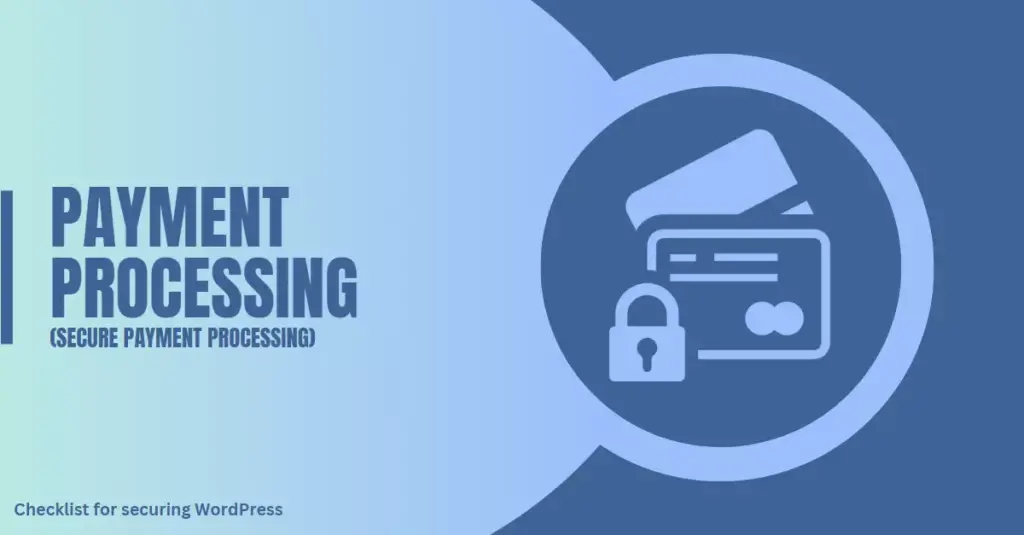
Secure payment processing is an essential aspect of protecting your WordPress site from potential hacks and breaches. Use reliable and secure payment gateways that comply with industry standards like PCI DSS (Payment Card Industry Data Security Standard) to prevent sensitive customer information from being compromised.
Additionally, it’s essential to implement strict access control measures for managing payments within a WordPress site. By restricting access to payment-related sections of the site only to authorized users, you can limit the risks associated with fraudulent transactions and hackers gaining unauthorized access.
Disaster Recovery Plan Implementation
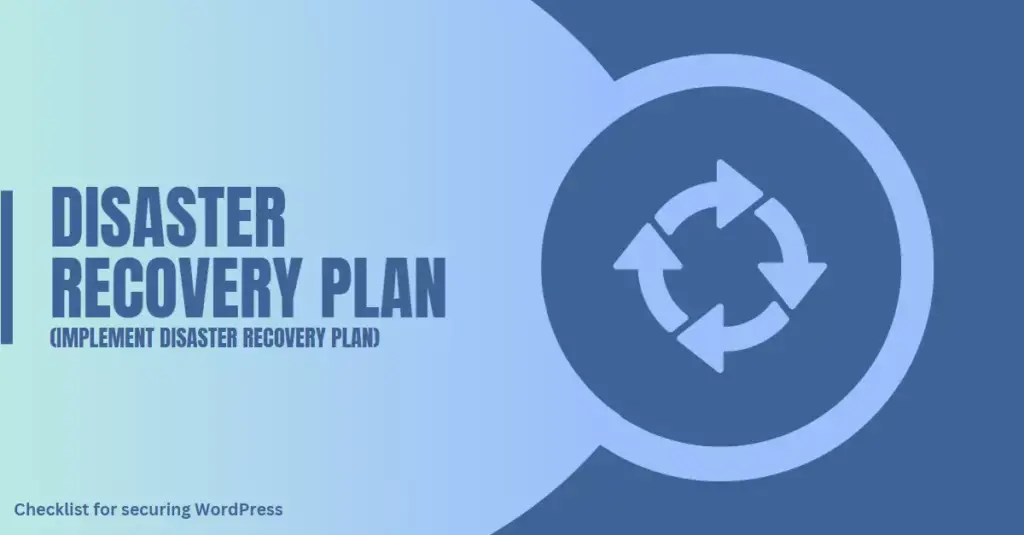
Having a disaster recovery plan is crucial when securing your WordPress site. It prepares you for unforeseen events that may cause data loss or website downtime, ensuring that you can get your site back up and running in no time.
However, it’s also essential to have a plan in place for when these measures aren’t enough. This can include having additional backups stored offsite, utilizing cloud-based services like Cloudflare to protect against DDoS attacks and other threats, and knowing who to contact in case of emergencies.
User Security Training For Site Administrators And Users
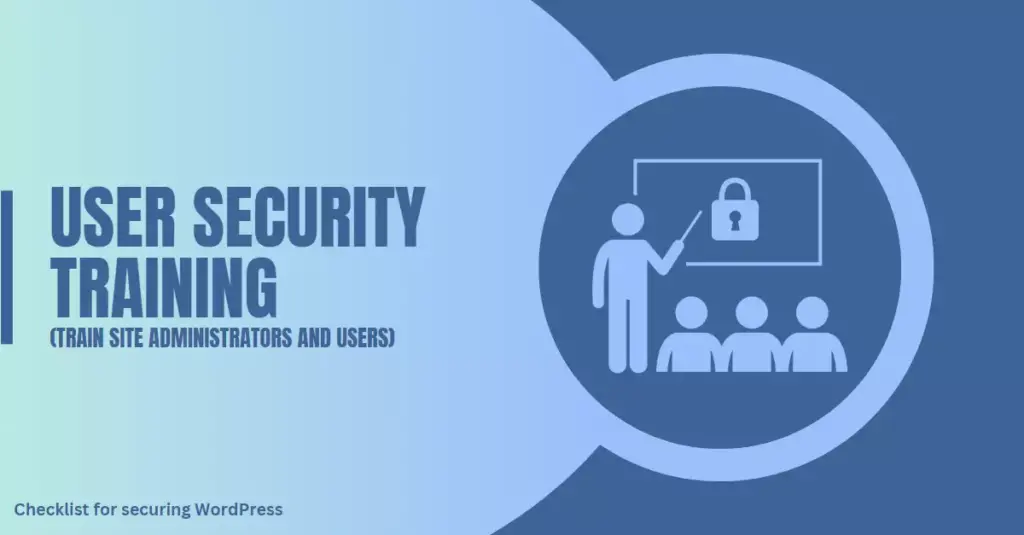
Site administrators and users play a crucial role in maintaining WordPress site security. Educating them on best practices for strong passwords, safe browsing habits, and identifying phishing scams is essential to prevent hackers from accessing sensitive information.
Moreover, regular reminder emails about implementing two-factor authentication, limiting login attempts, securing their personal devices with antivirus software, and using password managers could be effective methods to keep user security top-of-mind.
Choosing Secure And Focused Hosting Plans
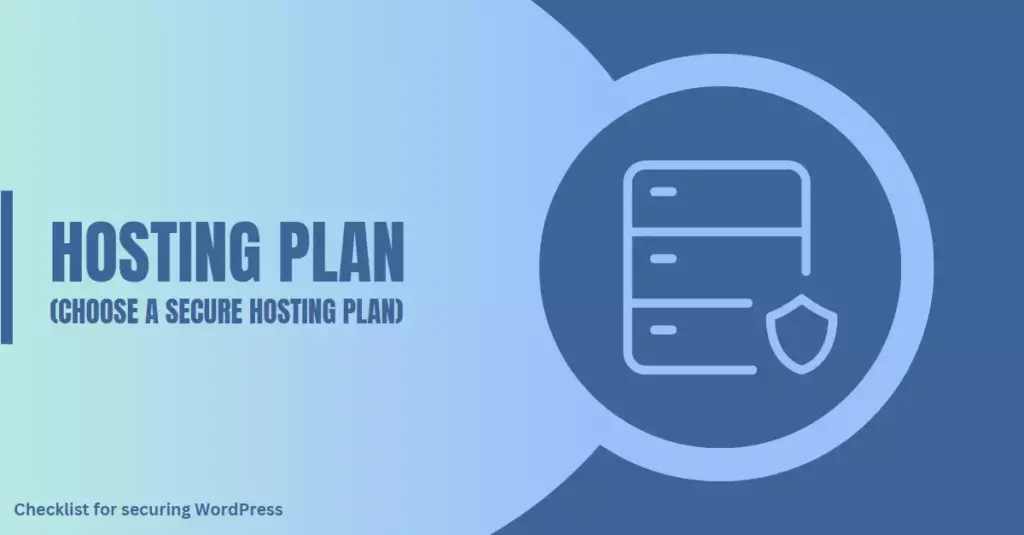
Selecting a secure and focused hosting plan is one of the most critical steps in securing your WordPress site. Your website’s security depends on the hosting provider you choose.
Choosing a dedicated or VPS system over a shared hosting service can also significantly improve your website’s security. Shared servers are vulnerable to attacks targeted at one of the sites hosted on them, which puts all websites at risk.
By opting for a separate server environment with restricted access and more control over data management, you can ensure maximum protection for your WordPress site.
Proper Directory Browsing And File Editing
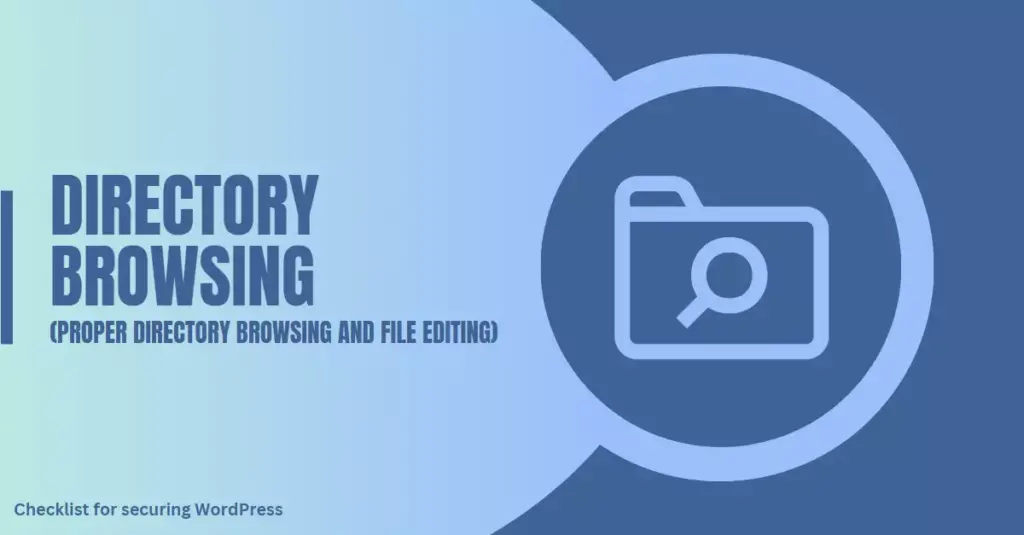
One crucial step in securing your WordPress site is to disable directory browsing and file editing. Directory browsing allows visitors to see the contents of directories on your website, making it easier for hackers to identify files that may be vulnerable to attacks.
File editing, on the other hand, gives users with admin access the ability to modify theme/plugin files directly from the WordPress dashboard.
To disable directory browsing and file editing, you can add certain codes to your .htaccess file or wp-config.php file. Disabling these features will ensure that potential attackers cannot view or edit critical files on your site.
It’s essential to restrict access only to those who require it and thoroughly vet all user accounts before granting them any privileges.
Disabling XML-RPC And PHP Error Reporting
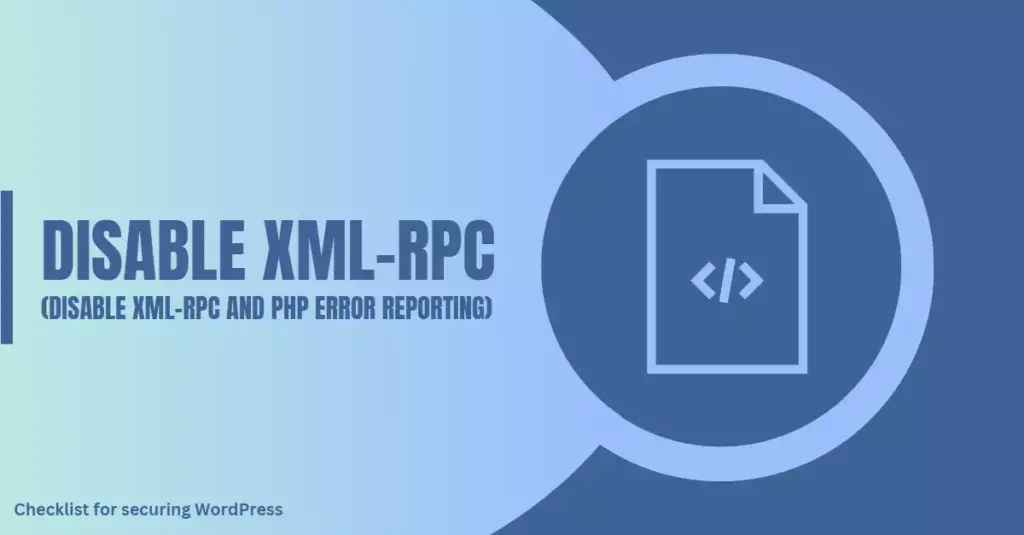
Disabling XML-RPC and PHP error reporting are important steps in securing your WordPress site. XML-RPC is a protocol used for remote communication between different systems, but it can also be exploited by hackers to attempt brute-force attacks on your website’s login page.
Disabling this feature can help prevent these types of attacks from occurring. On the other hand, PHP error reporting can reveal sensitive information about the website to potential attackers.
To disable XML-RPC on your WordPress site, there are several methods you can use depending on your hosting provider or preferred plugin. For example, if you’re using cPanel hosting, you can simply navigate to the “XML-RPC” option and disable it from there.
Proper Wp-config.php file Access Control And File Permissions
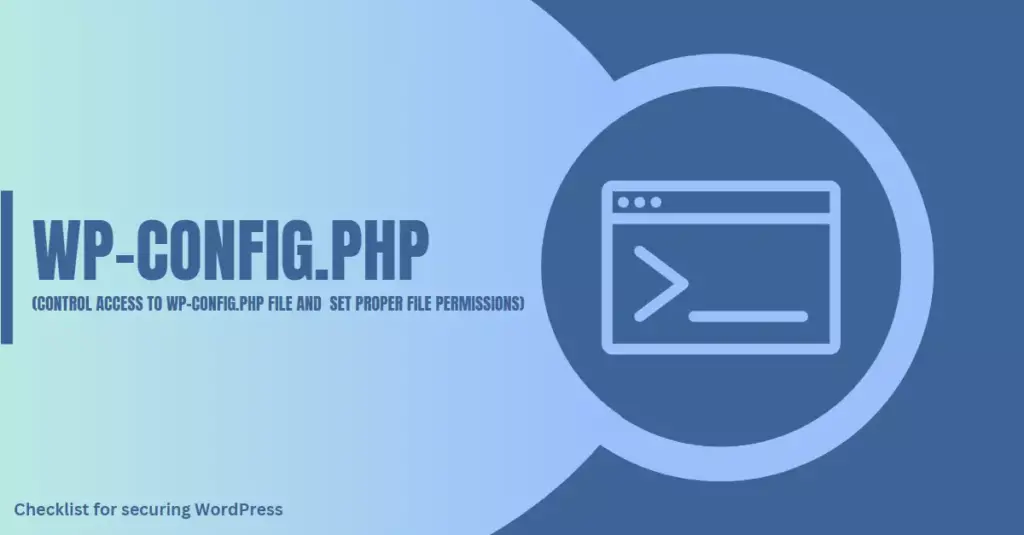
One crucial aspect of securing a WordPress site is controlling access to the wp-config. php file and setting appropriate file permissions. This file contains sensitive information about your website’s database, username, and password, making it a prime target for hackers. To protect it, move the file one level above your WordPress installation directory, and restrict access by adding the following code to your .htaccess file:
<files wp-config.php>
order allow,deny
deny from all
</files>Additional Tips For Securing Your WordPress Site
Here are some extra tips for securing your WordPress site that will help you improve the security of your website even further.
Staying Informed About Security Threats
WordPress website owners must stay updated with the latest security threats and trends. This way, they can take proactive measures to protect their site against potential attacks.
Moreover, monitoring your site activity and usage logs can also provide valuable insights into any suspicious behavior or unauthorized access attempts. By staying informed, you’ll be better equipped to understand the risks your site faces and implement effective solutions before it’s too late.
Implementing Security Measures Based On Site Needs
Not all WordPress sites have the same potential security threats. Therefore, implementing adequate security measures should be based on site needs. Take time to analyze your web application and identify the types of attacks that are most likely to occur in your situation.
For example, if you run an e-commerce website where customers regularly provide sensitive personal information such as credit card details, implementing a secure payment processing system is essential.
It’s important to remember that actions taken to enhance site security should not adversely affect user experience. Finding a balance between strong security measures and excellent usability is critical in ensuring satisfactory results from both perspectives.
Also, it’s vital to carry out regular risk assessments keeping up-to-date with current trends and utilizing recent programming advancements like REST APIs for better configuration control.
Conclusion
Securing your WordPress site is not a one-time task but rather an ongoing process that requires vigilance, awareness, and a commitment to staying informed about the latest security best practices. The 20-step checklist outlined in this article provides a comprehensive blueprint for protecting your website from a wide range of threats and vulnerabilities. By diligently implementing these crucial steps, you can significantly mitigate the risk of a security breach, ensuring that your valuable data and your visitors’ information remain safe and secure.
FAQs
What is the most common security threat to WordPress sites?
The most common security threat to WordPress sites is outdated software, themes, and plugins. Hackers often exploit vulnerabilities in outdated software to gain unauthorized access.
How can I protect my login page from brute force attacks?
You can limit login attempts using a security plugin or by editing your .htaccess file. You can also enable two-factor authentication for extra security.
Can I secure my WordPress site without using a security plugin?
Yes, you can secure your WordPress site without using a security plugin by implementing best practices like strong passwords, limiting login attempts, and keeping software up-to-date. However, using a reputable security plugin can provide extra layers of protection.
How often should I backup my WordPress site?
It’s recommended to backup your WordPress site regularly, ideally daily or weekly, depending on how frequently the site is updated.
Should I use a free or paid SSL certificate for my website?
A paid SSL certificate is generally more reliable and offers better support than free options. However, there are reputable free SSL certificate providers like Let’s Encrypt that offer good security options for smaller websites.

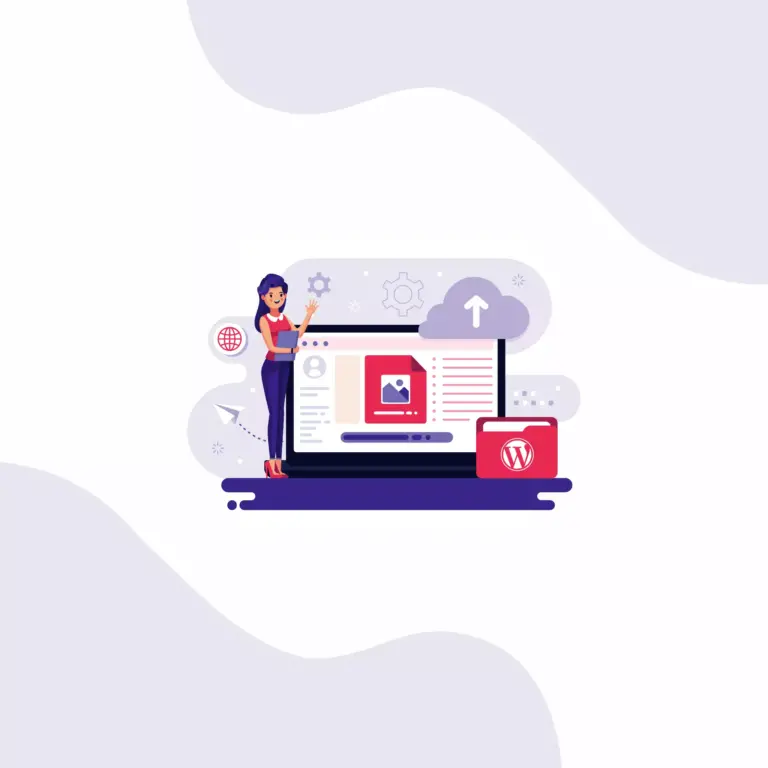
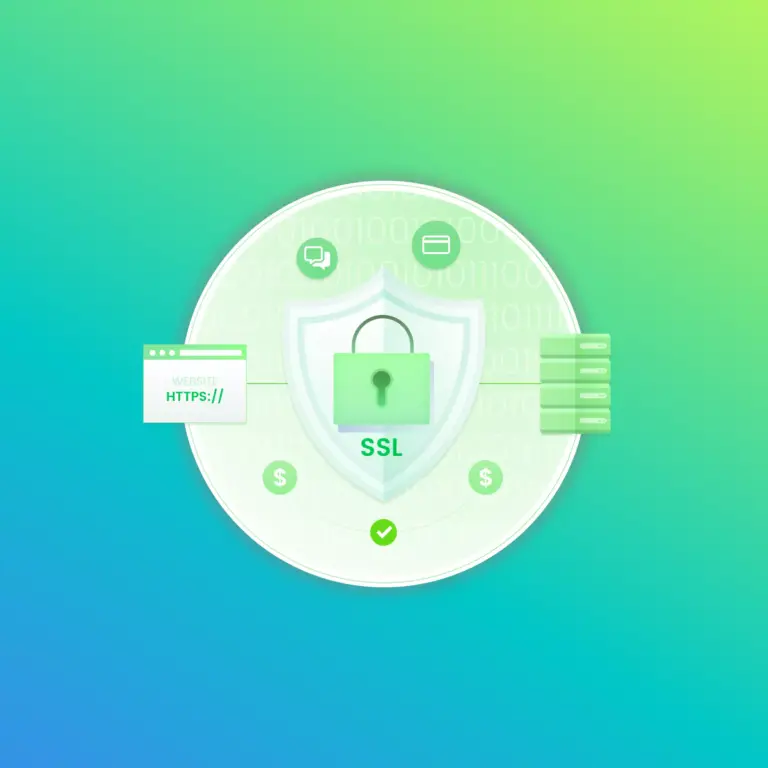
20 Steps Checklist For Securing WordPress Site: An Ultimate Guide