In today’s digital world, cyber-attacks are increasingly common and sophisticated, putting organizations at risk. A strong password is your first line of defense against brute force attacks, which target login pages by calculating and testing every possible password combination.
Understanding the importance of a robust password policy is crucial for your website’s security. Weak passwords expose WordPress websites to hackers who can wreak havoc once they gain access. That’s why it’s essential to enforce strong password security using a WordPress plugin.
In this comprehensive and engaging guide, we’ll show you how to secure WordPress with a password policy plugin, covering everything from installation to advanced features and tips for creating strong passwords.
Understanding Password Policy Plugins For WordPress
Password Policy Plugins for WordPress are essential tools that enforce strong passwords and increase protection against password-based attacks.
What is a Password Policy Plugin?
Password policy plugins are useful tools designed to help enhance the security of your WordPress site by implementing and enforcing strong, customizable password rules for all users.
These plugins act as virtual gatekeepers, ensuring that every user creates a robust and secure password that adheres to established guidelines before they can access your website.
For example, a password policy plugin may require users to create passwords with a minimum length or include specific types of characters such as uppercase letters, lowercase letters, numbers, and special symbols.
By setting these requirements through the plugin’s settings panel in the WordPress admin area, you can rest assured that all users will follow secure password practices when logging into your website.
How Do Password Policy Plugins Work?
Password policy plugins for WordPress operate by defining a set of rules and requirements that users must adhere to when creating or updating their passwords.
For instance, you might establish a rule requiring passwords to be at least 12 characters long with a mix of uppercase and lowercase letters, numbers, and special symbols.
The plugin then enforces this requirement during user registration, password reset, or change processes. Additionally, some plugins offer features such as password expiration dates which prompt users to update their passwords regularly.
Why is it important to use a Password policy plugin?
Using a password policy plugin offers several benefits, including:
Enhanced security
Enforcing strong password policies reduces the likelihood of brute force attacks and unauthorized access.
Simplified management
Managing user passwords becomes more straightforward with features like one-click reset and automated password expiry.
Customizable Password Policies
The Password Policy Manager plugin allows users to configure custom rules for enforcing strong passwords. You can set password complexity requirements such as minimum and maximum length, character type (e.g., uppercase letters, lowercase letters), prohibited character sequences, and even exclude certain words from being used in passwords.
Improved compliance
Implementing password policies helps your website comply with data protection regulations and industry standards.
User education
Encouraging strong password practices educates your users about the importance of password security, fostering a security-conscious community.
Top Password Policy Plugins For WordPress
Here are some of the top password policy plugins for WordPress: Password Policy Manager, MelaPress Login Security, iThemes Security, and Password Manager Plugin.
Password Policy Manager Plugin
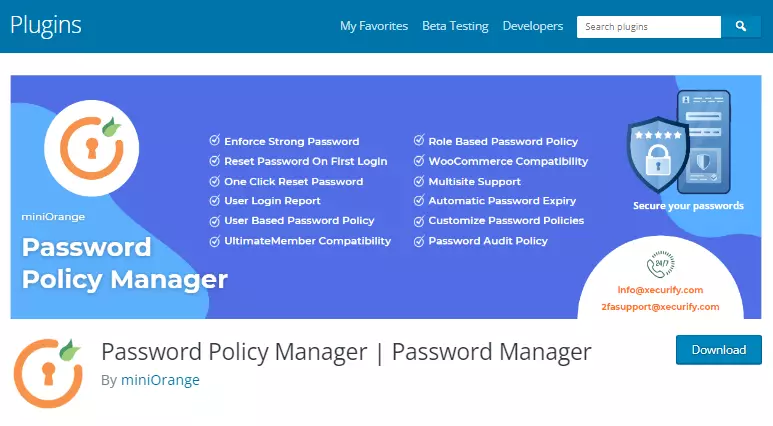
Password Policy Manager (Password Manager by miniOrange) is a widely used WordPress plugin designed to help you enforce customizable password policies for your site. With robust features, this plugin makes it easy to create and enforce strong, secure password policies. Additionally, the plugin provides an activity log for active and inactive users, simplifying the monitoring and management of user accounts.
Password Policy Manager Features and Benefits
- Enforce Strong Passwords: Require users to create strong passwords according to the password policy set by the admin for high password security.
- User Password Manager: Allows admins to manage users’ passwords (like password strength and how many passwords are strong) to ensure password security.
- Enforce Password Change: Administrators can force users to change their passwords on their next login to enforce strong passwords and maintain password security.
- One-Click Reset Password: This feature allows the admin to invalidate current passwords and force users to generate new strong passwords, reinforcing password security.
- Password Score: This Shows the strength of all users’ passwords, indicating whether they are strong, medium, or weak.
- Auto Password Expiry: Enforce a custom time-based password expiry, requiring users to create new passwords once their current ones have expired.
- Password Strength: Admins can set minimum and maximum password lengths and add constraints for users to follow when setting strong passwords.
- Unlimited Users: The Password Policy Manager plugin can be used to create password policies for an unlimited number of users.
- Role-Based and User-Based Password Policies: Admins can set different role-based and user-based policies, enforcing password policy changes to ensure strong password security.
- User-Based Enforce Strong Password on First Login: Force specific users to create strong passwords according to the password policy set by the admin on their first login.
- Role-Based Enforce Password Change: Administrators can enforce specific roles to change their passwords on their next login, enhancing password security.
- Role-Based One-Click Password Reset and Logout: The admin can reset passwords of all users or particular roles at once and terminate all logged-in sessions with just one click in case of any suspicious activity.
- Generate Random Passwords: Generates a random strong password containing various combinations to make password security robust and secure against brute force attacks.
- Automatically Lock Inactive Users: Locks users automatically if they are inactive for a custom-specified time period. This can be set for particular roles or users.
- Password History Manager: Manages the history of recently used passwords for each user, preventing them from reusing previous passwords.
- Active Users Activity Log: The admin can track the activity of all active users using this feature.
- Custom Login Forms Supported: Supports custom login forms like WooCommerce, Ultimate Member, Elementor Pro, Gravity Forms, Ninja Forms, User Pro, MemberPress, and many others.
Pricing
The Password policy manager plugin is free from the WordPress plugin repository.
MelaPress Login Security
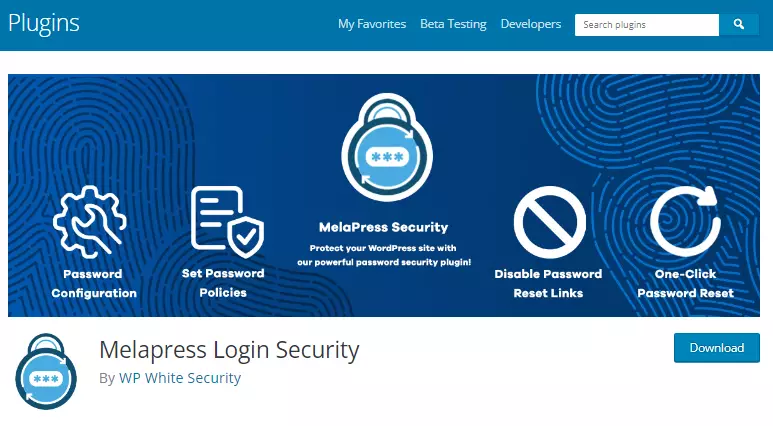
Melapress Login Security is a powerful plugin that enhances your WordPress website’s login security with customized policies. With features catering to user roles and site-wide implementation, this plugin ensures complete control over your site’s login process.
Key Features and Benefits
- Set policies by role or site-wide
- Set minimum password length and complexity
- Automatic password expiration policy
- Disallow password recycling
- First login password reset mandate
- One-click reset for all users’ passwords
- Automatically disable inactive accounts
- Limit login attempts and disable accounts after failed attempts
- Receive detailed weekly summary reports via email
- One-click integration with third-party plugins (e.g., WooCommerce, LearnDash)
Maintained and supported by WP White Security, Melapress Login Security works seamlessly with other top-rated plugins like WP 2FA and WP Activity Log.
Pricing
The pricing plans for the MelaPress Login Security plugin start at $49 per year.
IThemes Security
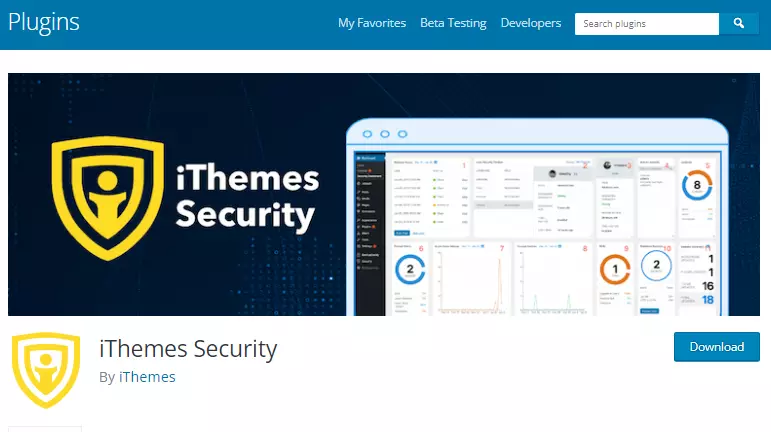
iThemes Security is a powerful plugin that safeguards your WordPress site from potential cyber threats. With a range of features aimed at fortifying your website, iThemes Security ensures you’re prepared to tackle any security challenges.
Key Features and Benefits
- Two-factor authentication
- Strong password enforcement
- Malware scanning
- Brute force attack protection
- IP address lockout after failed login attempts
- Customizable password policies and expiration settings
- Monitor suspicious activity on your website
- Strengthen user credentials with passwordless logins and two-factor authentication
- Scan for vulnerable plugins and themes and apply updates
- Block bad bots and reduce spam with reCAPTCHA
- Automate actions to secure your site
Pricing
With plans starting at $99 per year, iThemes Security Pro provides a cost-effective solution to protect your WordPress website.
Password Manager Plugin
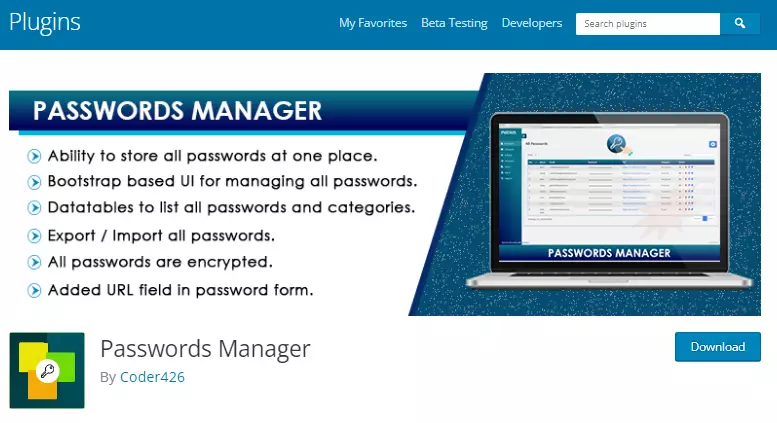
The Password Manager Plugin is a robust tool designed to enhance your WordPress site’s security with customizable password policies. With this plugin, you can easily configure password policies such as minimum length, complexity requirements, and expiration dates, ensuring a high level of protection for your website.
Key Features and Benefits
- Store all passwords in one place, encrypted for added security
- Categorize passwords for better organization
- AES-128 encryption standard with user-defined encryption key
- Force password changes at set intervals or after a certain number of failed login attempts
- Notifications for non-compliant passwords or expired passwords
- Bootstrap-based UI for managing passwords
- Datatables to list all passwords and categories
- Export/Import all passwords
- Use shortcodes to share password tables on any WordPress page
- Added URL field in password forms
Pricing
The Password Manager plugin is a free plugin available on the WordPress plugin repository.
How to Secure WordPress with a Password Policy Plugin
Installing and activating a password policy plugin
To begin the installation:
- Navigate to your WordPress dashboard and go to “Plugins.”
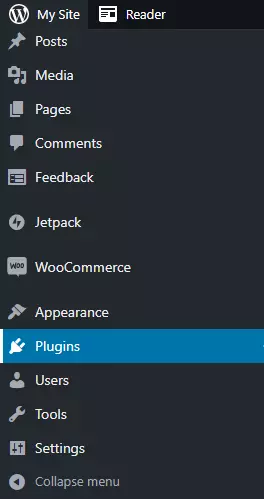
- Click “Add New,” and search for a Password Policy plugin, for example, “Password Policy Manager.”
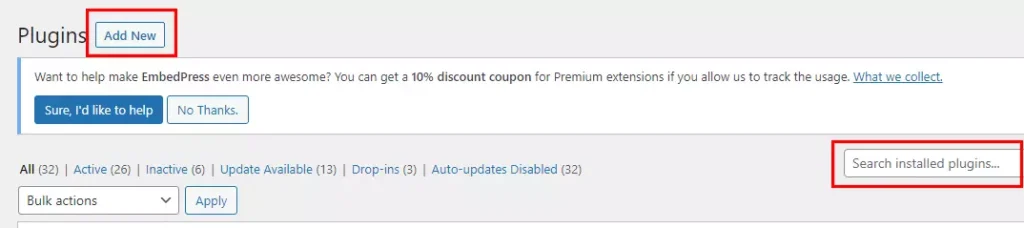
- Once you find the plugin, click “Install Now” followed by “Activate” to enable the plugin on your site.
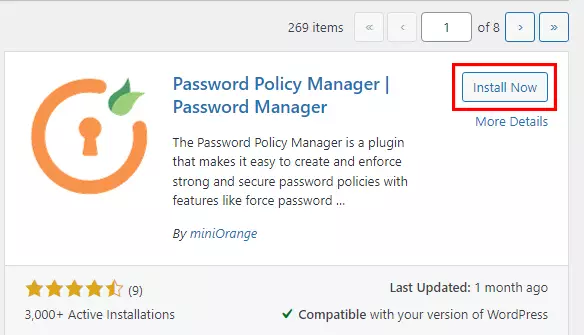
Configuring the password policy settings
After activation, navigate to the plugin’s Policy Settings page to configure your password policies.
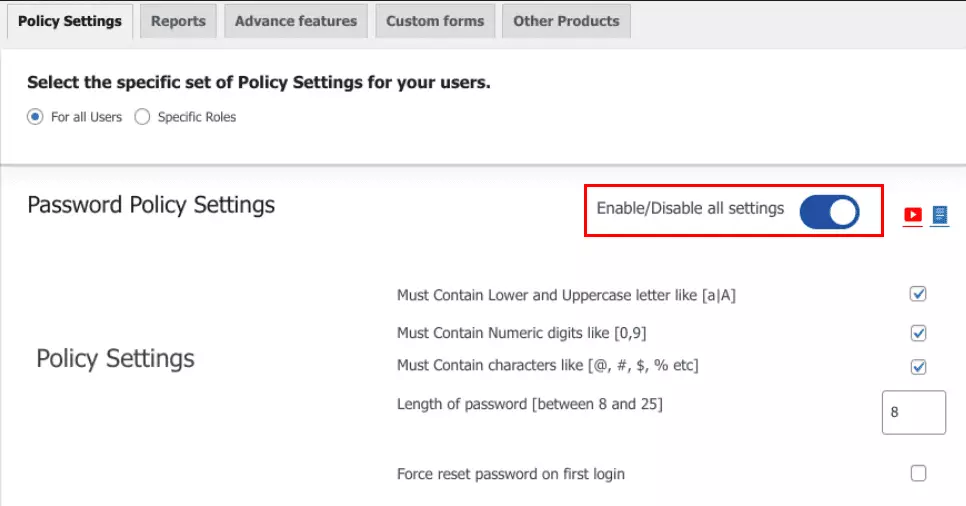
Here, you can select minimum password length, complexity, and expiry rules and customize various policy settings:
Password strength requirements
- Set minimum password length (Between 8 and 25).
- Require a combination of uppercase and lowercase letters, numbers, and special characters.
- Use a password strength meter to visualize password strength and encourage users to create stronger passwords.
Password Expiration
- Determine how frequently users should change their passwords.
- Set up notifications to remind users when their passwords are due to expire.
- Allow users to set their own password expiration dates if desired.

Password history management
- Prevent users from reusing previous passwords.
- Define the number of unique passwords users must create before they can reuse an old password.
- Use password history logs to monitor user compliance with password policies.
Enforcing password changes for administrators
- Require administrators to change their passwords periodically.
- Set specific password strength requirements for administrators to ensure strong password security.
Custom login forms support
- Ensure compatibility with custom login forms.
- Verify that password policy settings apply to all login forms, including third-party plugins.
Managing user passwords
One-click reset password feature
- Provide a simple way for administrators to reset user passwords.
- Ensure that users receive a password reset link via email to create a new password.

Automatically lock inactive users
- Monitor user activity and automatically lock accounts that have been inactive for a specified period.
- Notify administrators when accounts are locked and allow them to unlock accounts as needed.
Active and inactive users activity log
- Keep track of user login activity, password changes, and other relevant actions.
- Use activity logs to identify potential security risks and monitor user compliance with password policies.
Logout inactive users
- Automatically log out users who have been inactive for a specified period.
- This feature helps prevent unauthorized access to user accounts left unattended.
Enforcing strong password security
Password strength meter
- Display a visual representation of password strength during account creation and password changes.
- Encourage users to create strong passwords by providing real-time feedback on password strength.
Auto password expiry
- Automatically expire passwords after a set period to ensure users regularly update their passwords.
- Notify users when their password is due to expire and provide a simple way for them to update it.
Create strong passwords for new users
- Generate random, strong passwords for new user accounts by default.
- Encourage users to maintain strong password security by providing them with a secure starting point.
How secure hosting enhances password security?
While implementing strong password policies is vital, it’s only one aspect of securing your WordPress website. A secure hosting environment complements your password security efforts by providing robust infrastructure, regular backups, and continuous monitoring.
A reliable hosting provider can help prevent common security issues like DDoS attacks, malware infections, and unauthorized access, which may compromise user passwords or lead to password leaks.
Bottom Line
Securing your WordPress site with a password policy plugin is one of the smartest decisions you can make to protect your website from attacks. With features such as customizable password policies, user-friendly interfaces, and increased protection against brute force attacks, plugins like Password Policy Manager are essential tools for any WordPress user who values their online security.
By following the steps outlined in this article on how to install and customize a password policy plugin for WordPress, you can help ensure that your website users maintain strong passwords that keep hackers at bay.

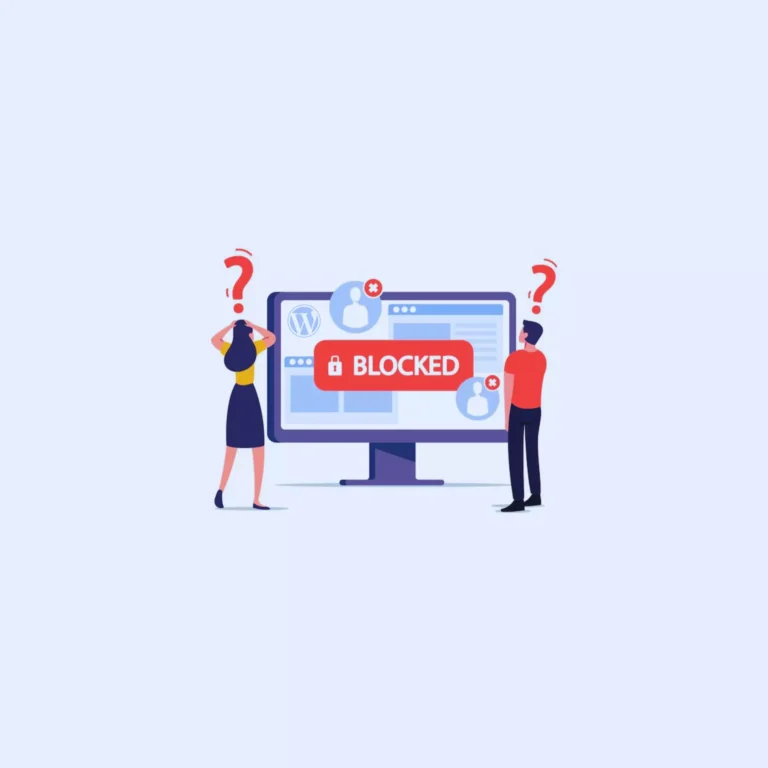
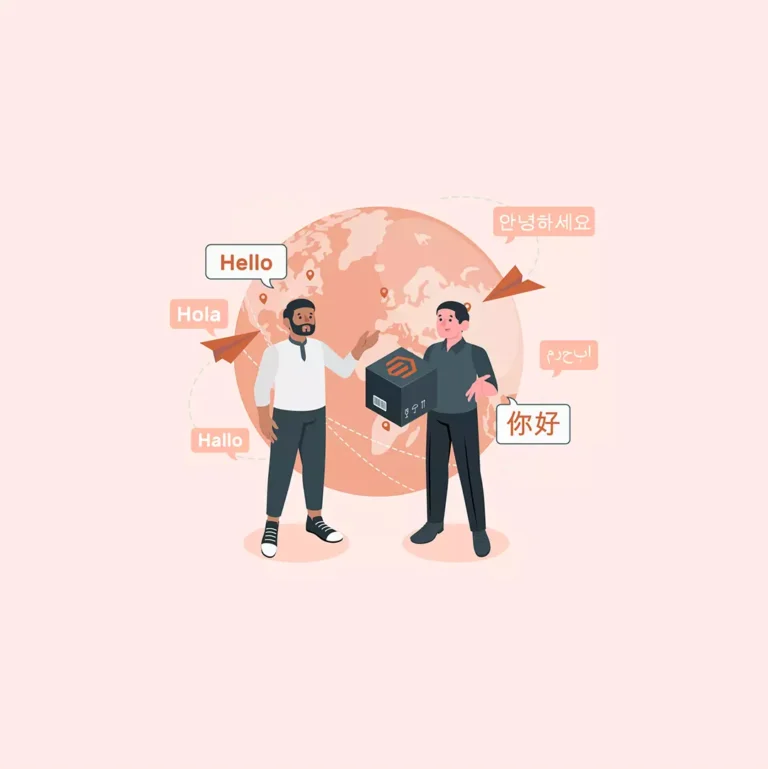
How to Secure WordPress with a Password Policy Plugin (2023)