Have you ever felt overwhelmed by the thought of creating a website? You’re not alone. Many people hesitate website creation because they assume it’s a complex task reserved for tech-savvy individuals. But what if I told you that WordPress, the most popular Content Management System (CMS) platform used by over 43% of all websites, is designed to make your life easier? Yes, you read that right.
In this comprehensive guide, we’ll explore how easy is WordPress to use, even if you’re a beginner. We’ll also explore how you can use it to make your own website and tips and tricks that can simplify your WordPress experience, making it as easy as updating your social media status. So, are you ready to break down the barriers and create your dream WordPress website?
Is WordPress Beginner-Friendly?
So, you’ve decided to give WordPress a try. Great choice! But you’re probably wondering, “Is WordPress actually beginner-friendly?” Let’s break it down.
User Experience for Absolute Beginners
If you’re an absolute beginner with no prior experience in website creation, WordPress can feel like a breath of fresh air. Why? Because it’s designed to be as straightforward as possible. You don’t need to be a tech wizard or skilled developer to publish your first blog post or set up a basic website. However, it’s essential to know that simplicity can be a double-edged sword. While WordPress offers a plethora of options, diving too deep too quickly can make things complex.
The Learning Curve for Intermediate Users
Now, if you have some experience with websites, you’ll find WordPress to be a playground of opportunities. You can customize themes, install plugins, and even dabble in a bit of code if you wish. But remember, with great power comes great responsibility. The more you customize, the more you’ll need to manage, so tread carefully.
Common Challenges for New Users
Let’s not sugarcoat it— WordPress is user-friendly, but it’s not without its challenges, especially for newcomers.
Navigating the WordPress Dashboard
The WordPress dashboard is your command center, but it can be a maze for first-timers. You’ll encounter terms like “posts” versus “pages” and “custom post types,” which can be confusing. But don’t worry, we’ll guide you through it.
Understanding WordPress Terminology
Have you ever felt like you’re reading a foreign language while going through WordPress settings? You’re not alone. Terms like “permalinks,” “widgets,” and “shortcodes” can be baffling. But fear not, we’ll demystify these terms for you in this article later.
Theme and Plugin Overload
A large number of themes and plugins are available in the WordPress repository, which can make the usability of WordPress a lot easier, but WordPress’s strengths can also be a challenge with the sheer number of WordPress themes and WordPress plugins available. It’s easy to go overboard and install too many, slowing down your site and even posing security risks.
Understanding the WordPress Dashboard
Is the WordPress Admin Area User-Friendly?
Install WordPress and log in, and you will be greeted by the WordPress Admin Area, the control room of your website. This is where the magic happens! The Admin Area is divided into two main parts: the left-hand menu and the work area. The left-hand menu is your toolbox, filled with options for customizing your site. The work area, on the other hand, is where you’ll execute most of your commands.
Navigating the WordPress dashboard might seem overwhelming at first, but it’s incredibly intuitive once you get the hang of it. The key is to start small. Familiarize yourself with the basic features and gradually move on to the more advanced options as you become more comfortable.
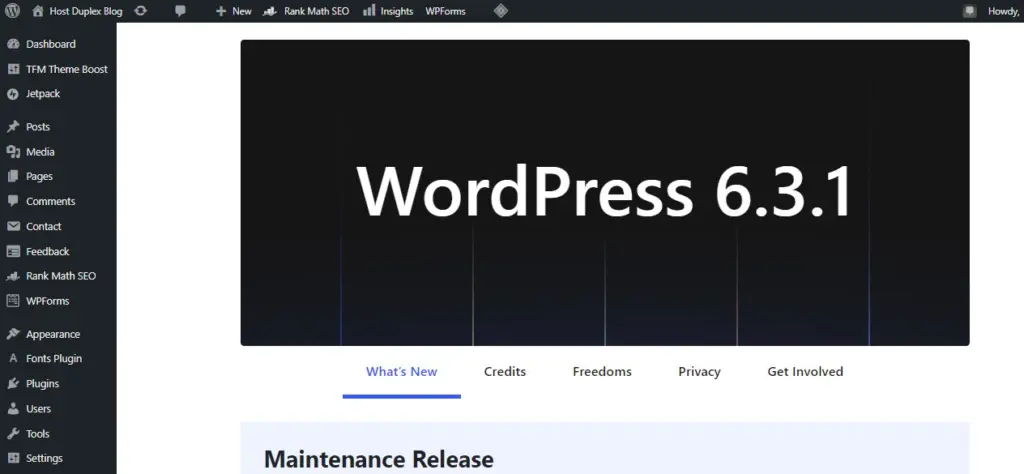
How to Access the Dashboard
- Open your browser and type in your website address followed by “/wp-admin.” For example, website.com/wp-admin.
- Enter your username and password.
- Click “Log In.”

Trouble Logging In?
- Forgot Password: Click on “Lost your password?” and follow the instructions.
- Password Reset Not Working: You’ll need to edit your database in PhpMyAdmin manually.
Posts vs Pages: Do You Know the Difference?
In WordPress, you have two main types of content: Posts and Pages.
- Posts: These are your blog articles. They have a publish date and are displayed in reverse chronological order on your blog page.
- Pages: These are static and don’t have a publish date. Examples include your ‘About Us’ and ‘Contact’ pages.
Read out Beginner’s Guide to Adding a Post in WordPress.
Media Library and Settings
The Media Library is where all your uploaded files, be they images or videos, are stored. It’s as simple as drag-and-drop to add new media files.
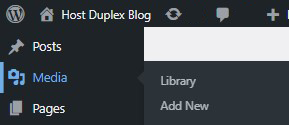
WordPress Editor
While we’re on the subject of the WordPress Dashboard, it would be a disservice, not to mention the WordPress Editor. Whether you’re writing a blog post, updating a page, or even customizing the layout, the WordPress Editor makes it all a breeze.
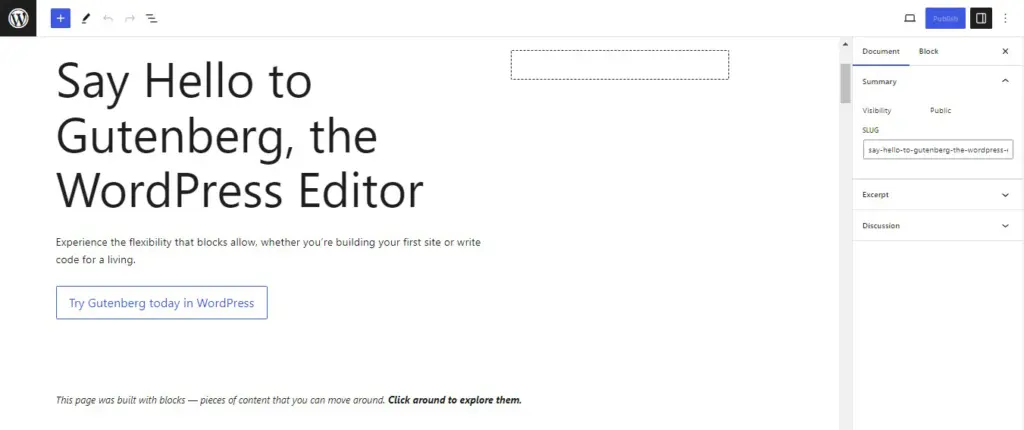
How Easy is the WordPress Editor to Use?
The WordPress Block Editor (Gutenberg Editor) is designed with user-friendliness in mind. It uses a block-based approach, meaning you can add different types of content (like text, images, videos, etc.) in various blocks. This makes it incredibly easy to arrange and rearrange elements on your page.
You don’t have to be a tech wizard to get the hang of it. The editor offers a clean, intuitive interface that anyone can navigate. You’ll find options for adding headings, lists, quotes, and more, all neatly organized. Plus, you can preview your changes in real time, so you know exactly how your content will look once it’s published.
Keyboard Shortcuts
If you want to keep your writing and editing flow seamless without reaching for a mouse, you can use keyboard shortcuts while working in the WordPress editor.
You can learn more about WordPress keyboard shortcuts here.
How Customizable is the WordPress Dashboard?
The WordPress dashboard is highly customizable to suit your specific needs. For example, you can rearrange the boxes on the dashboard to have quick access to what matters most to you.
Additional Tips for a Streamlined Dashboard
- Use a Staging Environment: Before making any major changes, test them in a staging environment.
- Monitor Dashboard Speed: The speed of your WordPress dashboard is crucial. Make sure it’s optimized for performance.
- Regular Cleanup: Periodically review your plugins and themes and remove any that you’re not using.
How Plugins and Themes Make WordPress Easier to Use?
Simplifying Tasks with Plugins
We all love shortcuts, especially when they make our lives easier. In WordPress, plugins are your best friends for this. But what exactly are they?
What Exactly Are Plugins?
They are software add-ons that provide additional features and functionalities, making managing, optimizing, and growing your WordPress site easier. In simple terms, plugins are mini-applications that you can install on your WordPress site. They integrate seamlessly, allowing you to add features ranging from SEO optimization to e-commerce capabilities.
Must-Have Plugins for Easier WordPress Management
- SEO Plugins: Imagine you’ve written a fantastic blog post, but no one can find it on Google. Frustrating, right? SEO plugins like Yoast WordPress plugin or All in One SEO Pack can help you climb the search engine ladder. They guide you through keyword placement, meta-descriptions, and even evaluate the readability of your content.
- Caching Plugins: Nobody likes a slow website. It’s a turn-off for visitors and can hurt your search rankings. Caching plugins like W3 Total Cache or WP Super Cache can dramatically speed up your website by storing a static version of your pages, reducing the server load.
- Security Plugins: Plugins like Wordfence and Sucuri Security offer features like firewall protection and malware scanning to keep your site safe.
Read out Best Must-Have WordPress Plugins for Optimal Performance in 2023
Themes for User Experience and Design
Themes dictate the look and feel of your website, but they also play a significant role in its usability.
Why Themes Matter for Usability
A well-designed theme can make navigation intuitive and content easily readable, contributing to a better user experience.
Picking the Right Theme for Optimal Performance
- Lightweight Themes: Themes like Astra or GeneratePress are designed for speed, ensuring faster load times without sacrificing design quality.
- Responsive Themes: With the increasing use of mobile devices, themes like Divi and Avada are built to be responsive, adapting to various screen sizes.
Read Best 14 Highly Customizable WordPress Themes in 2023
Making WordPress Easier: Pro Tips and Strategies
Choose Managed WordPress Hosting
What is Managed Hosting?
Managed web hosting takes care of the nitty-gritty details for you. Imagine not having to worry about updates, security, or performance optimization. Sounds like a dream, right? Well, that’s what managed hosting offers. It’s like having a dedicated team that ensures your website is running smoothly, so you can focus on what you do best—creating content or running your business.

If you’re looking for a reliable managed hosting service, you should consider Host Duplex. We offer many of the features that make managed hosting a breeze for beginners. But more on that later; let’s dive back into why managed hosting could be your best friend.
Benefits of Managed Hosting for Beginners
- Automatic Updates and Backups: No more manual updates or fear of losing your data. Managed hosting takes care of it.
- Security Scans: Your site is continuously monitored for threats, and immediate action is taken if any issues arise.
- Performance Optimization: Managed hosting ensures your site is always fast, reducing bounce rates and improving user experience.
- Custom Server Configuration: If you’re on a VPS or dedicated plan, the server will be configured to meet your specific needs.
- Staging Sites: Want to test changes without affecting your live site? Managed hosting offers staging sites for that.
- Expert Support: Get all your questions answered by people who know WordPress inside out.
Utilize Website Builders like Elementor
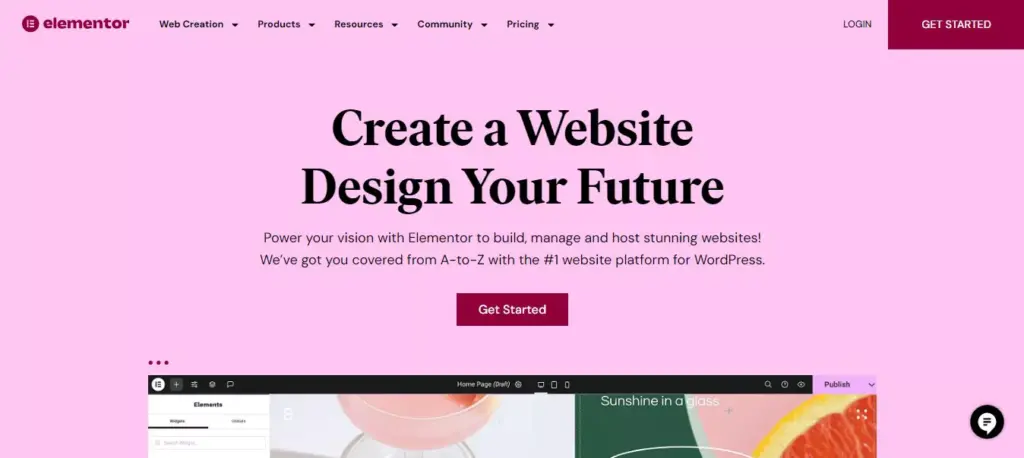
Not everyone is a coding expert, and that’s perfectly okay! With Elementor, you don’t need to be. This popular WordPress Website builder offers a drag-and-drop interface that’s as easy as pie. Want to add a text box? Simply drag it from the sidebar and drop it where you want it on your page. It’s that simple. This feature is a lifesaver for beginners who want to focus on creating content rather than wrestling with code.
Staring at a blank canvas can be intimidating, especially if you’re new to website design. WordPress page builder like Elementor comes to the rescue with a wide array of pre-designed templates. Whether you’re building a blog, a portfolio, or an online store, there’s a template that fits your needs. And the best part? You can customize these templates to your heart’s content, making sure they align with your brand’s identity.
Why Elementor is a Game-Changer for Beginners
Elementor isn’t just about making tasks easier; it’s about opening doors. With its user-friendly interface and customization options, it empowers you to build a website that you might have thought was beyond your skill level. So, if you’re wondering how to make WordPress easier to use, Elementor could be your answer.
Additional Tips for Easier WordPress Use
Limit the Number of Plugins
Plugins are like the candy store of WordPress. They offer so many features and functionalities that you might be tempted to install as many as you can. While plugins can add a lot of value to your site, having too many can actually slow it down and make it more complicated to manage.
Why Limit Plugins?
- Speed: More plugins mean more scripts and styles to load, which can slow down your website.
- Security: Each plugin is a potential entry point for hackers.
- Updates: More plugins mean more updates to keep track of.
So, how many plugins should you have? There’s no magic number, but keeping it under 20 is generally a good rule of thumb. Focus on quality over quantity. Choose plugins that are well-coded, highly rated, and updated regularly.
Use Lightweight Themes for Speed
We’ve all been there—scrolling through WordPress theme galleries and falling in love with the most feature-rich, visually stunning themes. But remember, the fancier the theme, the slower your site might load.
Why Choose Lightweight Themes?
- Faster Load Times: Lightweight themes are stripped down to the essentials, making your site load faster.
- Better User Experience: A faster site means happier visitors.
- SEO Benefits: Speed is a ranking factor for Google.
So, when you’re choosing a theme, look for ones labeled as ‘lightweight’ or ‘speed-optimized.’ Trust me, your visitors will thank you!
Regularly Update WordPress Core and Plugins
Keeping your WordPress core and plugins updated is like taking vitamins; it’s essential for the health of your site. Updates often include security patches, new features, and performance improvements.
Why Regular Updates?
- Security: Updates often fix vulnerabilities.
- Performance: New versions usually come with optimizations.
- Features: Enjoy the latest features and improvements.
Updating is usually as simple as clicking a button, but make sure to back up your site first, just in case something goes wrong.
Where to Find Help
WordPress Community and Forums
There’s a bustling community of WordPress enthusiasts who are just a click away to help you out. Head over to the WordPress.org Forums, and you’ll find it’s like a cozy coffee shop filled with WordPress aficionados ready to lend a hand.
The forums aren’t just a Q&A platform; they’re a treasure chest of learning materials. You’ll find links to official documentation, WordPress tutorials, handbooks, and even a space where you can pitch in your own ideas to make WordPress better.
Let me give you a sneak peek into what these forums offer:
- Installing WordPress: If you’re stuck at the ‘Hello World’ stage, this is your go-to spot.
- Fixing WordPress: Got a bug that’s bugging you? Find your fix here.
- Developing with WordPress: If you’re looking to add some bells and whistles to your site, start here.
- WordPress Mobile App: For when you’re on the move but still need to manage your site.
- Networking WordPress: If you’re juggling more than one WordPress site, you’ll find your tribe here.
- Accessibility: Make your site user-friendly for everyone, including those using assistive technologies.
- Localhost Installs: For the DIYers installing WordPress on their own machines.
- Everything Else WordPress: For all those questions that don’t fit neatly into any of the above categories.
How to Ask Effective Questions
Before you jump into the forums, let’s talk about the art of asking questions. Be as specific as you can. Got an error message? Share it. A screenshot? Even better. The more you give, the more you get—it’s that simple.
Need More Help? Contact Host Duplex
If you’re looking for a more personalized touch, Host Duplex is always there to help you with your WordPress queries. A team of experts is just a message away, ready to assist you with any WordPress-related concerns.
How Easy is WordPress to Use – Conclusion
Honestly, WordPress is as easy or as challenging as you make it. With a plethora of resources, community support, and plugins at your disposal, you’re never alone in this journey. So go ahead, dive in, and start creating that dream website of yours!
By now, you should have a pretty good grasp of how easy WordPress is to use. From understanding the learning curve for beginners and intermediate users to navigating the dashboard and utilizing plugins, themes, and page builders like Elementor, we’ve covered it all. We also explored the community support and resources available to help you on your WordPress journey.
FAQs
Is WordPress Free?
Yes, the core WordPress software is free to use. You can download it, install it on your server, and modify it as you wish. However, you might incur costs for hosting, premium themes, and plugins. If you’re looking for a budget-friendly hosting option, Host Duplex offers affordable plans tailored for WordPress users.
How Long Does It Take to Learn WordPress?
The time it takes to learn WordPress can vary depending on your current skill level and how quickly you grasp new concepts. For a complete beginner, it might take a couple of weeks to get comfortable with the basics. If you’re more tech-savvy, you could be up and running in a matter of days.
Can I Build a WordPress Site Without Coding?
Absolutely! One of the best things about WordPress is that it’s accessible to everyone, not just developers. With the plethora of themes and plugins available, you can build a fully functional website without writing a single line of code.

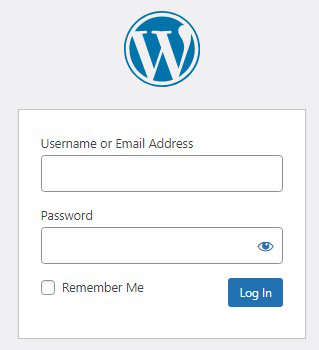
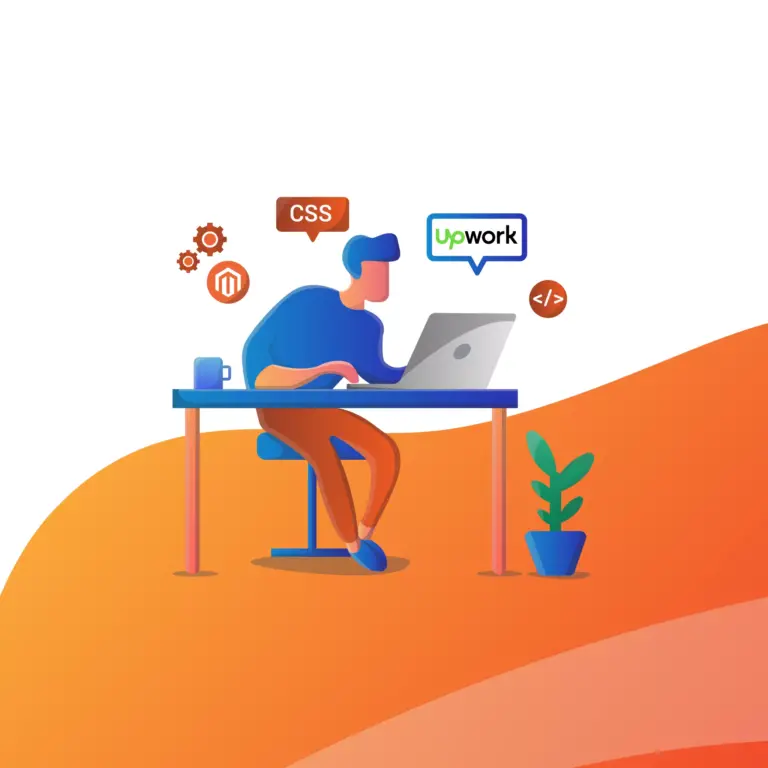
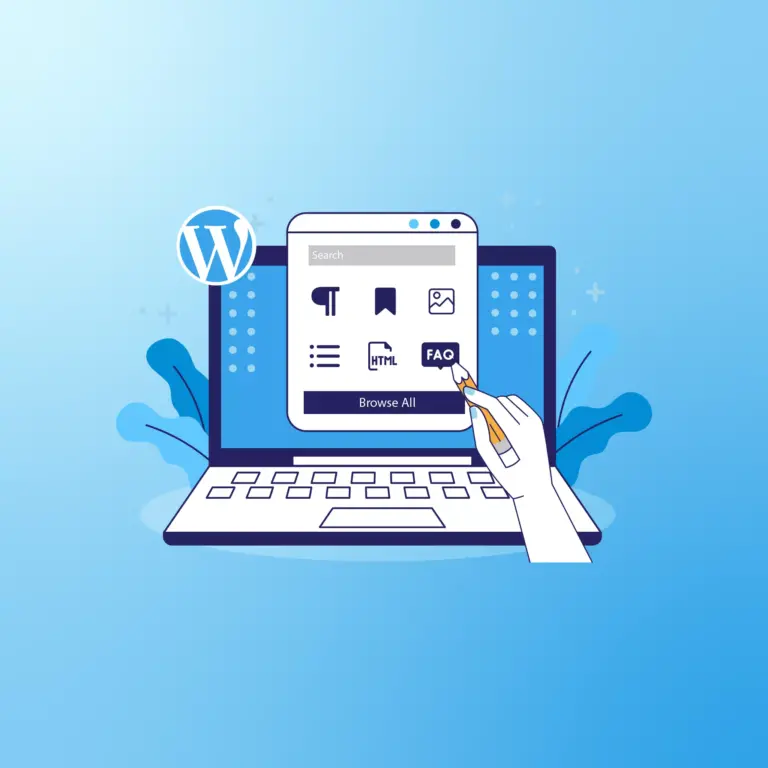
How Easy Is WordPress To Use? What You Need To Know (2023)