Whether you’re a seasoned blogger or a newbie in the digital sphere, tracking your WordPress website’s performance has never been easier. One of the best ways to do this is by using Google Analytics. But how can you make the process smoother? The answer lies in finding the best Google Analytics plugins for WordPress.
This comprehensive guide delves into the top 8 Google Analytics plugins, seamlessly integrating your Google Analytics account with your WordPress dashboard. These plugins include MonsterInsights, Analytify, GA Google Analytics, Analytics Cat, Metrics Query, CAOS, Site Kit by Google, and WP Google Analytics Events.
Each of these plugins offers unique features, from displaying Google Analytics data directly on your WordPress dashboard to simplifying the process of adding the Google Analytics tracking code to your WordPress site. By the end of this guide, you’ll be able to decide which plugin is the perfect fit for your needs.
What is Google Analytics?
Google Analytics is a powerful tool that provides you with valuable insights about your website’s visitors. It helps you understand how users interact with your site, the pages they visit most, how long they stay, and much more.
Why is Google Analytics Important for WordPress Websites?
For any WordPress website owner, these insights are invaluable. They help you make informed decisions about your content, design, and marketing strategies. According to a recent report by HubSpot, 61% of marketers say improving SEO and growing their organic presence is their top inbound marketing priority. Google Analytics plays a significant role in achieving this goal.
Benefits of Using a Google Analytics Plugin for WordPress
While you can manually add the Google Analytics tracking code to your WordPress site, using a plugin makes the process much more straightforward. Here are some benefits:
Simplified Installation
Google Analytics plugins automate the process of adding the Google Analytics tracking code to your site.
Easy Access to Data
Many of these plugins display your Google Analytics data directly in your WordPress dashboard, saving you the trouble of switching between tabs.
Advanced Features
Some plugins offer advanced features like ecommerce tracking, outbound link tracking, and event tracking, enhancing your data analysis capabilities.
Customizable Reports
Google Analytics plugins often provide customizable reports, making accessing the data you need easier.
Integration with Other Tools
Many plugins integrate with tools like Google Search Console and Google Ads, providing a more holistic view of your site’s performance.
Top 8 Google Analytics Plugins For WordPress
As numerous Google Analytics plugins for WordPress are available in the WordPress plugin repository, choosing the best one for your needs can be challenging. We’ve done the legwork for you and have compiled a list of the top 8 plugins that have won the hearts of the WordPress community.
- MonsterInsights
- Analytify
- GA Google Analytics
- Analytics Cat
- Metrics Query
- CAOS
- Site Kit by Google
- WP Google Analytics Events
1. MonsterInsights
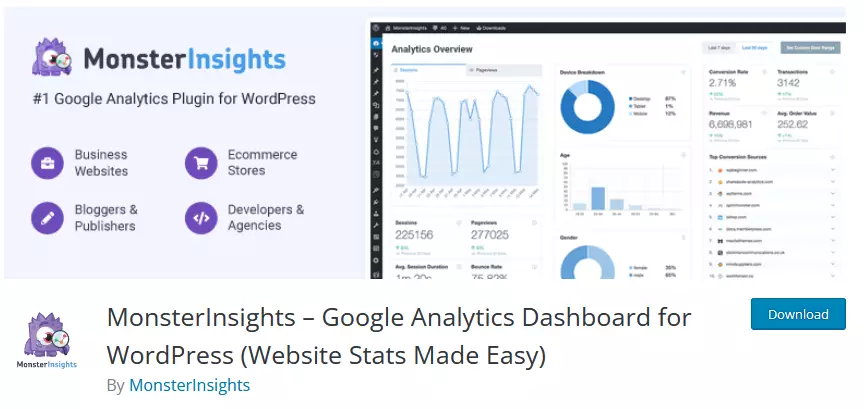
MonsterInsights stands out as the best Google Analytics plugin for WordPress, boasting over 2 million active installations and a stellar 4.5-star rating on WordPress.org.
The plugin provides comprehensive eCommerce reports and numerous tracking features designed to make website analysis easier than ever before. With real-time tracking capabilities, this popular plugin helps you monitor your site’s performance and understand how visitors interact with various aspects of your site so that you can optimize it accordingly for maximum results.
With MonsterInsights, you can effortlessly link your site to either Universal Analytics (GA3) or Google Analytics 4 (GA4), based on your preference. Additionally, the plugin offers the convenience of connecting to both versions concurrently, thanks to its unique dual-tracking feature.
However, the free version, MonsterInsights Lite, does have some limitations. For example, it doesn’t support ecommerce tracking or ad tracking, and you won’t have access to the full suite of reports that are available with the premium version. Also, real-time stats aren’t available in the free version.
MonsterInsights has a straightforward setup. After installing and activating the plugin, it guides you through the process of connecting your Google Analytics account. The plugin also provides easy access to data with its well-organized reports within the WordPress dashboard.
Key Features:
- Simplified Google Analytics integration
- Real-time stats directly in your WordPress dashboard
- Google Analytics ecommerce tracking for WooCommerce, Easy Digital Downloads, and MemberPress
- Outbound link tracking
Pros:
- User-friendly interface
- Comprehensive tracking features
- Compatibility with multiple platforms for ecommerce tracking
Cons:
- The free version is limited in features
- The premium version might be pricey for some users
Pricing:
- Free version available with limited features
- The pro version starts at $99.50 per year
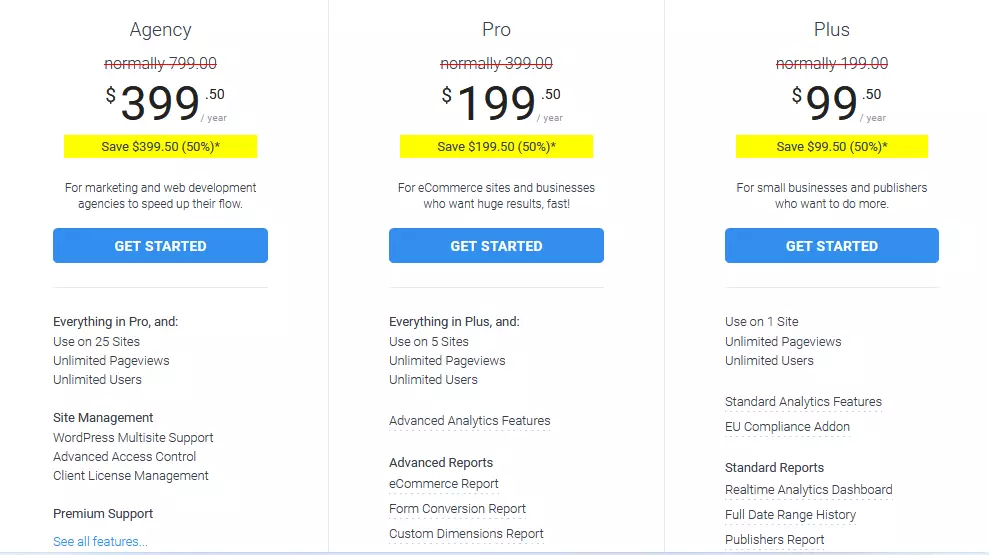
How to Install and Setup:
Installing MonsterInsights is a breeze. Simply go to the WordPress plugin repository, search for “MonsterInsights,” and click “Install.” Once installed, click “Activate,” and you’re all set to connect your Google Analytics account.
Who Should Use This Plugin:
Given its advanced features and comprehensive reports, MonsterInsights is ideal for businesses and marketers who require in-depth analytics and ecommerce tracking capabilities.
User Reviews:
We’ve included screenshots of user reviews from the WordPress plugin repository to provide a comprehensive overview. These reviews offer real-world experiences from users who have utilized MonsterInsights. Take a look at what they’re saying:
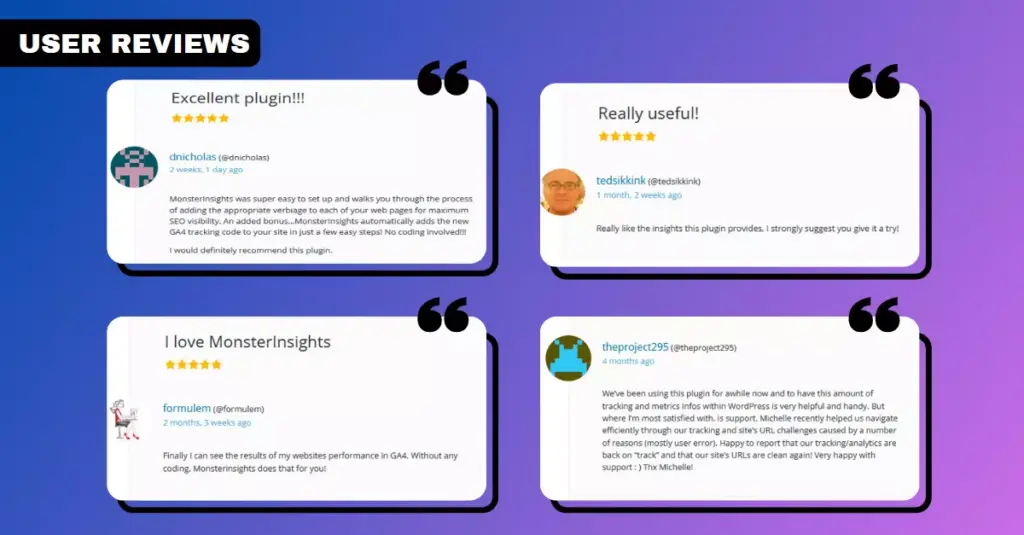
2. Analytify
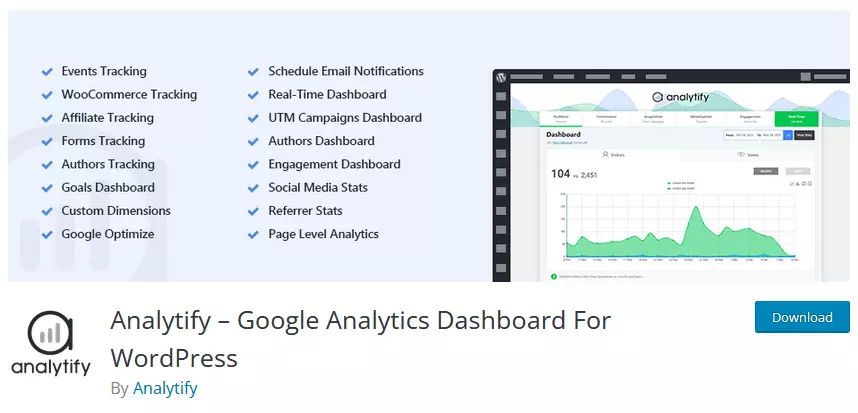
Analytify stands out as another top-notch Google Analytics plugin for WordPress. Featuring an integrated Google Analytics dashboard, it distills complex analytics data into understandable insights directly within your WordPress interface. Its swift one-click setup ensures you can easily operational it in a flash.
Whether you want real-time tracking or detailed reports on site performance, Analytify delivers the insights you need right within your WordPress dashboard. The integration of advanced features like ecommerce tracking makes this versatile plugin an ideal choice for businesses looking to optimize their online presence.
Analytify is designed for simplicity. The installation process is straightforward, and connecting it to your Google Analytics account is a breeze. The way it presents data makes it easy for users to understand their website’s analytics.
Analytify’s free version is restricted to basic metrics. It doesn’t offer features like ecommerce tracking, real-time stats, and page-level analytics. Premium add-ons like Campaigns, WooCommerce, and Email notifications are not included in the free version.
Key Features:
- Easy to install and set up
- Presents Google Analytics data in a user-friendly manner within your WordPress dashboard
- Provides detailed page-level analytics
- Includes social media statistics
- Ecommerce tracking for WooCommerce and Easy Digital Downloads
- Enhanced ecommerce Google Analytics tracking
Pros:
- Easy-to-understand analytics reports
- In-depth page-level analytics
- Includes stats for social media channels
Cons:
- Some advanced features are only available in the premium version
- The interface, while detailed, may seem a bit overwhelming to beginners
Pricing:
- Free version available with basic features
- The premium version starts at $59 per year
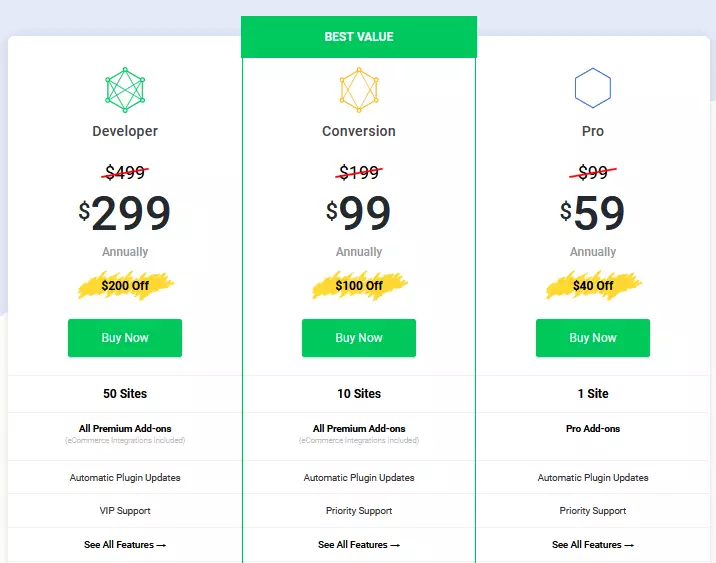
How to Install and Setup:
To install Analytify, go to your WordPress dashboard and click “Add New” under the “Plugins” menu. Search for “Analytify,” install it, and then activate it. After activation, the setup wizard will guide you through connecting your Google Analytics account.
Who Should Use This Plugin:
Analytify is perfect for WordPress users who want detailed page-level analytics and social media stats. Its ecommerce tracking capabilities also make it a great choice for online store owners.
Analytify’s features and user-friendly interface make it easy for you to get the insights you need to optimize your website and grow your online presence. Whether you’re a beginner or an experienced WordPress user, Analytify has the tools to help you succeed.
User Reviews:
We’ve included screenshots of user reviews from the WordPress plugin repository to provide a comprehensive overview. These reviews offer real-world experiences from users who have utilized Analytify. Take a look at what they’re saying:
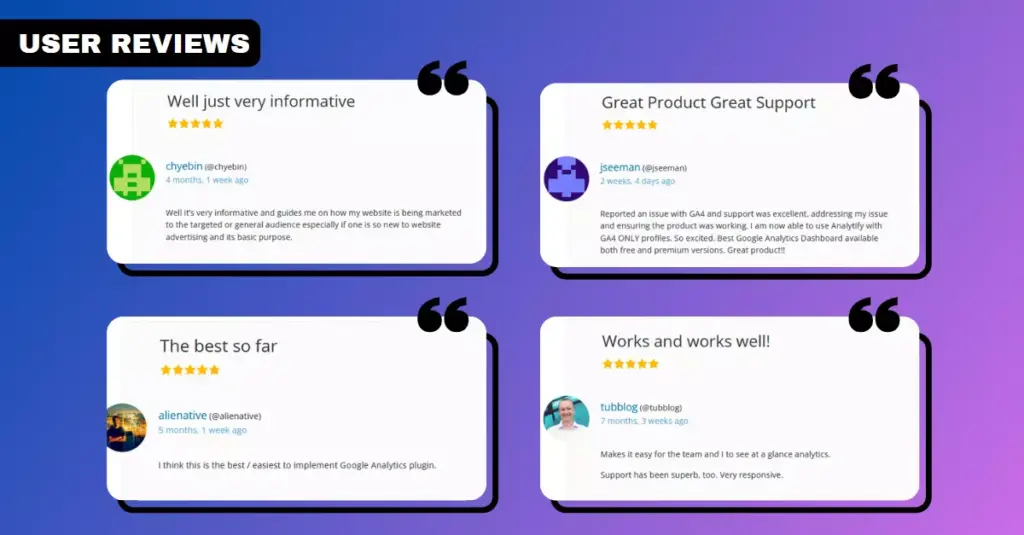
3. GA Google Analytics
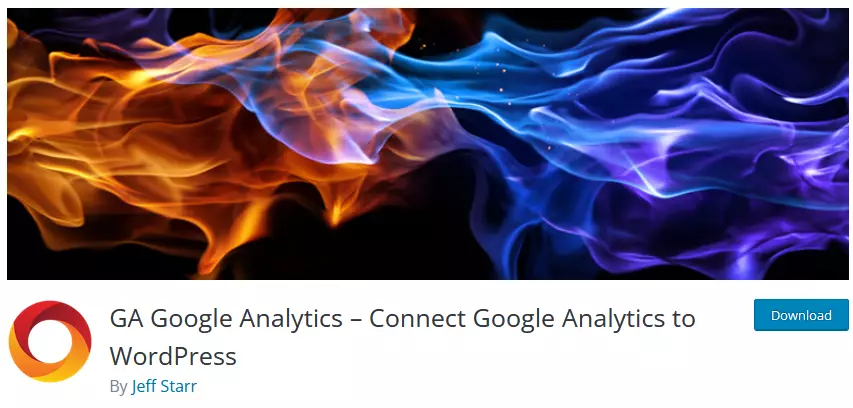
GA Google Analytics is an excellent WordPress analytics plugin known for its lightweight nature and simplicity. With this plugin, you can easily add the Google Analytics tracking code to your WordPress site and start collecting analytics data. Users can choose which pages or sections of their website they want to track and set up event tracking and ecommerce tracking for online stores.
GA Google Analytics is arguably one of the easiest plugins to use. The setup process is simple, and the settings are straightforward. However, it doesn’t display data within your WordPress dashboard, so you’ll need to check your stats directly on Google Analytics.
The GA Google Analytics plugin’s free version does not offer advanced features like outbound link tracking, download tracking, or advanced analytics reports that are available in the Pro version.
Key Features:
- Lightweight and fast
- Simple to set up with your Google Analytics tracking ID
- Provides options to disable tracking of certain user roles
- Compliance with modern data privacy regulations
- Supports Universal Analytics and Global Site Tag tracking methods
Pros:
- It’s a very light plugin, which is great for site performance
- Easy setup process
- The ability to exclude user roles from tracking can provide more accurate data
Cons:
- Does not display Google Analytics data in the WordPress dashboard
- Lacks advanced features found in other plugins
Pricing:
- Free version available
- The pro version is available with more features and priority support, starting at $15
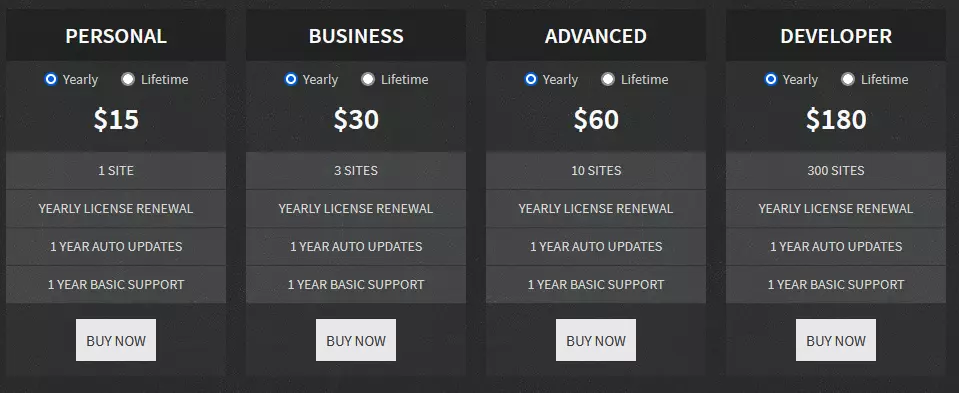
How to Install and Setup:
Installing GA Google Analytics is similar to the other plugins. Simply search for “GA Google Analytics” in the WordPress plugin repository, install it, and activate it. After activating, you’ll need to enter your Google Analytics tracking ID in the plugin’s settings.
Who Should Use This Plugin:
GA Google Analytics is suitable for WordPress users who prioritize speed and simplicity and don’t mind checking their analytics data directly on the Google Analytics website. It’s a reliable choice for small businesses and bloggers who want a lightweight plugin that won’t slow down their website.
User Reviews:
We’ve included screenshots of user reviews from the WordPress plugin repository to provide a comprehensive overview. These reviews offer real-world experiences from users who have utilized GA Google Analytics. Take a look at what they’re saying:
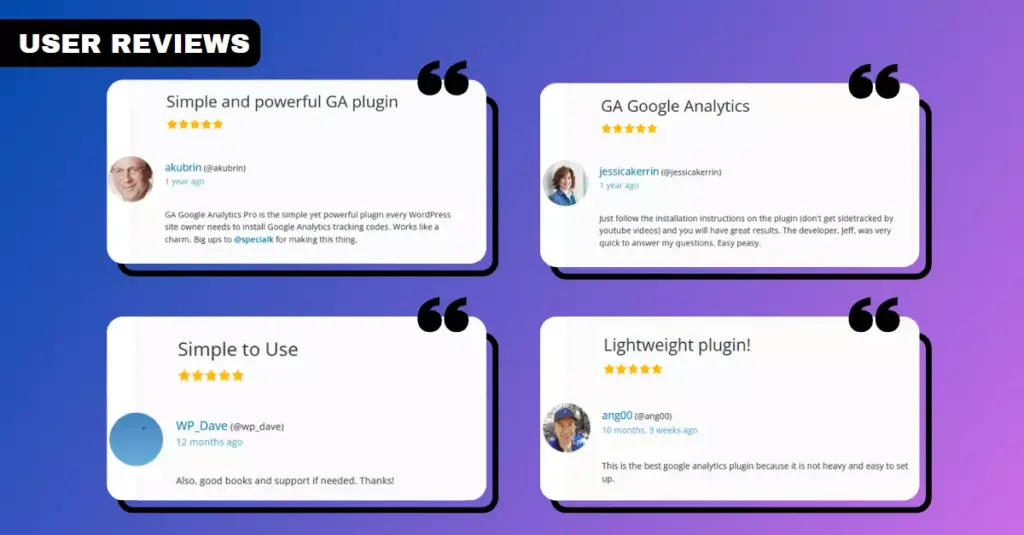
4. Analytics Cat
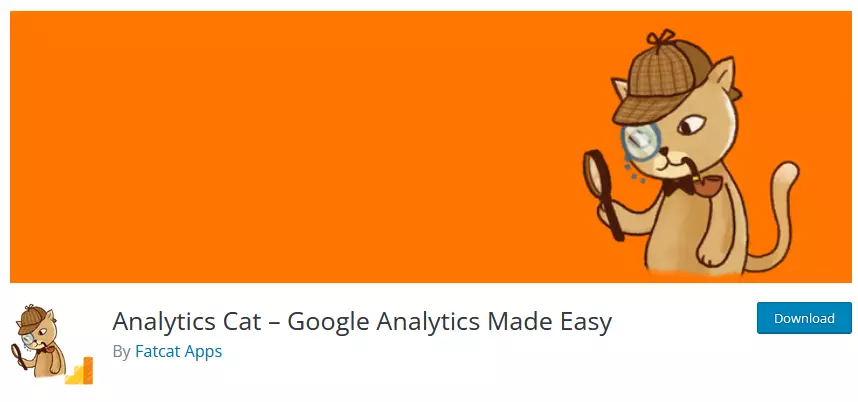
Analytics Cat is a streamlined, lightweight Google Analytics plugin for WordPress that sets itself apart with its minimalist approach. It allows you to quickly add your Google Analytics tracking code to your WordPress site without any fuss or unnecessary bloat.
Analytics Cat shines in its ease of use. With a no-nonsense approach, it doesn’t confuse users with complicated settings or features. However, like GA Google Analytics, it doesn’t provide data within your WordPress dashboard, so you’ll need to view your stats directly on the Google Analytics website.
Key Features:
- Fast and lightweight
- Easy setup with your Google Analytics tracking code
- Option to exclude specific user roles from tracking
- A no-nonsense approach without unnecessary features
Pros:
- Extremely lightweight and won’t slow down your website
- Perfect for those who want a minimalistic plugin
Cons:
- It doesn’t provide analytics data within the WordPress dashboard
- Lacks advanced features and customizations
Pricing:
- Completely free
How to Install and Setup:
Installing Analytics Cat is as simple as searching for it in the WordPress plugin repository, installing it, and then activating it. After activation, you’ll enter your Google Analytics tracking ID in the plugin’s settings.
Who Should Use This Plugin:
Analytics Cat is a great choice for WordPress users who want a simple, fast, and lightweight plugin to add the Google Analytics tracking code to their website. It’s particularly suitable for beginners and those who don’t require advanced features.
User Reviews:
We’ve included screenshots of user reviews from the WordPress plugin repository to provide a comprehensive overview. These reviews offer real-world experiences from users who have utilized Analytics Cat. Take a look at what they’re saying:
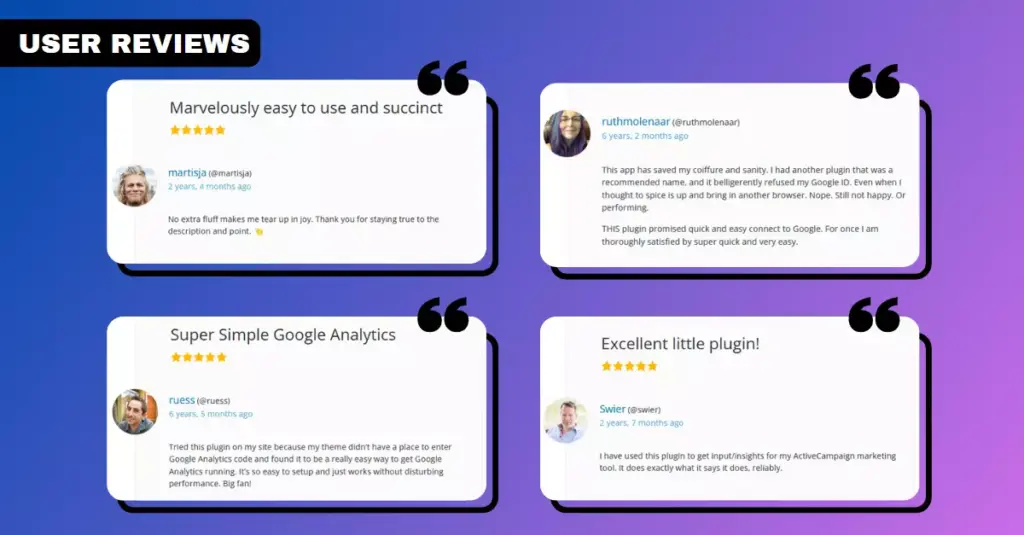
5. Metrics Query
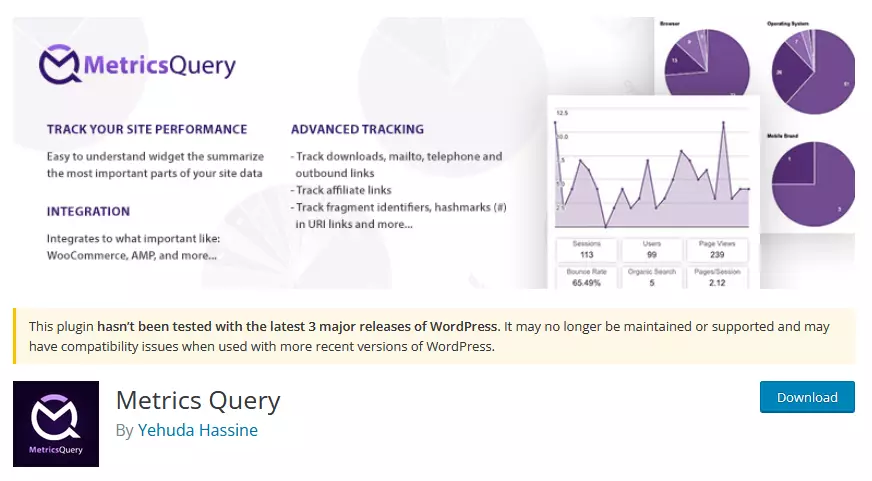
Metrics Query is a comprehensive Google Analytics plugin for WordPress that provides robust features while maintaining a user-friendly interface. This plugin presents your Google Analytics data directly in your WordPress dashboard in real time, giving you the insights you need to optimize your website’s performance.
Metrics Query offers a user-friendly interface that makes accessing and understanding your data easy. Despite its advanced features, it’s intuitive and easy to navigate.
Key Features:
- Real-time Google Analytics data in your WordPress dashboard
- Advanced segmentation of data
- Provides user behavior insights and conversion metrics
- Supports Google Analytics 4 and Universal Analytics
Pros:
- User-friendly interface with advanced features
- Real-time data provides up-to-date insights
- Robust segmentation and conversion metrics for in-depth analysis
Cons:
- It might be too advanced for beginners or those with simple needs
- No free version is available
Pricing:
- Free version available on WordPress repository
How to Install and Setup:
You can install Metrics Query from the WordPress plugin repository by searching for “Metrics Query,” installing, and then activating the plugin. Once activated, you’ll need to connect your Google Analytics account.
Who Should Use This Plugin:
Metrics Query is ideal for businesses and WordPress users who need in-depth, real-time insights into their website’s performance. It’s particularly useful for ecommerce websites, as it provides valuable data about user behavior and conversions.
User Reviews:
We’ve included screenshots of user reviews from the WordPress plugin repository to provide a comprehensive overview. These reviews offer real-world experiences from users who have utilized Metrics Query. Take a look at what they’re saying:
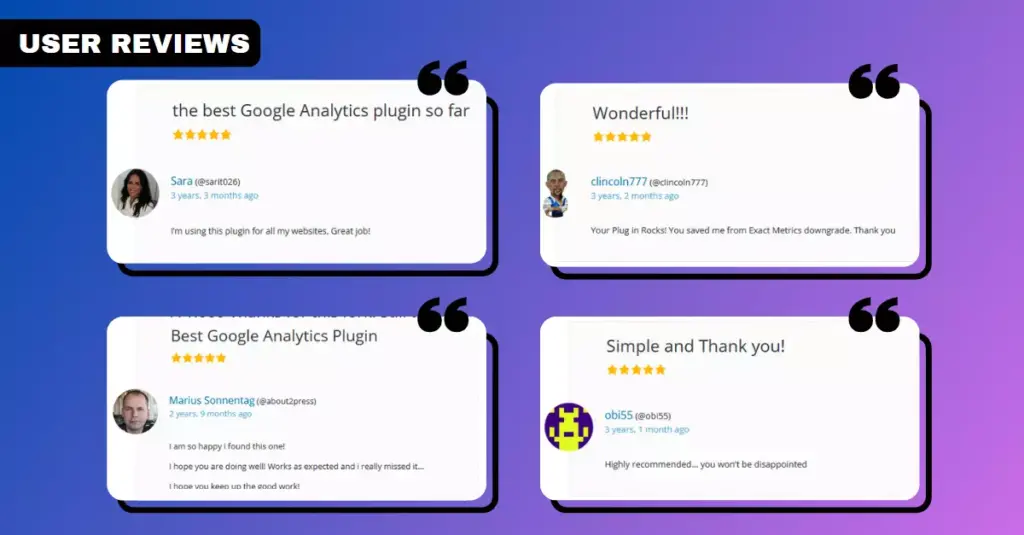
6. CAOS | Complete Analytics Optimization Suite
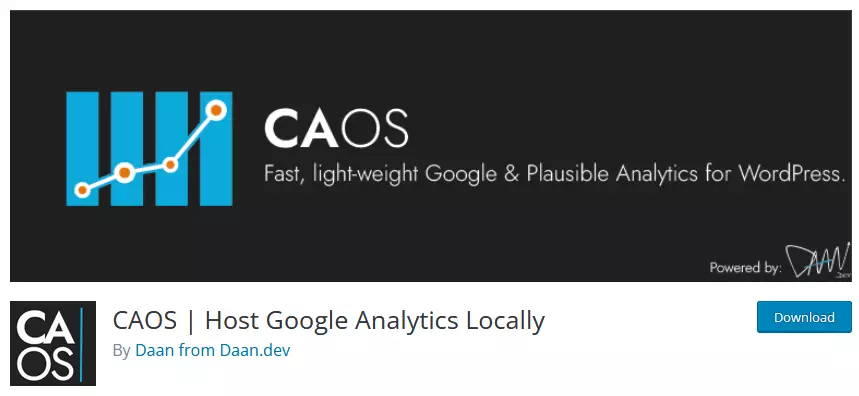
CAOS, short for Complete Analytics Optimization Suite, is an innovative and robust Google Analytics plugin for WordPress. This plugin allows you to host your Google Analytics tracking script locally on your WordPress site, which can significantly improve your site’s loading times and overall performance.
CAOS is a bit more technical than some of the other Google Analytics plugins for WordPress, but it offers detailed documentation and support to help you get set up. Once installed, it works seamlessly in the background to improve your site’s performance.
Key Features:
- Local hosting of Google Analytics tracking code
- Set tracking cookies to be served from your own domain
- Fully compliant with GDPR and other privacy regulations
- Integrates with popular caching plugins
Pros:
- Improves site loading times by hosting Google Analytics tracking code locally
- Enhances privacy compliance
- Compatible with the most popular caching and SEO plugins
Cons:
- It does not display Google Analytics data within the WordPress dashboard
- It might be a bit technical for beginners
Pricing:
- Free version available
- Pricing starts at €19
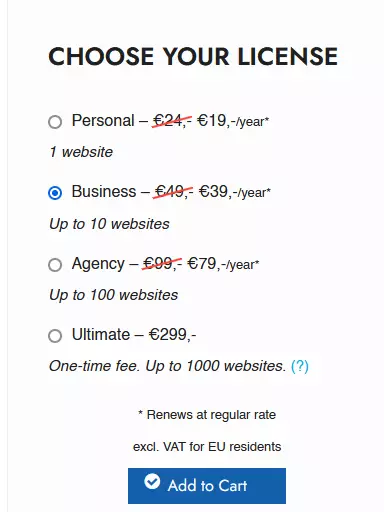
How to Install and Setup:
To install CAOS, go to your WordPress dashboard, click on “Plugins,” then “Add New,” and search for “CAOS.” Install and activate the plugin, then follow the instructions to set up local hosting of your Google Analytics tracking code.
Who Should Use This Plugin:
CAOS is a great choice for WordPress users who are looking to improve their site’s loading times and performance while ensuring compliance with privacy regulations. It’s especially suitable for more technical users or those who are comfortable following detailed setup instructions.
User Reviews:
We’ve included screenshots of user reviews from the WordPress plugin repository to provide a comprehensive overview. These reviews offer real-world experiences from users who have utilized CAOS. Take a look at what they’re saying:
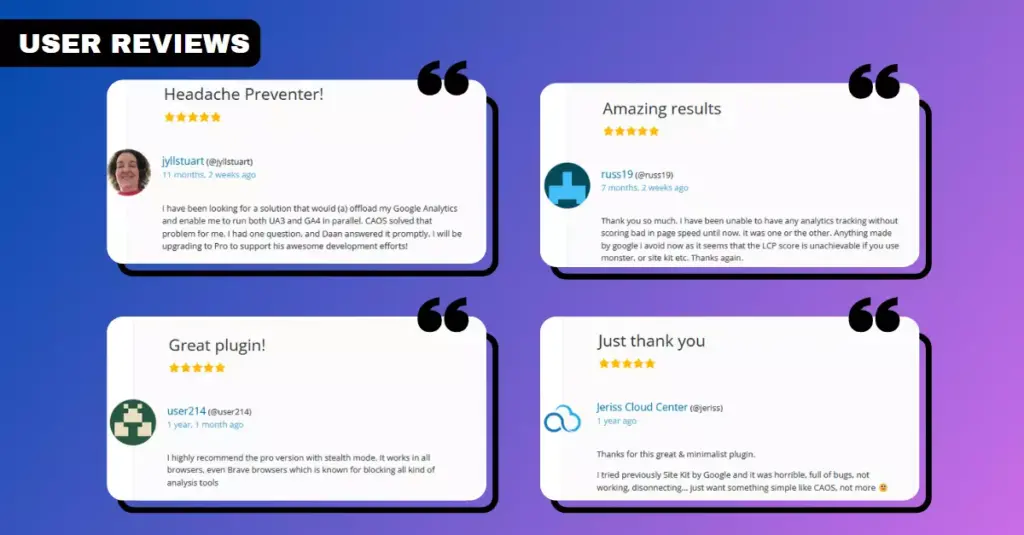
7. Site Kit by Google
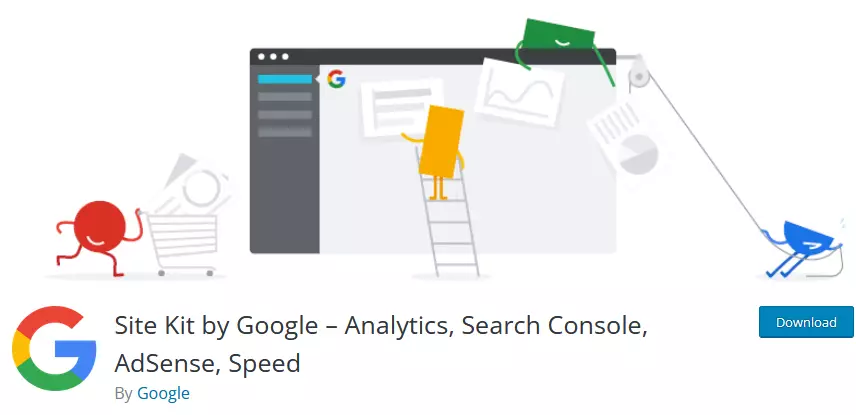
Site Kit by Google is the official WordPress plugin developed by Google itself. It not only integrates your website with Google Analytics but also with other Google services such as Google Search Console, Google AdSense, and Google PageSpeed Insights, providing a comprehensive suite of tools for website owners.
Site Kit by Google is designed with user-friendliness in mind. It provides a simple and intuitive interface, making it easy to connect your Google Analytics account and other Google services.
Site Kit by Google is free and gives you access to various Google services. However, compared to specialized premium plugins, its analytics reports might not be as detailed, and it can be resource-intensive, potentially slowing down your website.
Key Features:
- Provides insights from multiple Google services in one place
- Easy setup for multiple Google tools without editing source code
- Offers a clear and detailed overview of how your website is performing
- Allows granular permissions for team members
Pros:
- All-in-one solution for Google’s suite of tools
- Simple setup without the need to edit your website’s source code
- Offers insights not just from Google Analytics but also from other Google tools
Cons:
- It can be overkill for users who only want Google Analytics integration
- Some users report it can be a bit resource-intensive
Pricing:
- Completely free to use
How to Install and Setup:
Installing Site Kit by Google is straightforward. Simply search for “Site Kit by Google” in the WordPress plugin repository, install the plugin, and then activate it. After activation, following the prompts, you can connect your Google Analytics account and other Google services.
Who Should Use This Plugin:
Site Kit by Google is an excellent choice for WordPress users who want to use multiple Google services with their websites. It’s particularly beneficial for businesses and marketers who want an all-in-one solution for their Google tools.
User Reviews:
We’ve included screenshots of user reviews from the WordPress plugin repository to provide a comprehensive overview. These reviews offer real-world experiences from users who have utilized Site Kit by Google. Take a look at what they’re saying:
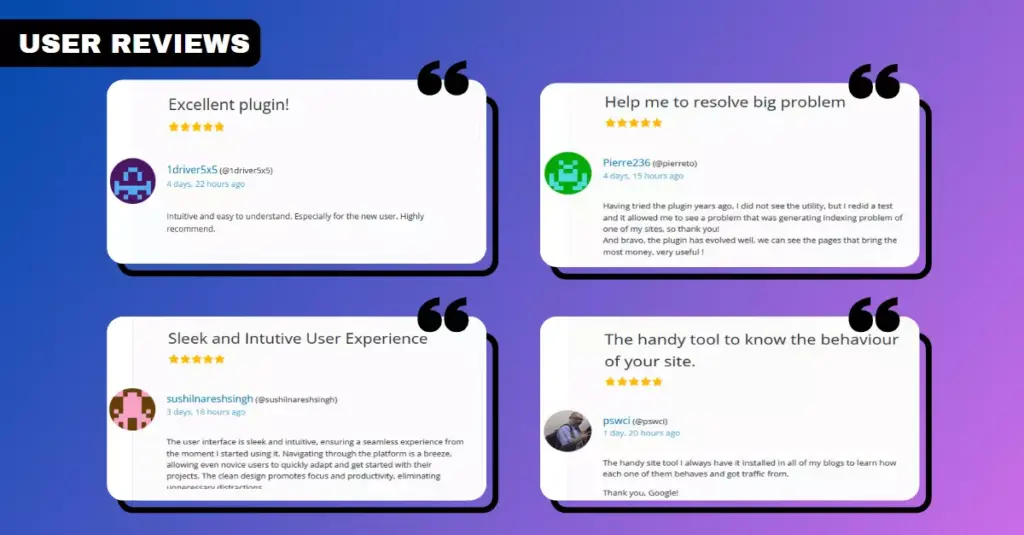
8. WP Google Analytics Events
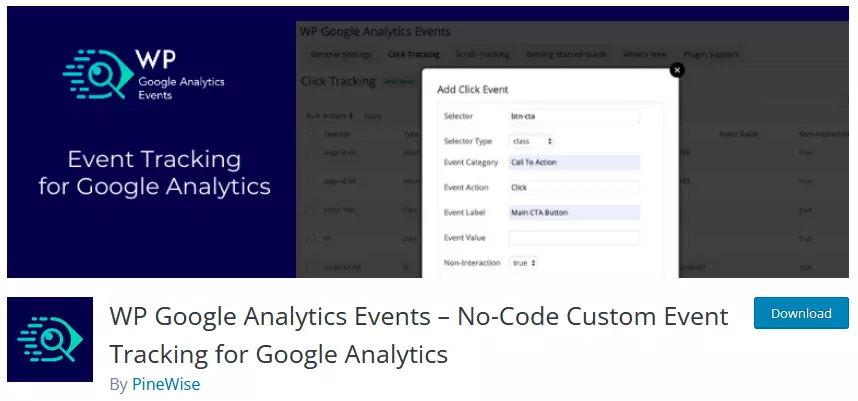
WP Google Analytics Events adheres to this principle, offering you a straightforward way to implement Event tracking in Google Analytics, eliminating the need for coding. However, this plugin is not compatible with Google Analytics GA4. For GA4 users, there’s a new plugin – Goal Tracker for Google Analytics GA4.
With WP Google Analytics Events, you can easily create Google Analytics events when visitors interact or view certain elements on your website, such as your pricing table, banners, Call to Action buttons, and more. This allows for a deeper understanding of user behavior on your site beyond just page tracking. The premium version of this plugin unlocks even more tracking capabilities.
Features:
WP Google Analytics Events allows you to do a lot, such as:
- Setting event-driven goals in Google Analytics.
- Tracking in-page navigation and comparing call-to-action button performance.
- Understanding what percentage of visitors get to the end of an article.
- Tracking contact form submissions and links.
The professional version of the plugin adds more advanced features:
- One-click link tracking.
- Placeholders to enrich your event data.
- Track Self-Hosted Media audio and video.
- YouTube and Vimeo support.
- Plugin management permissions for teams.
- Access to the Pro support team.
Pros:
- Offers valuable insights into visitor interactions on your site.
- Allows for easy tracking of events without writing code.
- The professional version offers advanced tracking capabilities.
Cons:
- Not compatible with Google Analytics GA4 (a separate plugin is available for this).
- Setup can be slightly complicated for beginners or those unfamiliar with event tracking.
Pricing:
WP Google Analytics Events is free for its core features. The Pro upgrade, which offers more tracking capabilities, costs $79 annually.
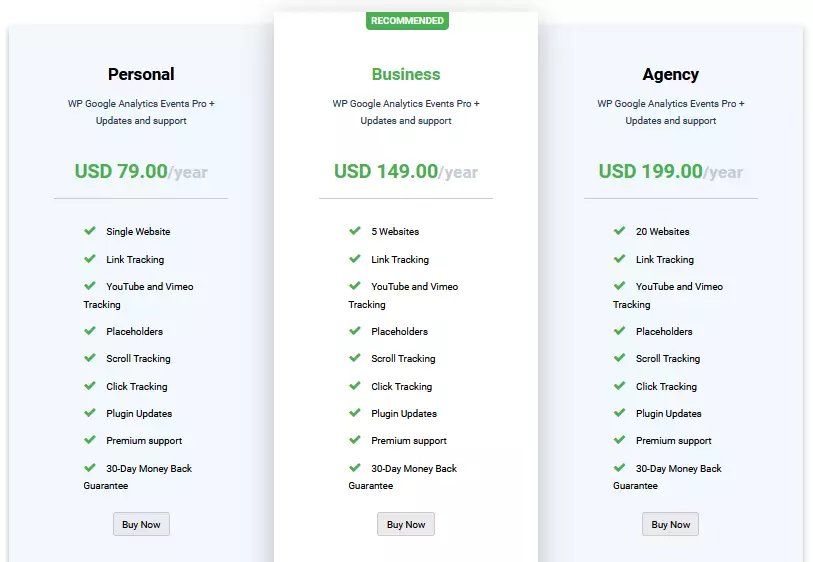
User Reviews:
We’ve included screenshots of user reviews from the WordPress plugin repository to provide a comprehensive overview. These reviews offer real-world experiences from users using WP Google Analytics Events. Take a look at what they’re saying:
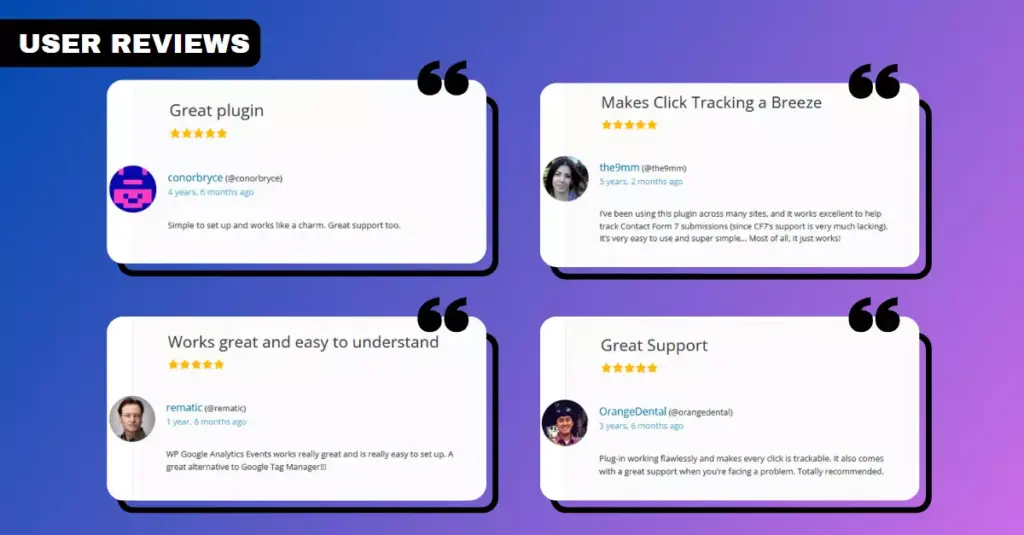
What Is The Best Google Analytics Plugin for WordPress?
Choosing the best Google Analytics plugin for your WordPress site depends on your specific needs, technical ability, and budget. Some plugins offer a complete suite of features, while others focus on simplicity and speed. Let’s dive into a comparative analysis of these seven plugins.
Comparative Analysis of the Best WordPress Google Analytics Plugins
Table Comparing Features, Pros, Cons, and Pricing of Each Plugin
| Plugin | Key Features | Pros | Cons | Pricing |
|---|---|---|---|---|
| MonsterInsights | Real-time stats, ecommerce tracking, detailed reports | Comprehensive features, user-friendly | Limited free version, premium version can be pricey | Free version, premium starts at $99.50/year |
| Analytify | Simplified data, page-level analytics, social media stats | User-friendly, detailed analytics | Interface may be overwhelming for beginners | Free version, premium starts at $59/year |
| GA Google Analytics | Lightweight, simple setup | Fast, simple, doesn’t slow down site | No data display in dashboard, lacks advanced features | Free version, pro starts at $15 |
| Analytics Cat | Minimalistic, fast, lightweight | Ideal for beginners, no unnecessary bloat | No data display in dashboard, lacks advanced features | Free |
| Metrics Query | Real-time data, advanced segmentation | Detailed, real-time insights | Might be too advanced for beginners | Free |
| CAOS | Local hosting of tracking code, privacy compliant | Improves site performance, privacy-friendly | More technical, no data display in dashboard | Free version, premium starts at €19/year |
| Site Kit by Google | Integrates multiple Google services | All-in-one solution, easy setup | Can be resource-intensive, might be overkill for some users | Free |
| WP Google Analytics Events | Event tracking, Pro version offers advanced features | Easy tracking without coding, Pro version provides advanced support | Not compatible with GA4, setup can be complex for beginners | Free, Pro starts at $79/year |
MonsterInsights is a comprehensive and user-friendly plugin that provides real-time stats, ecommerce tracking, and detailed reports within your WordPress dashboard. It’s an excellent choice for users who want an all-around solution, but the free version is limited, and the premium version can be pricey.
Analytify simplifies Google Analytics data and presents it in an easy-to-understand format. It offers detailed page-level analytics and social media stats. Although it’s user-friendly, the interface may seem overwhelming to beginners.
GA Google Analytics stands out for its lightweight nature and simplicity. It’s a great choice for users who value site performance and don’t mind checking their analytics data directly on the Google Analytics website.
Analytics Cat is a minimalistic plugin that’s fast, lightweight, and no-nonsense. It’s ideal for beginners and those who want a simple solution but doesn’t provide analytics data within the WordPress dashboard.
Metrics Query offers real-time data and advanced segmentation within your WordPress dashboard. It’s ideal for users who need in-depth, real-time insights, but it might be too advanced for beginners.
CAOS allows you to host your Google Analytics tracking code locally, improving your site’s loading times and overall performance. It’s a great choice for more technical users and those who are comfortable with a more manual setup process.
Site Kit by Google is an all-in-one solution for integrating your website with multiple Google services. It’s beneficial for users who want a comprehensive overview of their website’s performance, but it might be overkill for users who only want Google Analytics integration.
Finally, WP Google Analytics Events uniquely specializes in event tracking for your WordPress site. Its strength lies in its focus on tracking specific user interactions, providing insights that go beyond page views and demographics. The plugin is ideal for users wanting to deep-dive into how visitors interact with specific elements on their site, from CTAs to form submissions.
How To Choose The Right Google Analytics Plugin For Your WordPress Website
To ensure that you select the best Google Analytics WordPress plugin for your website, it’s important to evaluate their compatibility, user-friendliness, and pricing plans, among other factors:
Identify Your Website’s Goals And Needs
Before choosing a WordPress Google Analytics plugin, it is crucial to identify your website’s goals and needs. This step will help you find the most suitable plugin that can provide you with the necessary data and insights to achieve your objectives.
Conversely, manage a content-based website or blog. User behavior analytics like page views per session, bounce rate reduction strategies, and outbound link tracking may be more appropriate metrics for you.
Evaluate Compatibility With Your Website
It’s essential to choose a Google Analytics plugin that is compatible with your WordPress version. Before making a final decision, you should test whether the plugin works well with your website’s theme and other plugins.
For example, MonsterInsights is popular among WordPress users due to its compatibility with most themes and plugins, including eCommerce platforms like WooCommerce. However, if you have a specific need or use case for tracking analytics on your website, testing each plugin before committing to one is recommended.
Check For User-friendliness And Ease Of Use
Choosing the right Google Analytics plugin for your WordPress website is important to check for user-friendliness and ease of use.
You want a plugin that is easy to install and set up without requiring technical expertise.
One example of a user-friendly Google Analytics plugin is MonsterInsights. Its simple interface makes it easy to connect your website with Google Analytics and track all relevant data without leaving your WordPress dashboard.
Review Pricing Plans
Pricing plans are an important consideration when choosing a Google Analytics plugin for your WordPress website. While some plugins offer free versions with basic features, others may charge for premium plans that include more advanced analytics and tracking options.
It’s worth noting that the cost of these plugins can be outweighed by their ability to provide valuable insights into your website traffic, user behavior, and overall performance.
Consider Customer Support
When choosing a Google Analytics plugin for your WordPress website, it’s essential to consider the level of customer support the plugin developer provides.
For instance, MonsterInsights provides excellent customer service through its knowledge base articles, video tutorials, live chat support, and email ticketing system.
This ensures that users can quickly get help whenever they encounter any challenges with their analytics data. Other recommended plugins also offer various forms of customer support, such as Analytify’s comprehensive documentation and GA Google Analytics’ user community forum.
How To Install Google Analytics To Your WordPress Website?
Installing and setting up Google Analytics plugins is typically straightforward, especially if you’re using a high-quality WordPress hosting service like Host Duplex.

Adding Google Analytics to your WordPress website is a simple process that involves installing a plugin of your choice, setting up a Google Analytics account, connecting your website to the account, and configuring tracking settings.
Installing The Plugin Of Your Choice
Once you have identified the Google Analytics plugin that suits your needs, installing it is a straightforward process. Most plugins offer user-friendly installation and setup options, which makes integrating them into your WordPress website hassle-free.
For instance, if you want to install MonsterInsights, one of the most popular Google Analytics plugins for WordPress users, start by logging in to your WordPress account and navigating to “Plugins.” Then click on “Add New” and search for MonsterInsights.
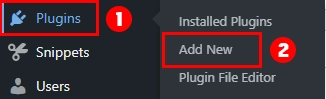
Once you find it, click on “Install Now” and wait for the prompt asking if you’re sure you want to install this plugin. Click on “Yes,” let the installation complete itself, then activate it once installed successfully.
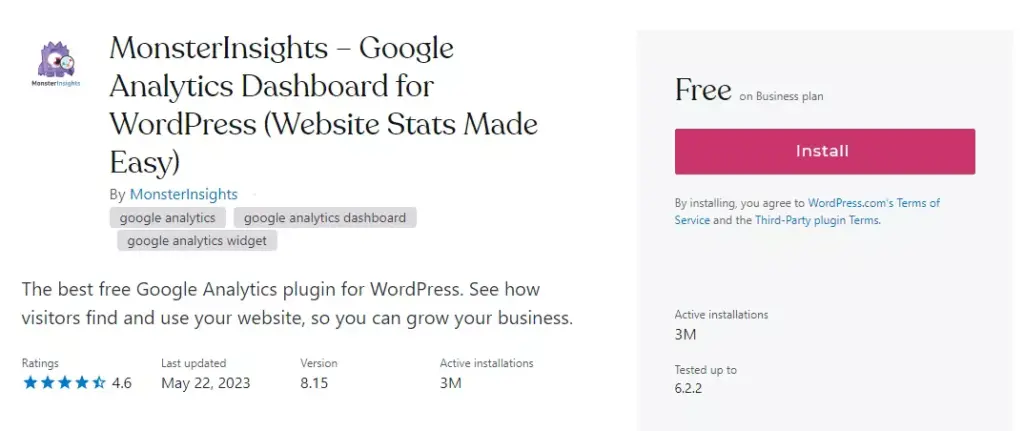
Setting Up A Google Analytics Account
Before integrating Google Analytics into your WordPress website, the first step is setting up a Google Analytics account. This involves visiting the Google Analytics website, creating an account, and linking it to your website.
Remember that obtaining a tracking ID is crucial to adding Google Analytics to WordPress. This ID can be found in the admin panel of your Google Analytics account under Tracking Info > Tracking Code.
Copying this code and pasting it into the header section of your site will enable all tracking features provided by Google Analytics.
Connecting Your Website To Your Google Analytics Account
To connect your website to your Google Analytics account, you will need to follow a few simple steps. First and foremost, you’ll need to have a valid Google Analytics account created and set up with the appropriate tracking code for your website.
Next, simply navigate to the settings of your chosen plugin and input the relevant information from your Google Analytics account. This typically includes pasting in your Measurement ID or other tracking codes provided by Google Analytics.
It’s important to note that some plugins may require additional configuration beyond just connecting them to your analytics account. For example, you may want to customize which pages on your site are tracked or toggle certain features like outbound links tracking on or off.
Configuring Your Tracking Settings
After installing your chosen Google Analytics plugin for WordPress, the next step is to configure your tracking settings. This involves adding your unique tracking ID from your Google Analytics account into the relevant field in the plugin’s settings page.
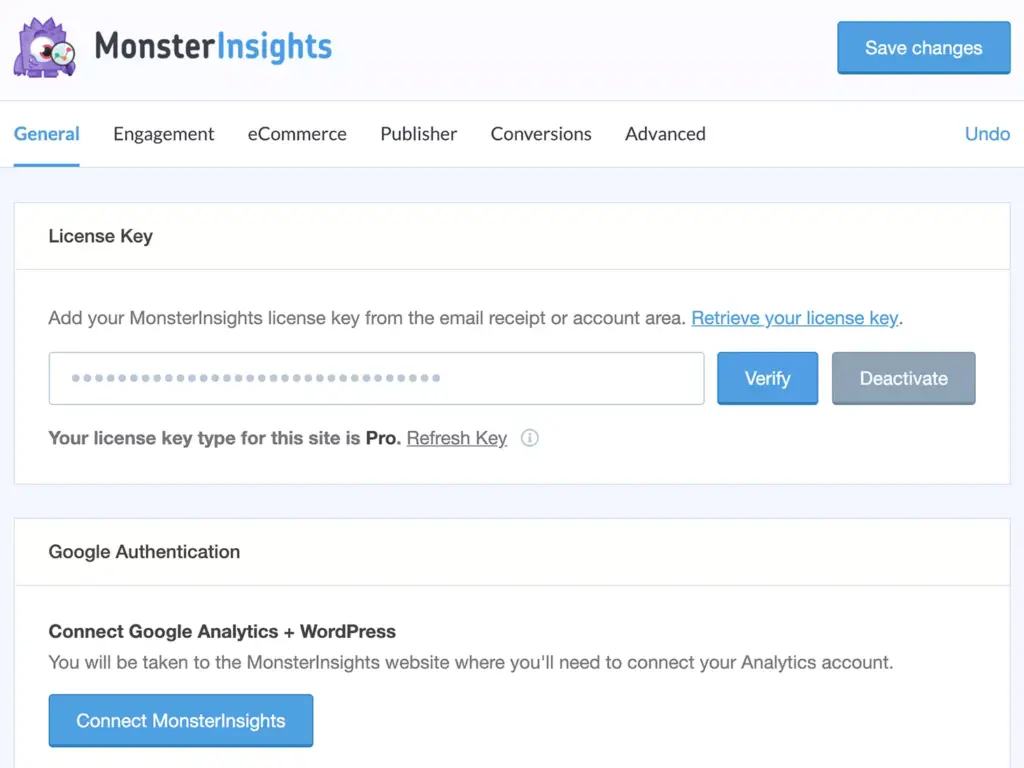
Once you’ve connected your website to Google Analytics, you can customize and fine-tune how data is collected by setting up filters, goals, events, and more.
Configuring your tracking settings lets you get all the data you need to make informed decisions about improving user experience and driving conversions on your WordPress site.
It helps ensure that every visitor’s interaction with your website is accurately captured so that you can measure and analyze performance metrics effectively.
Conclusion
In conclusion, the key to understanding your website visitors and optimizing your site for success lies in the proper use of data. Google Analytics plugins for WordPress provide you with that essential data right within your WordPress dashboard. They empower you to make data-driven decisions, help you understand the effectiveness of your marketing efforts, and give you insights to improve user experience and drive conversions.
We’ve taken you through a comprehensive journey, exploring the eight best Google Analytics plugins for WordPress: MonsterInsights, Analytify, GA Google Analytics, Analytics Cat, Metrics Query, CAOS, Site Kit by Google, and WP Google Analytics Events. Each of these plugins offers a unique set of features, pros, and cons, with both free and premium options. Our late addition, WP Google Analytics Events, provides a unique twist by focusing on event tracking.
The choice of plugin ultimately boils down to your specific needs and goals. Whether you’re a beginner looking for simplicity and ease of use or an advanced user seeking detailed insights and advanced features, there’s a plugin out there that’s a perfect fit for you.
Remember, these plugins are tools designed to help you optimize your WordPress website based on user behavior and interactions. By choosing the right tool, you can tap into the power of Google Analytics, set measurable metrics for your KPIs, and elevate your website’s performance.
No matter which plugin you decide to go with, make sure it aligns with your objectives, budget, and skill level. Once you have it installed and set up, you can start harnessing the power of Google Analytics data to propel your WordPress site to new heights.

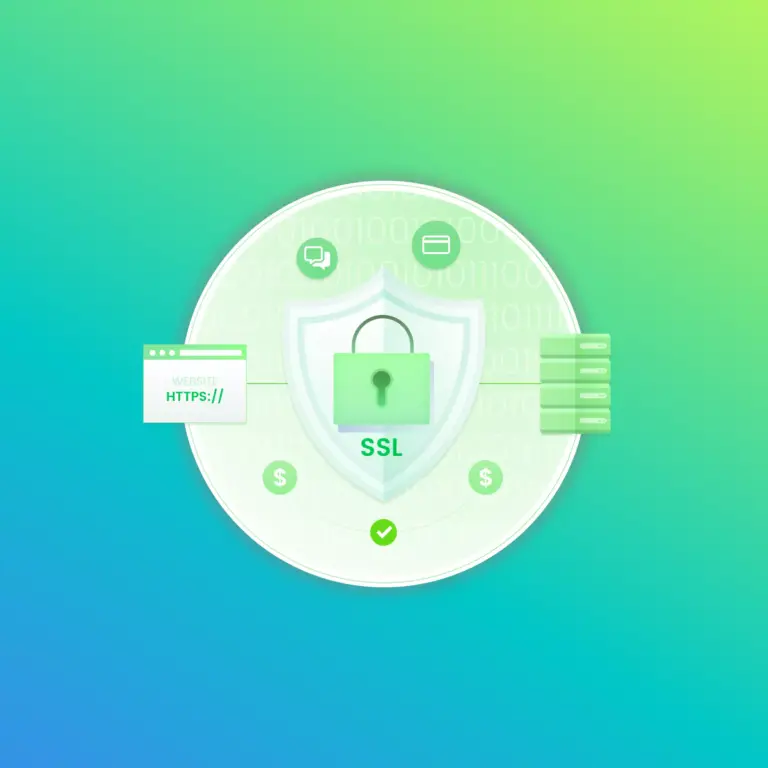
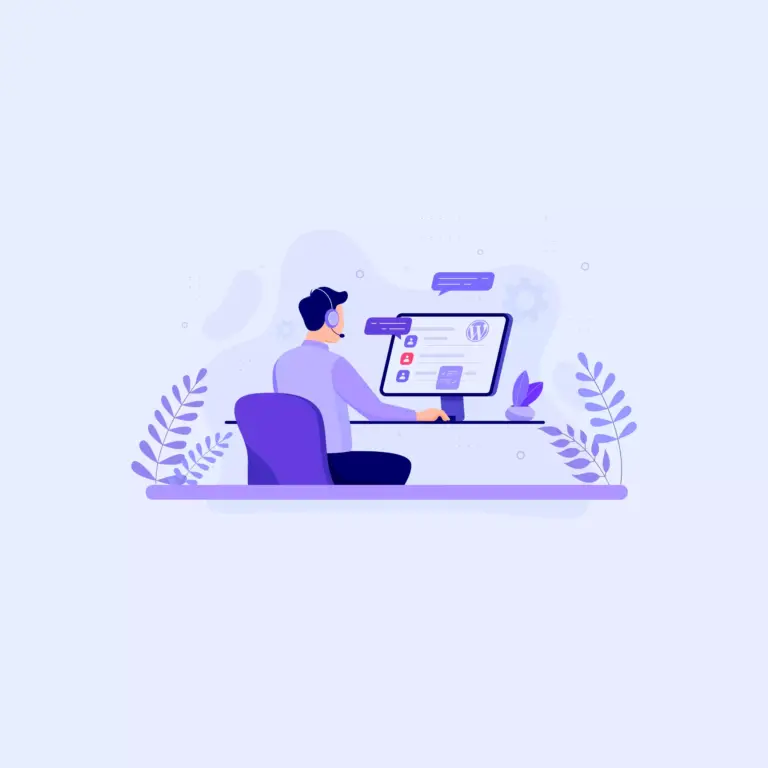
8 Best Google Analytics Plugins for WordPress: Enhance Your Tracking