Every website needs contact forms; They provide a simple, organized, and secure way for your visitors to reach out to you directly from your site. Whether it’s to ask questions, provide feedback, or request your services, contact forms streamline the process, making it easier for both you and your visitors.
A staggering 70% of website visitors might leave without a trace, never to return. However, a strategically placed and well-crafted contact form can change this narrative. You can capture their information, engage them, and turn them into loyal customers.
While WordPress doesn’t natively offer a contact form, but there are easy ways to add contact forms to your site. This guide will equip you with the knowledge of how to create a contact form in WordPress, the best plugins to use, and how to troubleshoot common issues.
What are Contact Forms?
Contact forms are integral components of a website, serving as the primary channel for visitors to communicate with the site owners. They are essential tools that facilitate efficient, secure, and organized communication, making them indispensable for any website.
Why Do You Need a WordPress Contact Form?
Here are a few reasons why a contact form is better than pasting your email address on a page:
Efficient Communication with Your Visitors
A contact form provides a direct line of communication between you and your visitors. It’s a simple, efficient, and user-friendly way for them to reach out with questions, feedback, or requests. Here’s why a contact form is a boon for communication:
Direct Contact: A contact form allows your visitors to reach out to you right from your website. They don’t need to switch to their email client, which can disrupt their browsing experience.
Immediate Response: With a contact form, you can respond to queries quickly and efficiently. This immediate response can enhance user satisfaction and increase the chances of conversion.
24/7 Availability: A contact form is always available, allowing your visitors to contact you at their convenience. This round-the-clock availability can significantly improve the user experience.
Enhancing Your Website’s Security
A contact form can significantly enhance your website’s security. Here’s how:
Spam Protection: Contact forms come with built-in spam protection. This feature can protect your inbox from being flooded with spam emails.
Privacy: By using a contact form, you can keep your email address private. This can protect you from email harvesting bots and reduce the risk of receiving phishing or malicious emails.
Organizing Your Customer Queries
A contact form can help you manage and organize your customer queries more efficiently. Here’s why:
Data Collection: A contact form allows you to dictate the information you collect from your visitors. You can customize your form fields to gather the exact data you need, such as their name, email, phone number, or any other information relevant to your business.
Data Organization: When a visitor submits a contact form, the data is automatically categorized and organized. This can save you from the manual labor of sorting through the data and help you respond to queries more efficiently.
Time-Saving: By providing consistent information and blocking spam, contact forms can save you significant time. This can allow you to focus on what matters most – growing your business.
What Are the Best Plugins to Create a Contact Form in WordPress?
There are several plugins available that can help you create a contact form in WordPress. Let’s explore some of the best ones.
WPForms
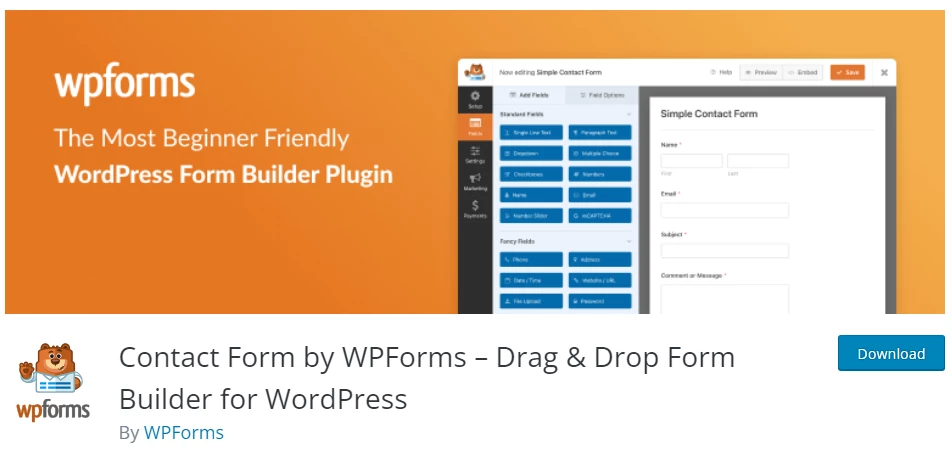
WPForms is one of the most beginner-friendly contact form plugins available. It offers a drag-and-drop builder to create a contact form in just a few clicks. WPForms Lite is 100% free and can be used to create a simple contact form. When you are ready for more powerful features, you can upgrade to WPForms Pro.
Contact Form 7
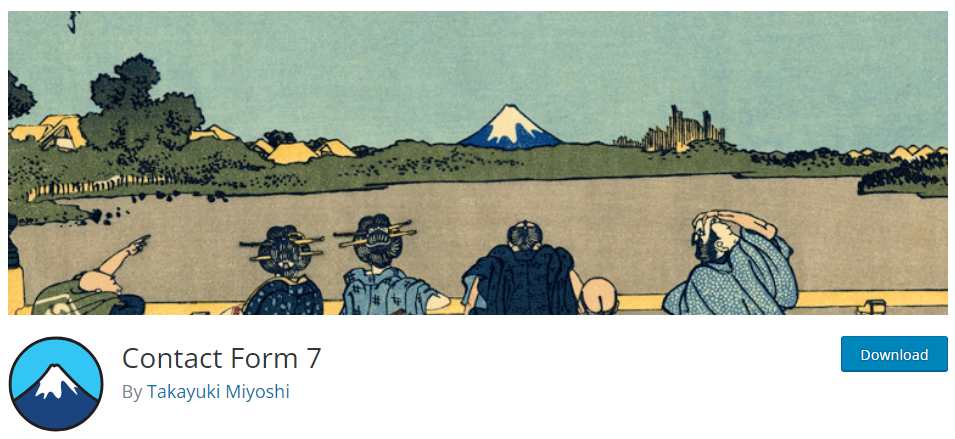
Contact Form 7 is another popular WordPress contact form plugin. It is simple, flexible, and offers several customization options. It also supports CAPTCHA and Akismet spam filtering.
Formidable Forms
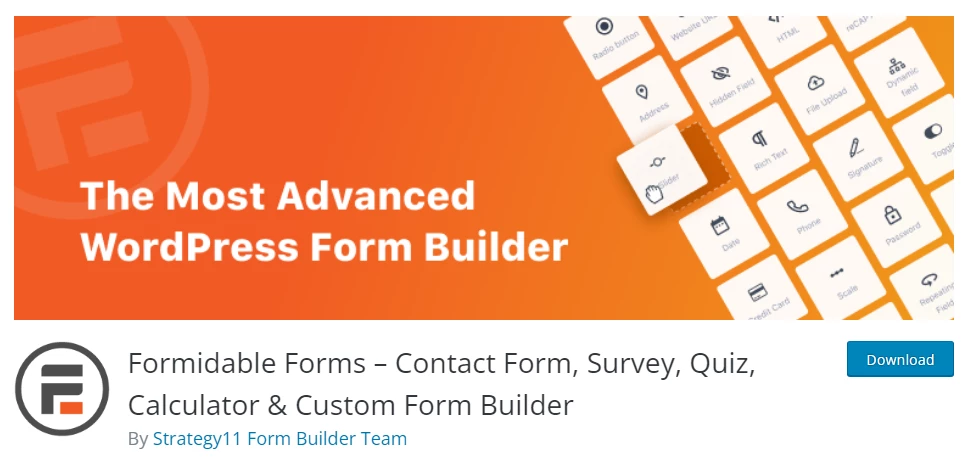
Formidable Forms is a powerful WordPress form builder that allows you to create complex forms with ease. It offers a drag-and-drop interface, conditional logic, and a variety of templates.
Comparison of WPForms, Contact Form 7, and Formidable Forms
Here is a comparison table for WPForms, Contact Form 7, and Formidable Forms:
| Feature/Aspect | WPForms | Contact Form 7 | Formidable Forms |
| Ease of Use | User-friendly with drag-and-drop form builder | Requires shortcodes; less intuitive | Drag-and-drop builder; more features |
| Customization | Extensive with add-ons | Limited without additional plugins | Extensive with views and more |
| Add-ons/Extensions | Many premium add-ons are available | Many third-party plugins needed | Comprehensive addons for advanced features |
| Price | Free version; premium starts at $49.00/year | Completely free; may need paid third-party plugins | Free version; premium starts at $39/year |
| Support | Premium support for paid versions | Community support forums | Premium support for paid versions |
| Integration | Many third-party services | Requires additional plugins | Wide range with addons |
| Performance | Optimized | Lightweight; may get heavy with many plugins | Optimized; advanced features may affect |
| Flexibility | With add-ons | Basic; very flexible with third-party plugins | With views and advanced fields |
| Development & Updates | Regular | Regular | Regular with new features |
| Special Features | Entry management, payment integrations, marketing integrations | Basic contact forms | Advanced application building, reports, and more |
In this guide, we’ll focus on creating contact forms using the WPForms plugin.

Why Choose WPForms for Creating Contact Forms?
WPForms stands out for its simplicity and versatility. It offers a drag-and-drop builder that makes it easy to create a contact form in just a few clicks. It has over 900 pre-made form templates for various business functions and nonprofits, making it a versatile tool for any website. WPForms Lite, the free version, is sufficient for creating a simple contact form, but the Pro version offers more advanced features like conditional logic, file upload fields, payment fields, and many others.
Moreover, WPForms integrates with thousands of marketing and business tools like Google Sheets, HubSpot, and more to help you streamline your workflow. It also offers form customization tools like form landing pages, conversational forms, and lead forms that let you add interactive forms to your site without the high costs.
How to Install WPForms Plugin on Your WordPress Site?
Installing and activating the WPForms plugin on your WordPress site is a straightforward process. Here’s a step-by-step guide to help you through it.
Step-by-Step Process to Install WPForms
- Log into your WordPress dashboard: The first step is to log into your WordPress dashboard. This is where you manage all aspects of your WordPress site.
- Navigate to the Plugins section: On the left sidebar of your WordPress dashboard, you’ll find the ‘Plugins’ option. Click on ‘Plugins’, and then select ‘Add New.’

- Search for WPForms: In the ‘Add Plugins’ screen, there’s a search field. Type ‘WPForms’ into this field and hit enter.
- Install WPForms: You’ll see WPForms listed in the search results. Click on the ‘Install Now’ button next to WPForms. WordPress will automatically download and install the plugin for you.
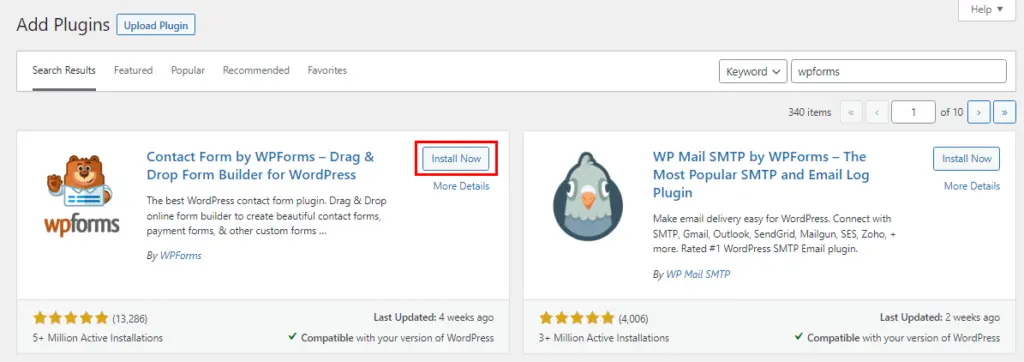
Activating WPForms on Your WordPress Site
After the installation process is complete, the next step is to activate WPForms. Here’s how:
- Once WPForms is installed, the ‘Install Now‘ button will change to say ‘Activate‘. Click on this ‘Activate‘ button.

- To ensure WPForms has been activated, return to your WordPress dashboard’s ‘Plugins‘ section. You should see WPForms listed in your installed plugins, and it should say ‘Active‘ next to it.
And that’s it! You’ve successfully installed and activated the WPForms plugin on your WordPress site. Now, you’re ready to start creating contact forms.
How to Create a Simple Contact Form Using WPForms?
Access WPForms Interface
To start creating your contact form, you first need to access the WPForms interface.
Navigate to WPForms > All Forms in your WordPress admin panel.
Then, click the ‘Add New’ button. This will open the WPForms drag-and-drop form builder template library.
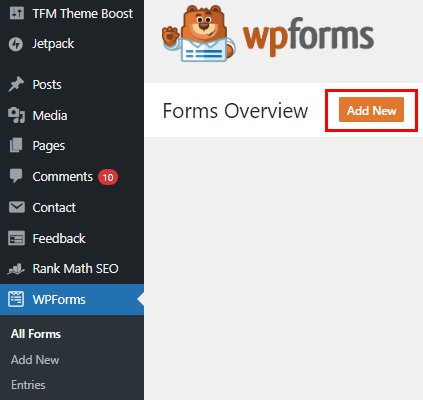
Select the Simple Contact Form Template
Once you’re in the WPForms interface, you’ll need to give your contact form a name and then select your contact form template. WPForms Lite comes with over 60+ free form templates to choose from. For the sake of simplicity, we’ll select the ‘Simple Contact Form’ template. It will automatically add the Name, Email, and Message fields.
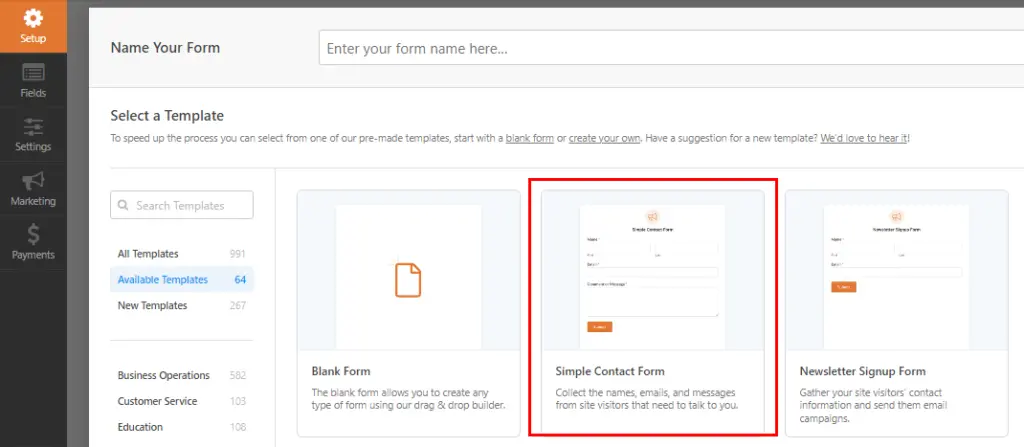
Customizing Your Contact Form
Adding New Fields to Your Form
Customizing your contact form is a breeze with WPForms. If you want to add a new field, then select from the available fields on the left sidebar. You can drag it over to your form or click on it, and it will automatically be added to your form.
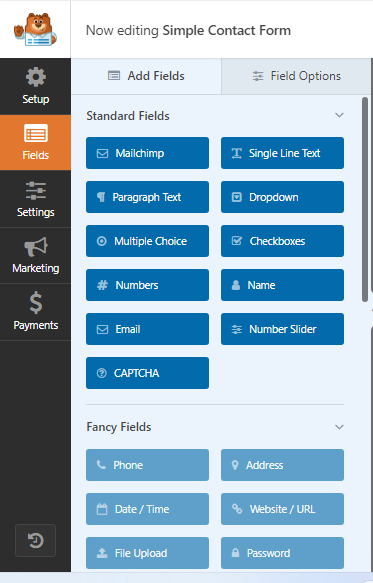
Editing Existing Fields
Editing existing fields is just as easy. You can click on any of the form fields to edit them. When you click on a form field, it will bring up a ‘Field Options’ panel on the left where you can make changes.
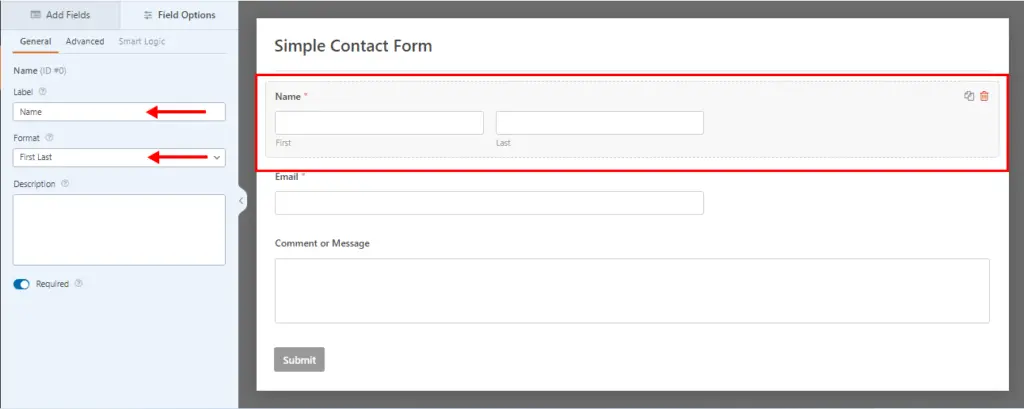
Rearranging the Order of Fields
WPForms allows you to rearrange the order of fields in your form. You can use your mouse to drag and drop the fields to change the order. When you’re done customizing your form, make sure to click on the ‘Save’ button.
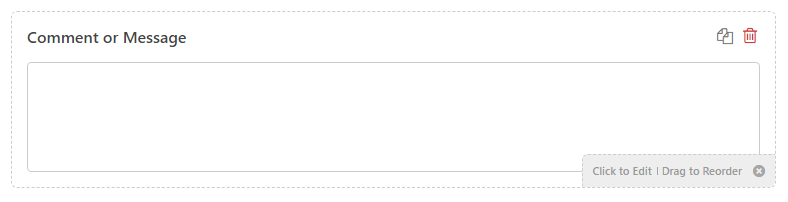
How to Configure Contact Form Notification Settings in WPForms?
Form notifications serve as an alert system, informing you when a visitor submits a form on your website. WPForms sends these notifications to the admin email address by default, containing full details of each entry as it is submitted. This ensures that you never miss a message from a potential client or customer.
However, WPForms also allows you to send email notifications to the person submitting the form. This can be a simple acknowledgment that their message has been received, or it can contain more detailed information. You can create multiple form notifications and send them to different members of your team as well as your customers upon form submission.
Customize Form Notifications
When you’re inside the form builder, you can navigate to the ‘Settings‘ tab and then the ‘Notifications‘ tab. Here, you can adjust the settings to suit your needs.
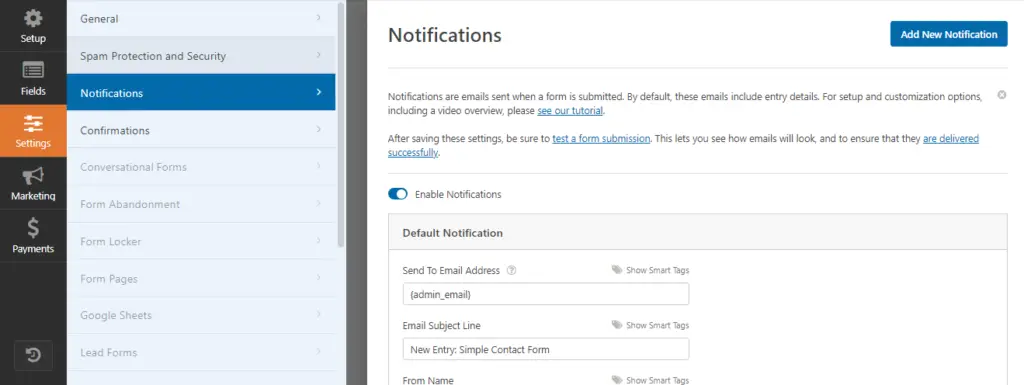
The notifications, by default, are sent to the admin email that you set up when you created your site. If you want to send it to a custom email address, then you can change that.
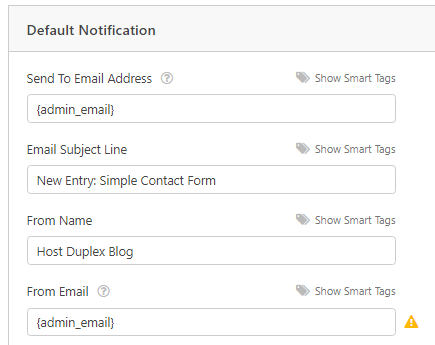
The ‘Email Subject Line‘ is pre-filled with your form name. The ‘From Name‘ field is automatically populated with your user’s name. When you reply to the form inquiry, it will go to the email that your user filled in the contact form. Remember to click the ‘Save‘ button if you make changes here.
Set Up Multiple Form Notifications
If you want to send your form email to multiple people or different departments, WPForms allows you to do so. This can be particularly useful if you have a larger team or if different types of inquiries need to be handled by different people.
To set up multiple form notifications, you can add more email addresses in the ‘Send To Email Address‘ field, separating each one with a comma. This way, when a user submits a form, everyone listed in the field will receive a notification.
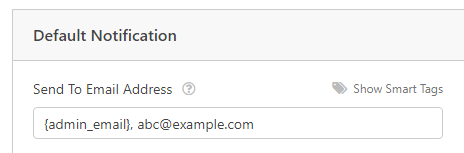
How to Embed Your Contact Form on a WordPress Page?
Creating a contact form and embedding it on your WordPress page is crucial in establishing a personal and meaningful conversation with your site visitors. It’s a simple process that can be completed in just a few clicks and doesn’t require any coding knowledge.
Choose the Right Page for Your Contact Form
The first step in embedding a contact form on your WordPress site is to decide where you want the form to be located. This could be an existing page or a new page that you create specifically for the form. The choice largely depends on the structure of your website and where you think the form would be most beneficial for your visitors.
For instance, you might want to add the contact form to your ‘Contact Us‘ page or in the footer of your website so that it’s easily accessible from any page. Alternatively, if you have a product or service page, you might want to add the form there to encourage inquiries or quotes.
Embed the Form Using WPForms Block
Once you’ve decided where to place your contact form, the next step is to embed it on your chosen page. To embed the form:
- Go to the page where you want to add the form and click on the ‘Plus’ add block button.
- Search for ‘WPForms’ and click on the ‘WPForms’ block.

- In the WPForm block, select the form you created earlier from the drop-down menu.

- WPForms will load your contact form preview inside the editor. Click the ‘Publish’ or ‘Update’ button to save your form.

Preview and Publish Your Contact Form
After embedding your contact form, it’s a good idea to preview it to ensure it looks and functions as expected. You can do this by visiting the page where you embedded the form and filling it out as a visitor would.
Check that all form fields are working correctly and that the form submission leads to the correct form confirmation message or page. If everything is in order, you can go ahead and publish or update the page. Your contact form is now live and ready to start collecting submissions!
How to Add a Contact Form in a Sidebar Using WPForms?
Adding contact forms in a sidebar makes it easy for your site visitors to contact you from any page on your site, enhancing the user experience and potentially increasing your form submissions.
Remember, the key to a successful WordPress site is to keep your visitors engaged and provide them with a personal and meaningful conversation. With a contact form in your sidebar, you’re just a few clicks away from achieving this goal.
Here are the steps to add a contact form to a sidebar in WordPress using WPForms:
- Go to Appearance > Widgets.
- Click the ‘Plus‘ add block icon in the widget area where you want to add your form.
- Search for ‘WPForms‘ and click on it to add it to your sidebar.
- Select your contact form from the dropdown. This will automatically load a preview of your form.
- Click the ‘Update‘ button to save your changes.
Now, your contact form should be live in your sidebar or other widget area.
Taking Contact Form to The Next Level
Creating a basic contact form for your WordPress site is a great start, but the real magic happens when you start exploring the advanced features of WPForms. Here are some of the standout features that can take your WordPress contact form to the next level:
Pre-made Form Templates: WPForms comes with over 900+ pre-made form templates. These templates can help you quickly create any form you need, saving you time and effort.
Conditional Logic: This feature allows you to create smart forms that change based on user responses. This can help you collect more relevant information from your users.
Surveys & Polls: WPForms allows you to easily create surveys and polls, enabling you to gather valuable feedback from your site visitors.
Payment Integration: With WPForms, you can accept payments directly through your forms. This is particularly useful for order forms, donation forms, and more.
Form Abandonment: This feature helps you capture partial entries from your forms so you can follow up with those users and increase your form conversions.
Form Landing Pages: WPForms allows you to create standalone form landing pages, which can help you increase conversions by minimizing distractions.
Integrating WPForms with Other Tools
One of the key strengths of WPForms is its ability to integrate with a wide range of marketing and business tools. This can help you streamline your workflow and make your forms more effective. Here are some notable integrations:
Email Marketing Services: WPForms integrates with popular email marketing services like MailChimp, AWeber, and GetResponse. This allows you to add form submissions to your email lists automatically.
CRM Tools: You can connect WPForms to your CRM tool to automatically add new contacts to your database.
Payment Processors: WPForms integrates with PayPal and Stripe, allowing you to accept payments directly through your forms.
Google Sheets: With this integration, you can automatically send form submissions to a Google Sheets document. This can be a great way to organize and analyze your form data.
Common Issues and Solutions When Creating a Contact Form in WordPress
Creating a contact form in WordPress is a straightforward process, but like any other technical task, it can sometimes present challenges. Here are some common issues you might encounter and their solutions.
Resolving Email Notification Issues
One of the common issues that users face when creating a contact form in WordPress is related to email notifications. After setting up a contact form, you might notice that you’re not receiving email notifications when someone fills out the form. This can be a significant issue, especially if you rely on these notifications to respond to inquiries promptly.
Here are a few steps to resolve this issue:
Check Your Spam Folder: Sometimes, email notifications might end up in your spam folder. Make sure to check your spam folder and mark the emails as “not spam” to receive them in your inbox in the future.
Verify the Email Address: Ensure that the email address you’ve set up to receive notifications is correct. A small typo can prevent you from receiving emails.
Check the Form Notification Settings: In your WordPress dashboard, go to the settings of your contact form and ensure that the notification settings are correctly configured. The notifications should be enabled, and the email address should be correctly entered.
Use SMTP Plugin: WordPress uses the PHP mail function to send emails, which can be unreliable. Using an SMTP (Simple Mail Transfer Protocol) plugin can help improve email deliverability. Plugins like WP Mail SMTP by WPForms can be a good choice.
Dealing with Spam Submissions
Another common issue when creating a contact form in WordPress is dealing with spam submissions. Spam can clutter your inbox and make it harder for you to respond to legitimate inquiries. Here are a few ways to deal with spam submissions:
Use CAPTCHA
CAPTCHA is a system that is used to determine whether the user is human or not. Adding a CAPTCHA to your contact form can help reduce spam submissions.
Use Honeypot Technique
The honeypot technique is a way to catch spam bots without affecting the user experience. It involves adding a field that is invisible to human users but visible to bots. Since bots will fill out this field, you can set up your form to discard any submissions where this field is filled out.
Block Certain IP Addresses
If you notice that a lot of spam is coming from specific IP addresses, you can block IP addresses to prevent further spam.
Use a Spam Filter Plugin
There are several plugins available that can help filter out spam submissions. Akismet is a popular choice that comes pre-installed with WordPress.
Wrap Up
Creating WordPress contact forms is a straightforward process that can be accomplished in just a few steps. We began by choosing the right contact form plugin, with WPForms emerging as the top choice due to its user-friendly interface and robust features.
The process involved downloading and installing the WPForms plugin on your WordPress dashboard. Creating a new contact form using the simple drag-and-drop builder and pre-built templates. Adding custom fields to the form to collect the necessary information from your site visitors. Adjusting the settings for your form, including email notifications and confirmation messages. Finally, embedding the contact form on your WordPress website, either on a specific page or in the sidebar or footer.
Throughout the process, we explored advanced features such as smart conditional logic, payment support, and spam protection. We also discussed potential issues you might encounter, such as email notification issues and spam submissions, and provided solutions for these.
Now that you’ve seen how simple and beneficial it is to create a contact form in WordPress, it’s your turn to give it a try. Remember, a contact form is more than just a means for your visitors to reach out to you. It’s a tool for fast communication, collecting important data, protecting against spam, generating leads, and organizing data.

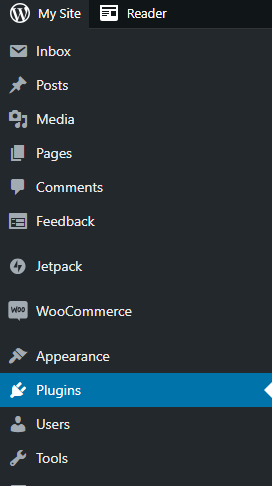
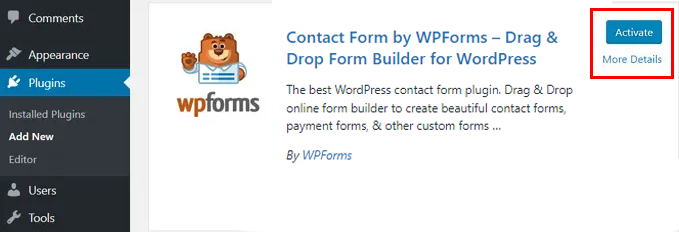
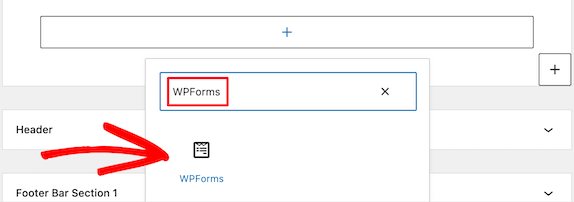
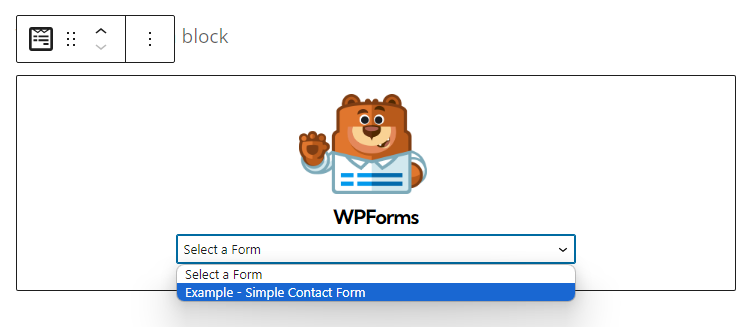
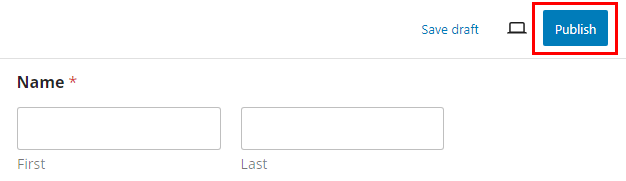
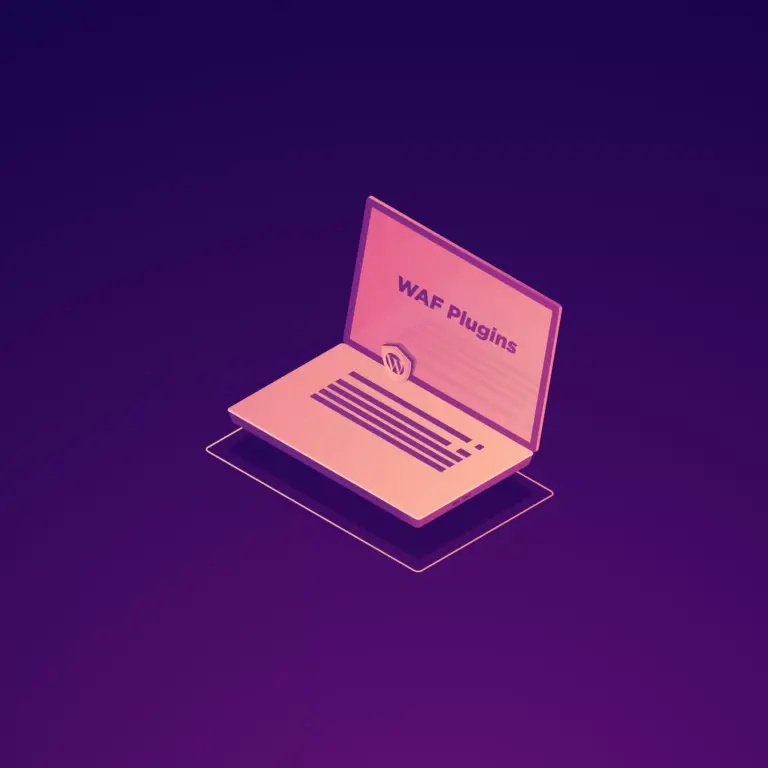
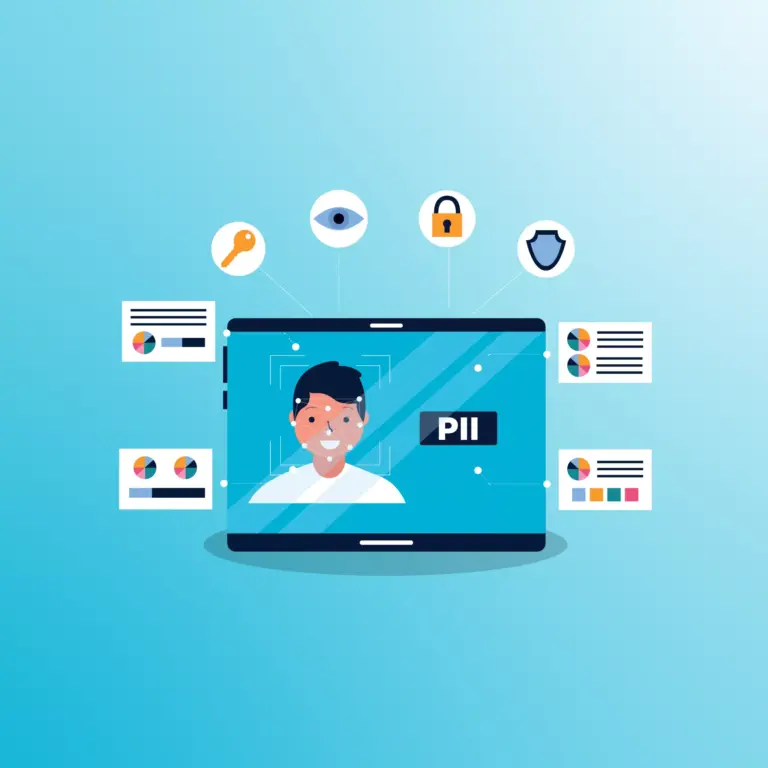
How to Create a Contact Form in WordPress: A Step-by-Step Guide (2023)