There are different ways to upload a folder from your computer into your hosting account. This article will show you how to do it using cPanel’s File Manager on your browser
- Log in to cPanel
- Click on the File Manager. You can use the search bar or scroll down to the Files section to find it
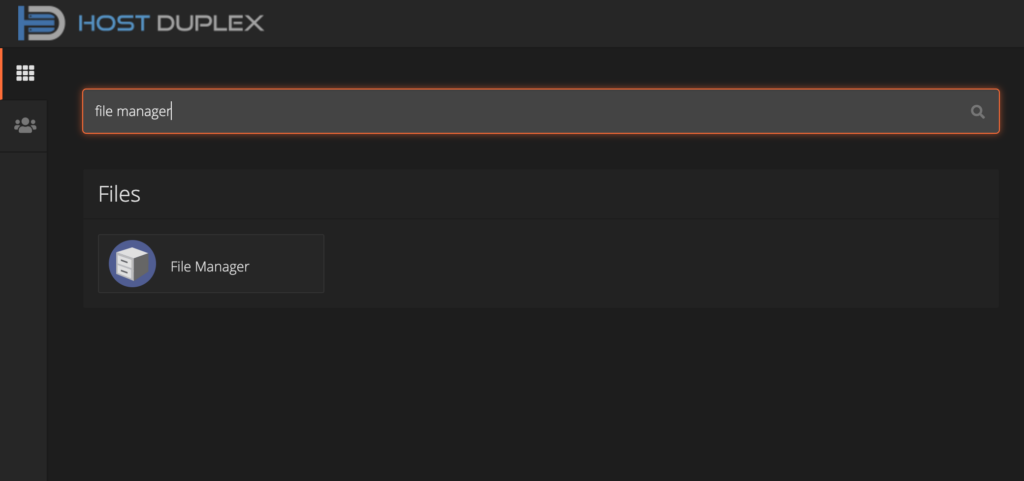
3. In the upper-right corner, click on the Settings button

4. A window will pop up. Select the options Web Root (public_html or www) and Show Hidden Files (dotfiles)
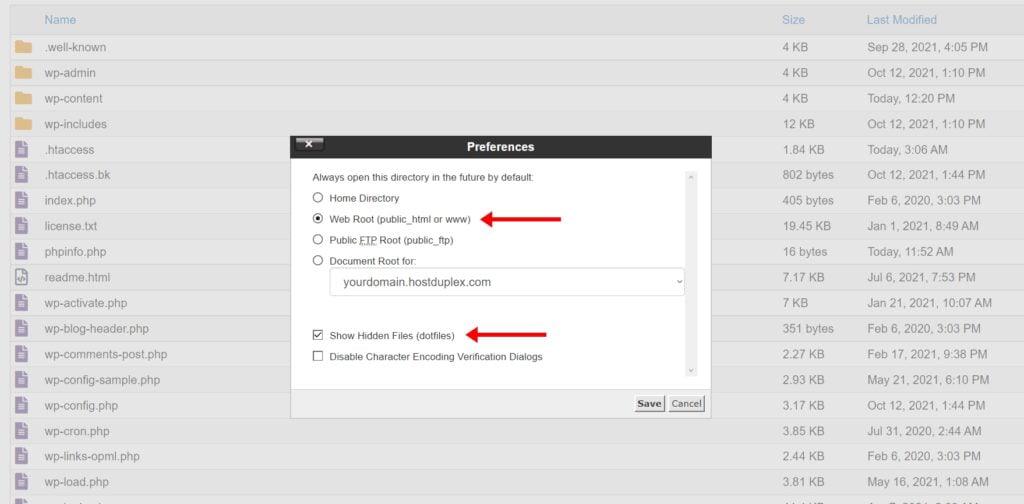
5. Now you can see all files and folders. Navigate to the directory where you’d like to upload your folder
6. Once there, click on the Upload button at the top
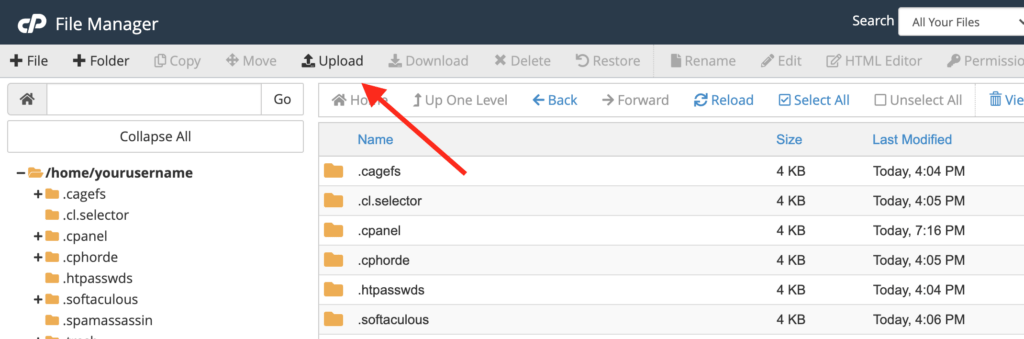
7. Click Select File and look for your compressed folder
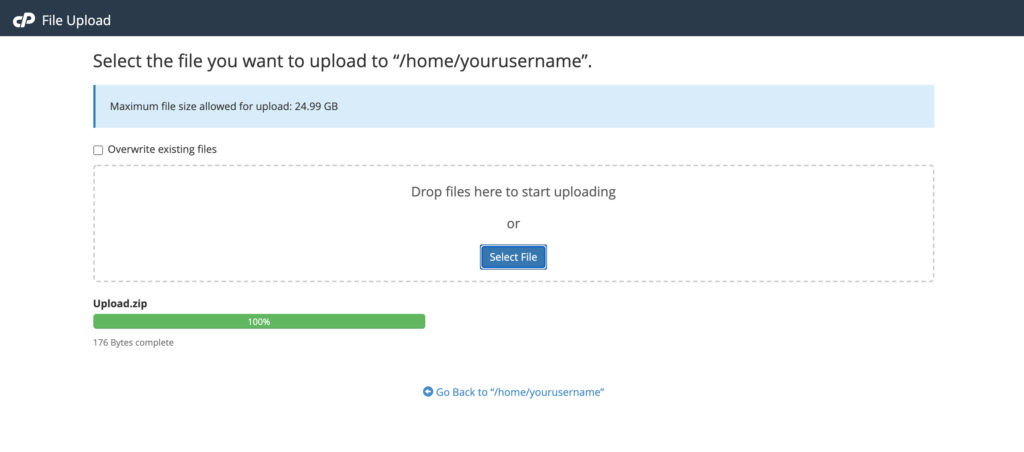
8. Once the upload is done, select the Go back to /home/yourdirectoryname option at the bottom. You should see the uploaded file now
9. Right click your compressed file and select Extract
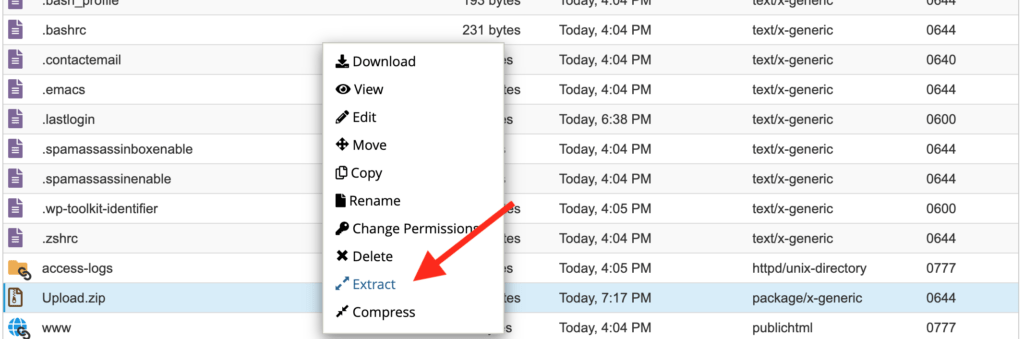
10. You should now see the folder
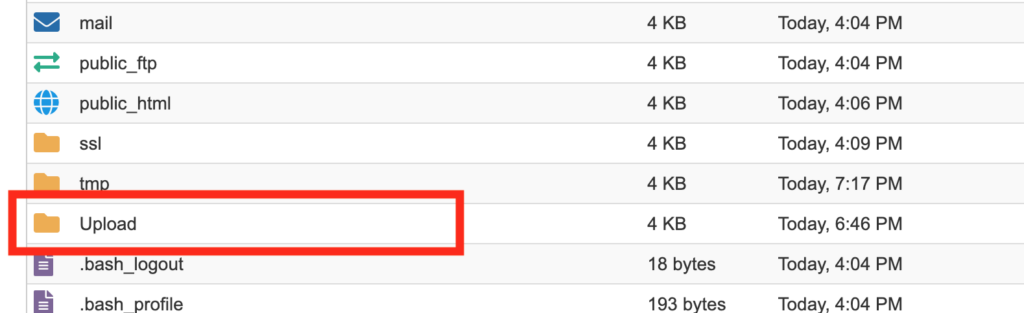
If you are a customer and still have questions about uploading files via cPanel’s File Manager, please log into the client portal and open a support ticket. We would be happy to answer any questions you may have.