This tutorial describes how to install the Dell OMSA (OpenManage Server Administrator) on the open-source XCP-ng 8.2 hypervisor.
Installing Dell OpenManage Server Administrator can be extremely helpful in diagnosing hardware issues with Dell PowerEdge servers. This KB is a how-to on installing Dell OMSA on XCP-ng 8.2 (the open-source version of Citrix XenServer). OMSA will allow you to monitor your RAID status, CPU temperature, ambient temperature, as well as configure your iDRAC settings. You can also modify your RAID policies within OMSA.
MANUAL INSTALLATION:
Step 1: Install the Dell RBU module:
yum -y install dell-rbu-module
Step 2: Install the Dell OMSA Repository:
wget -O ./bootstrap.cgi http://linux.dell.com/repo/hardware/latest/bootstrap.cgi ; chmod 755 ./bootstrap.cgi ; echo "Y" | ./bootstrap.cgi
Step 3: Modify /etc/yum.repos.d/dell-system-update.repo to support EL 7
sed -i 's#baseurl=https://linux.dell.com/repo/hardware/latest/os_independent/#baseurl=https://linux.dell.com/repo/hardware/DSU_22.08.12/os_independent/#g' /etc/yum.repos.d/dell-system-update.repo ; sed -i 's#mirrorlist=https://linux.dell.com/repo/hardware/latest/mirrors.cgi?osname=el$releasever&basearch=$basearch&native=1#baseurl=https://linux.dell.com/repo/hardware/DSU_22.08.12/os_dependent/RHEL7_64/#g' /etc/yum.repos.d/dell-system-update.repo
Step 4: Install Dell OpenManage Server Administrator:
yum -y --enablerepo=base install srvadmin-all
Step 5: Start the Dell OMSA service:
/opt/dell/srvadmin/sbin/srvadmin-services.sh start
Step 6: Edit the /etc/sysconfig/iptables file and open port 1311 by adding the following line just above the second-to-last line that mentions icmp-host-prohibited:
-A RH-Firewall-1-INPUT -p tcp -m tcp --dport 1311 -j ACCEPT
Step 7: Restart the iptables service
service iptables restart
Step 8: You can now access OMSA via your browser: https://Your.IP.Address.Here:1311
https://YOUR.IP.ADDRESS.HERE:1311
Hey! This doesn’t seem to work! I don’t know exactly why, but my bet is the firewall is not set right. One of your commands -A RH-Firewall-1-INPUT -p tcp -m tcp –dport 1311 -j ACCEPT does not look right at all…
Hi Alexandre, our apologies. We forgot to add the words “in /etc/sysconfig/iptables” in Step 5. It’s not actually a command but a line you’ll want to add to /etc/sysconfig/iptables. The KB article has been updated to reflect this. Thank you for identifying this.
Huge thank you for this! It was one of the my most missed things about switching to XCP from EXSi.
[04:07 host /]# yum -y –enablerepo=base install srvadmin-all
Loaded plugins: fastestmirror
Loading mirror speeds from cached hostfile
* base: mirrors.gigenet.com
Excluding mirror: updates.xcp-ng.org
* xcp-ng-base: mirrors.xcp-ng.org
Excluding mirror: updates.xcp-ng.org
* xcp-ng-updates: mirrors.xcp-ng.org
base | 3.6 kB 00:00
(1/2): base/7/x86_64/group_gz | 153 kB 00:00
(2/2): base/7/x86_64/primary_db | 6.1 MB 00:01
No package srvadmin-all available.
Error: Nothing to do
unable to install it. keep getting error “No package srvadmin-all available.”
Hi Praveen, are you still experiencing this issue? If so, what was the output from (Manual) Step 2? It sounds like that repo may not have been installed
I have same issue, no package available. Both by script and manual install, doesn’t seem to find the srvadmin-all package. Not sure whats going on.
Hi Mike,
We have updated the article just now. Try Step 3 again and continue.
Dell removed support for CentOS 7 after DSU_22.08.12. In order for the installation to work, you must modify the repo file as mentioned in the newly updated article. Let us know if you have any issues.
Mine does the same thing whether manual install or using the script, No package srvadmin-all
Clean install of xcp 8.2 on Dell R620
Mike
Hi Mike,
First, try yum clean all and attempt Step 4 again. I have a feeling the old repo data may be cached on your server.
If that doesn’t work, Can you check to see if the dell-system-update.repo file exists in /etc/yum.repos.d? If it does, Comment out this line in that file by adding a # sign in front: baseurl=https://linux.dell.com/repo/hardware/latest/os_independent
Then, add this line just below it: baseurl=https://linux.dell.com/repo/hardware/DSU_22.08.12/os_independent/
Next comment out this line:
mirrorlist=https://linux.dell.com/repo/hardware/latest/mirrors.cgi?osname=el$releasever&basearch=$basearch&native=1
And add this line below it:
baseurl=https://linux.dell.com/repo/hardware/DSU_22.08.12/os_dependent/RHEL7_64/
Run yum clean all.
And try Step 4: yum -y –enablerepo=base install srvadmin-all
Let us know how it goes.
So it appears that the instructions above did work! Many thanks, I’ll test a little more to see if the Dell snmp values are there.
-the line ending with …./latest/os_Independent, was not there.
-The line to add endining with DSU_22.08.12/os_independent/, was there already.
-I commented out the line that ends with ….&native=1
-added the line ending in …/RHEL7_64/
-ran yum clean all
-Reran step 4 and all installed OK
Many thanks for the help! I don’t think I would have figured it out on my own.
I have another host to put it on, so well see how it goes. Again many thanks.
Mike
Anytime Mike! Let us know if you need anything else.
OK, it’s me again. I’m working on my second XCP host now. Step 2 is not working for me. It gets the bootstrap.cgi, but CHMOD complains there is no access to file ?./bootstrap.cgi? there is “?” before and after the name of the file.
Step 1 seemed to go OK, so I’m not sure what is happening.
Thanks for your help.
Mike
Never mind. I have resolved it.
Mike
Excellent how-to! Thanks much. One note for those who prefer using Vim to edit the iptables file: I had to install vim-enhanced; for some reason, vim-common didn’t register the command in my path.
You’re welcome, and thank you for the tip about vim-enhanced!