Search engines are pivotal in driving website traffic, especially eCommerce stores. No Doubt, Magento is an incredibly powerful and flexible eCommerce platform, but to make the most of it, you need to ensure your store is optimized for search engines. With ever-growing competition in the online market, your Magento store needs to stand out and be easily discoverable. This is where Magento SEO best practices come into play, ensuring your store gets the visibility it deserves.
In this comprehensive guide, we’ll explore Magento SEO tips and best practices that will help you rank higher in search results, drive more organic traffic, and enhance the user experience. Let’s dive in and discover actionable steps to optimize Magento 2 SEO!
What is SEO?
Search Engine Optimization is the process of optimizing your website to rank higher on search engine result pages (SERPs), driving organic traffic, and increasing visibility.
What is Magento SEO?
Magento is a highly customizable eCommerce platform with numerous built-in SEO features and third-party extensions to help you improve your store’s search engine ranking.
Magento SEO refers to the process of optimizing your Magento store to rank higher in search engine results pages (SERPs). The primary goal of Magento SEO is to attract more organic traffic to your online store and improve your website’s visibility.
Why is Magento Good for SEO?
As you may know, Magento 2 has been explicitly designed to enable search engine optimization. Its architecture makes use of numerous techniques, such as metadata tagging, canonical URLs, and breadcrumbs, among others. Additionally, through extensions like Yoast SEO and Google Analytics integration, you can get even more detailed insights into what keywords searchers are using when they find your site.
Why is SEO Important for Your Magento Store?
We believe conversions are essential in business. You might get a very good quality website with a compelling website design, but you will lose sales if your site is not optimized for search engines.
According to a study by Backlinko, the top three search results on Google capture 54.4% of all clicks, highlighting the importance of ranking well in search engine results pages (SERPs).
This underscores the need for businesses to implement effective search engine optimization (SEO) strategies to improve their visibility and attract more organic traffic from search engines. Magento SEO can help you improve your Magento stores, as it helps them to:
- Achieve higher rankings in search engines
- Drive more organic traffic to the website
- Increase sales and revenue
- Establish brand authority and credibility
- Enhance user experience
How Can You Optimize your Magento Stores? (Best Practices)
By understanding and implementing effective SEO practices, you can stay ahead of competitors, attract and retain customers, and increase sales and revenue. A well-optimized Magento store begins with the following SEO tips and practices:
On-Page SEO
Magento store’s On-Page SEO refers to optimizing individual pages on your Magento store for search engines which include:
Meta tags optimization
Meta tags and titles are used by search engines to understand what your website content is about, helping them rank it accordingly in their SERPs (search engine result pages). This is where you can really make an impact in terms of how your site appears in organic search results.
Meta titles
Meta titles are the first impression users and search engines have of your content. By using relevant keywords and creating unique, descriptive titles, you can improve your store’s search engine visibility and attract potential customers.
Your meta title should be descriptive yet concise- no more than 70 characters. Optimize meta titles for pages, products, and categories using the Magento admin panel.
According to Ahrefs, the optimal length for a title tag is between 40 and 60 characters. If your title tag exceeds this limit, it may get truncated in search engine results pages (SERPs), and Google is 57% more likely to rewrite tags that exceed the character limit.
Meta descriptions
Meta descriptions provide a brief summary of your page’s content and encourage users to click through from search results.
A persuasive meta description can entice users to click on your listing in search engine result pages. Including a call-to-action and relevant keywords can further enhance the effectiveness of your meta descriptions, driving more traffic to your Magento store.
Your meta description should provide an accurate summary of around 155 characters or less.
Meta keywords
Including relevant and targeted keywords in your meta tags can improve your store’s search engine performance. However, avoid keyword stuffing, as it can lead to penalties and negatively impact your rankings.
Optimize meta keywords for pages, products, and categories using the Magento admin panel.
Optimize Product meta tags
Magento 2 enables stores to configure product meta tags:
- Navigate to Admin panel > Catalog > Products.
- Edit the desired product.
- Expand the “Search Engine Optimization” tab.
- Set “Meta Title“, “meta description”, and “meta keywords”.
- Click on “Save“.
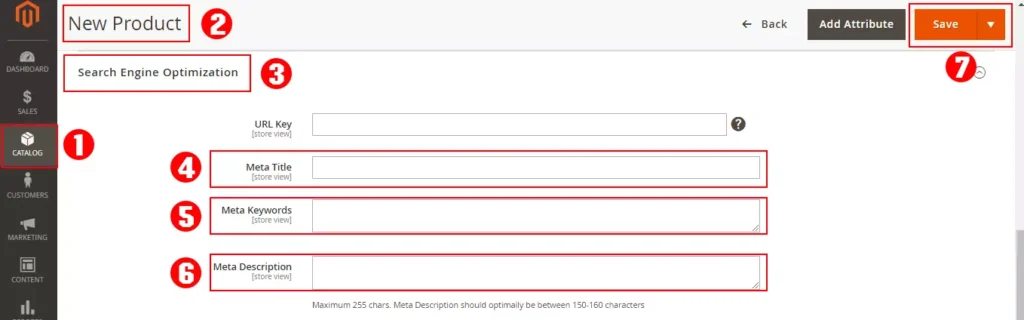
Optimize category meta tags
Magento 2 enables stores to configure category meta tags:
- Navigate to Admin panel > Catalog > Category.
- Edit the desired category.
- Expand the “Search Engine Optimization” tab.
- Set “Meta Title“, “Meta Description“, and “meta keywords”.
- Click on “Save“.
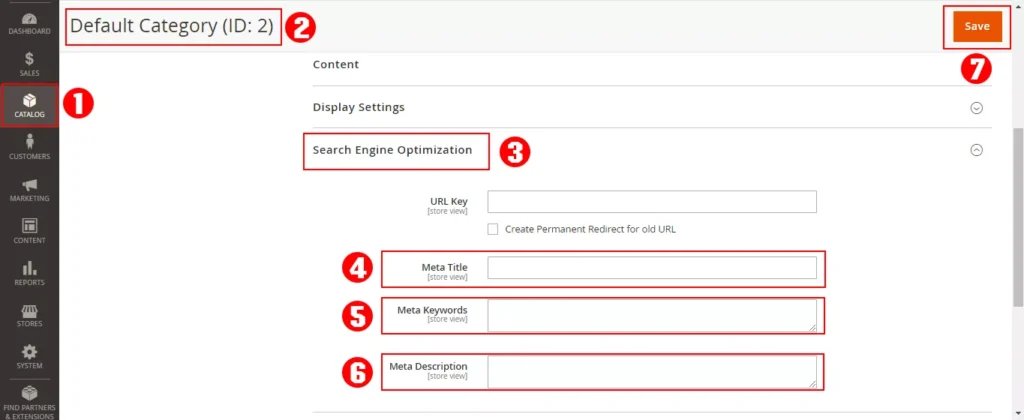
Optimize page meta tags
- Navigate to Admin panel > Content > pages.
- Edit the desired page.
- Expand the “Search Engine Optimization” tab.
- Set “Meta Title“, “Meta Description“, and “meta keywords”.
- Click on “Save“.
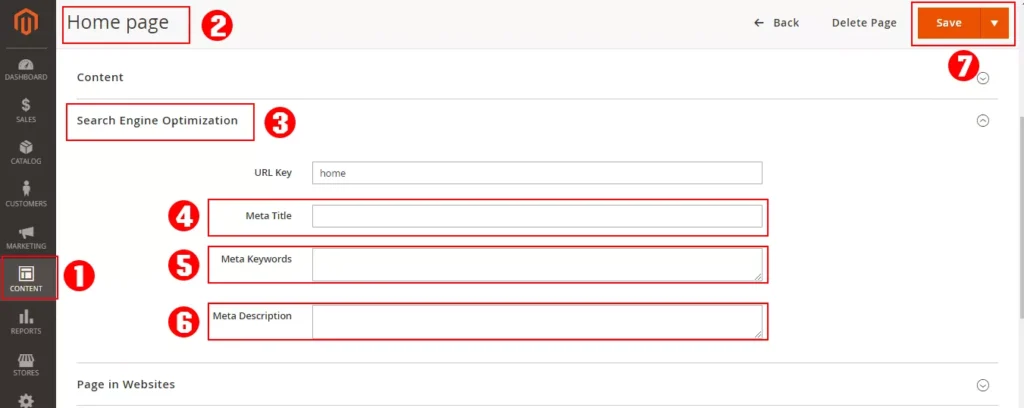
SEO-friendly URLs
SEO-friendly URL structure
Well-structured and SEO-friendly URLs affect user experience and search engine rankings, making it easier for both users and search engines to read and understand.
Use descriptive keywords in URLs, keep them short and simple, and avoid using special characters and numbers. Make URLs more user-friendly and easier for search engines to understand.
Use Web Server Rewrites
Removing index.php from your URLs can significantly improve their readability and user experience. This, in turn, can enhance your store’s search engine performance and drive more organic traffic.
To configure web server rewrites in Magento 2:
- Go to the admin panel > Stores > Configuration > General > Web
- Under “Search Engine Optimization“, set “Use Web Server Rewrites” to “Yes“.
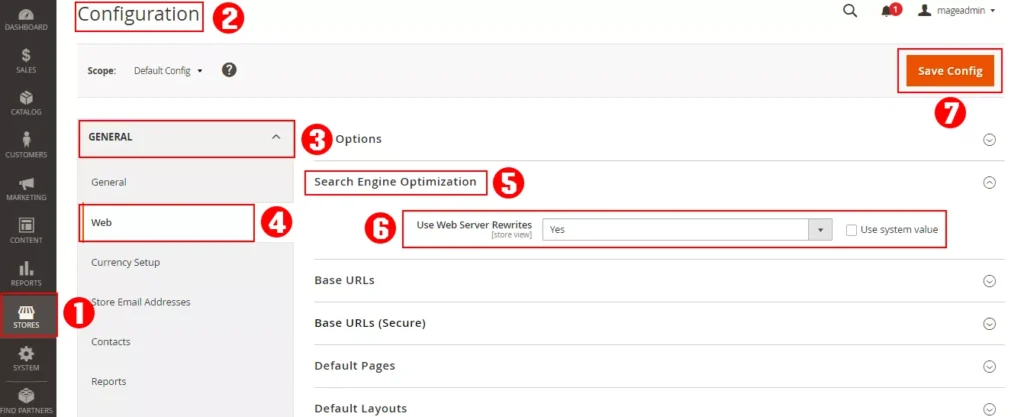
Optimizing Product and Category Pages
Optimize Product and category page URLs
Optimize Product URLs
Utilizing unique, descriptive and keyword-rich product URLs can boost your search engine rankings, prevent duplicate content issues and make it easier for potential customers to discover your products. Ensure your product URLs accurately represent the content of your product pages.
Use Magento’s URL rewrite feature to create unique product URLs. To configure URL keys for products in Magento 2:
- Go to the admin panel > Catalog > Products.
- Edit the desired product.
- Under the “Search Engine Optimization” tab, set the “URL Key.”
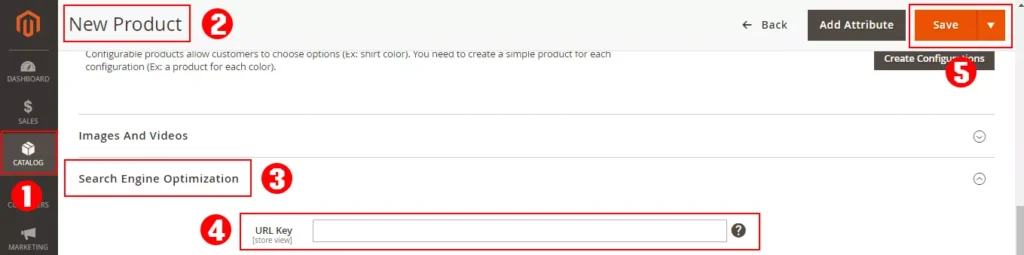
Optimize Category pages URLs
Optimizing your category page URLs can improve your Magento SEO by making them more user-friendly and SEO-friendly.
To optimize your category page URLs:
- Go to Catalog> Categories.
- Click on the category you want to edit.
- Under Search Engine Optimization, set the URL Key to a short, descriptive, and keyword-rich URL.
- Click on Save.
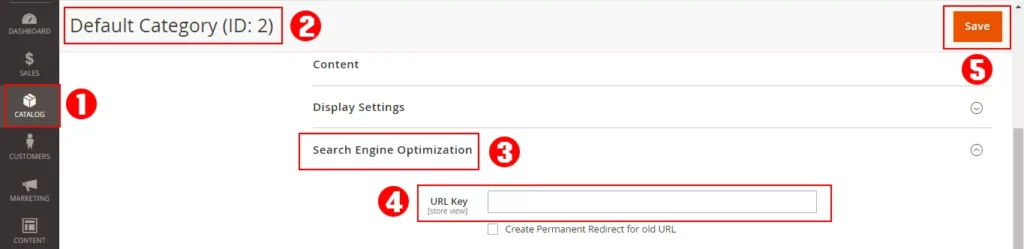
Manage Product and category urls suffix
Using appropriate suffixes for product and category URLs can boost your Magento store’s SEO performance. Consistency across your store’s URLs is key to maintaining a clean and organized site structure.
Ensure consistent URL suffixes for better SEO by removing or customizing the default “.html” suffix. To manage URLs suffix:
- Go to the admin panel > Stores > Configuration > Catalog > Catalog.
- Under “Search Engine Optimization“, edit “Product URL Suffix” and “Category URL Suffix“.
- Click on Save Config to save the changes.
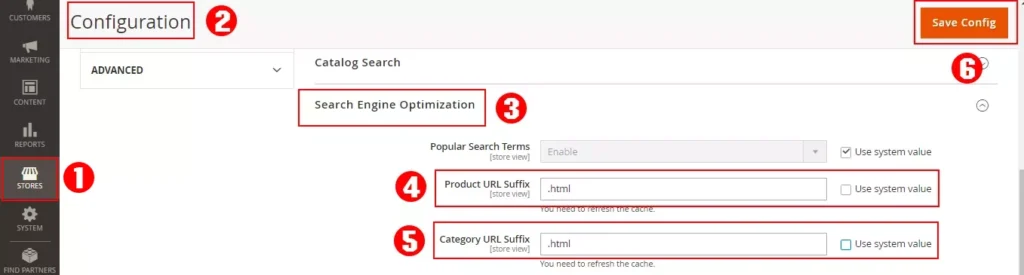
Use categories path in product URLs
Including the categories path in product URLs makes them more descriptive and user-friendly, helping search engines understand your site’s hierarchy.
In Magento 2,
- Go to the admin panel > Stores > Configuration > Catalog > Catalog.
- Under “Search Engine Optimization“, set “Use Categories Path for Product URLs” to “Yes“.
- Click on Save Config to save the changes.
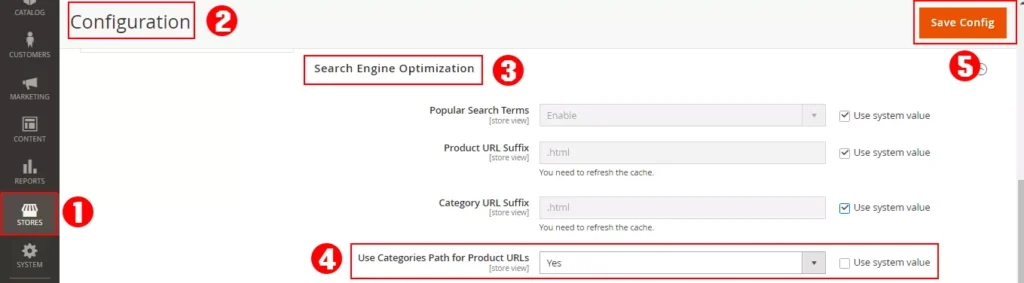
Magento SEO settings for product and category pages
Enable canonical link meta tag
Canonical tags help prevent duplicate content issues and improve Magento SEO by telling search engines which version of a page to index.
To enable this setting in Magento 2:
- Go to Admin panel > Stores > Configuration > Catalog > Catalog.
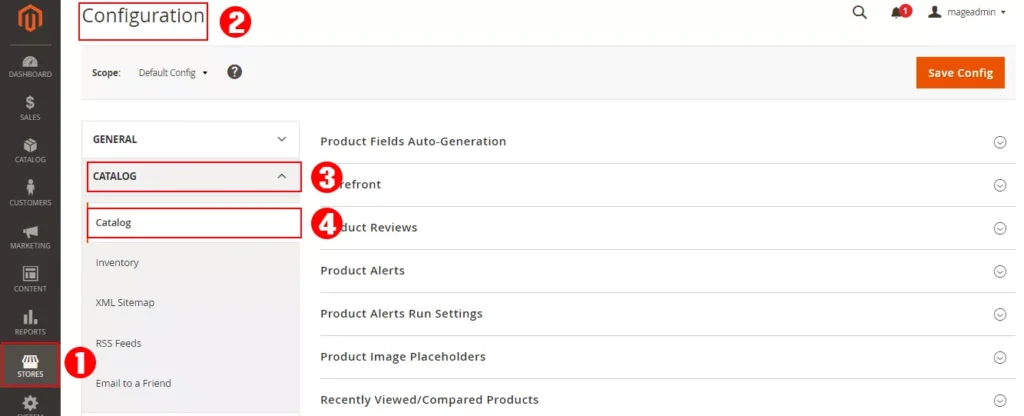
- Expand the Search Engine Optimization section.
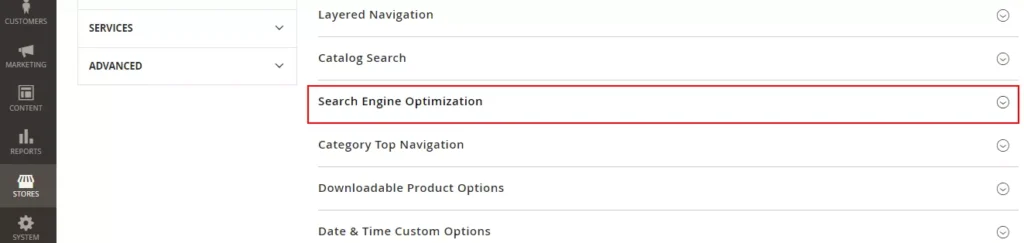
- Set Use Canonical Link Meta Tag for Categories and Use Canonical Link Meta Tag for Products to Yes.

Create permanent redirect
When changing a URL, it’s essential to create a permanent redirect to guide users and search engines to the new location. This preserves the SEO value of your previous URLs and prevents 404 errors, ensuring a smooth user experience.
To set up a permanent redirect in Magento 2:
- Go to the admin panel > Stores> Configuration> Catalog> Catalog.
- Under the “Search Engine Optimization” tab, set “Create Permanent Redirect for URLs if URL Key Changed” to “Yes“.
- Click on Save Config to save the changes.
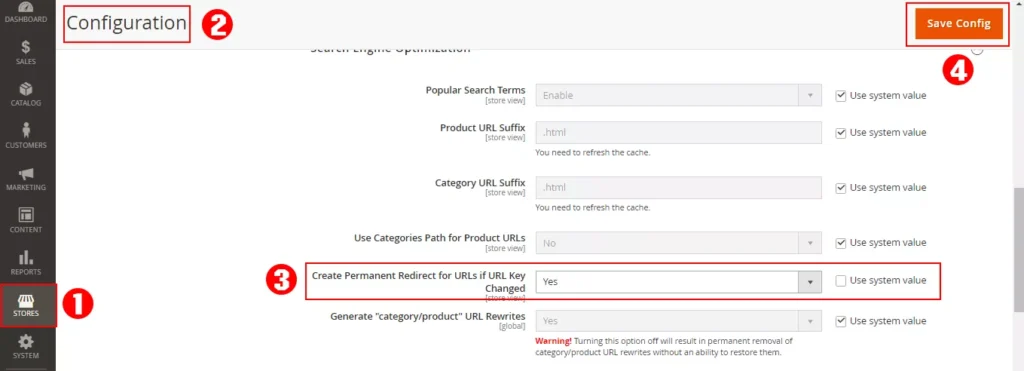
Technical SEO Considerations
Customize Robots. txt file
The robots.txt file provides instructions for search engine crawlers, helping them efficiently navigate and index your website. Customizing the robots.txt file allows you to control which pages are crawled and indexed by search engines. By excluding irrelevant or duplicate content from being crawled, you can ensure that your website’s valuable content is given priority and indexed more efficiently.
Method 1
To customize the robots.txt file from the root directory, access your Magento site’s root directory via FTP or cPanel, edit the robots.txt file, and tailor it to your specific needs.
Here are the steps to customize the robots.txt file in Magento 2:
- Access your Magento store’s root directory via FTP or file manager.
- Locate the robots.txt file in the root directory and open it with a text editor.
- Add any custom directives you want to include. For example, to block a specific URL, add “Disallow: /example-url” to the file.
- Save the file and upload it to the root directory of your server.
Method 2
Here are the steps to customize the robots.txt file in Magento 2 from the admin panel:
- Log in to your Magento admin panel.
- Navigate to Content > Design > Configuration.
- Select the store view you want to customize the robots.txt file for.
- Expand the “Search Engine Robots” section.
- Enter any custom directives you want to include in the “Edit Custom Instruction of robots.txt” field. For example, to block a specific URL, add “Disallow: /example-url” to the field.
- Save the configuration by clicking “Save Configuration“.
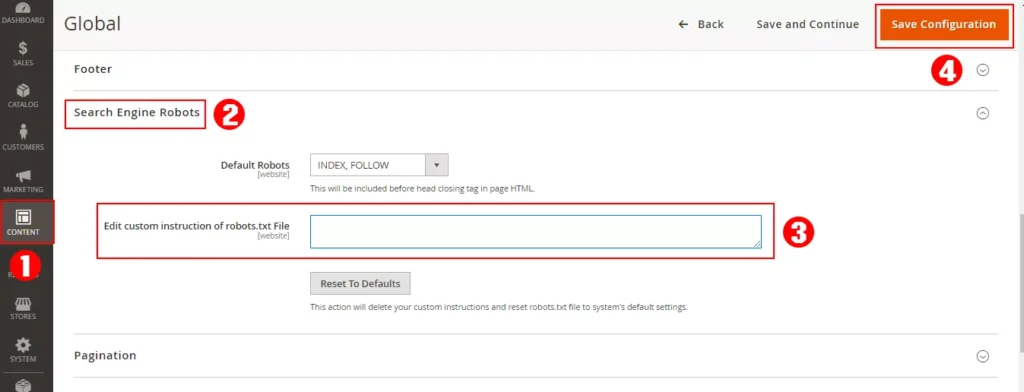
Add Rich snippets
Rich snippets are a powerful way to improve your Magento search engine optimization (SEO) and attract more clicks from search engine users. By capturing relevant information about a particular product, including its name, rating, reviews, and SKU, rich snippets can increase the visibility and credibility of your store in search results.
Implementing rich snippets in Magento
Another impeccable feature of Magento 2 is the ability to add rich snippets to product pages automatically. This default Magento setting allows search engines to understand product pages better, which ultimately increases the click-through rates and boosts overall rankings.
You can manually customize the snippets in your Magento 2 site using extensions or custom code. Be sure to test your snippets with Google’s Structured Data Testing Tool to ensure correct implementation and maximum effectiveness.
Here are the steps to manually implement rich snippets in Magento 2:
- Install a third-party extension that supports rich snippets, such as the “Google rich Snippets” by Amasty or the “Magento 2 SEO extension” by Mageplaza. These extensions can be found and installed from the Magento Marketplace or other extension providers.
- Follow the installation instructions provided by the extension provider.
- Configure the extension settings to include the desired content types, such as product ratings, reviews, and pricing.
- Customize the display settings for your rich snippet to match your website’s design and layout.
- Save the configuration by clicking Save Config.
HTML sitemap and XML Sitemap
HTML sitemap helps users navigate your website, improving user experience and Magento SEO. XML sitemap facilitates efficient crawling and indexing of your site by search engines.
Install a Magento sitemap extension or create one manually, then submit the XML sitemap to Google Search Console for better visibility.
To use XML sitemaps in Magento 2:
- Go to Stores > Configuration > Catalog > XML Sitemap.
- Configure your XML sitemap settings.
- Click on Save Config.
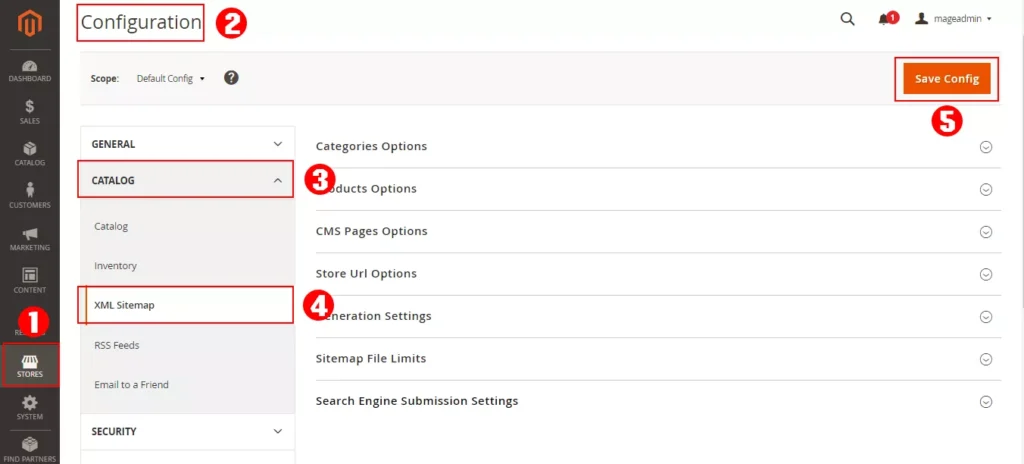
Site Speed and Performance Optimization
Site speed is crucial for user experience and search engine rankings. Faster-loading websites rank higher in search results and have lower bounce rates.
Basic tips to improve Magento site speed
Enable caching
- Go to Magento 2’s admin panel > System > Cache Management
- Enable all available caching options.
- Click on Flush Magento Cache
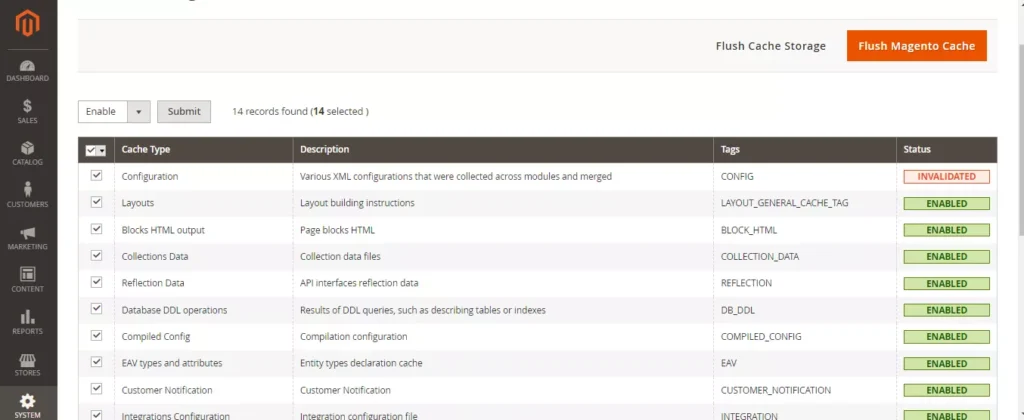
Minimize HTTP requests
When a user visits your site, the browser sends a request to the server for each resource, such as images, scripts, and stylesheets. The more requests your site generates, the slower it will load, leading to a poor user experience and potentially harming your search engine rankings.
Use a content delivery network (CDN)
Use a content delivery network (CDN) to serve static content, such as images and videos, from a location closer to the user.
Merge CSS and JavaScript files
Merge CSS and JavaScript files to reduce the number of requests.
Enable Magento’s built-in merging feature for CSS and JavaScript files:
- By navigating to Stores > Configuration > Advanced > Developer > JavaScript Settings and CSS Settings.
- Select “Yes” for “Merge JavaScript Files” and “Merge CSS Files“, respectively.
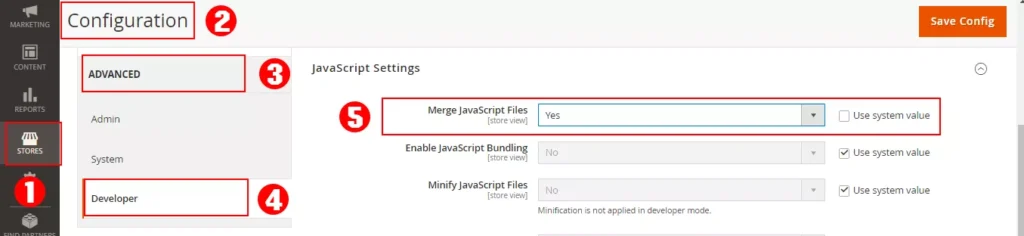
and
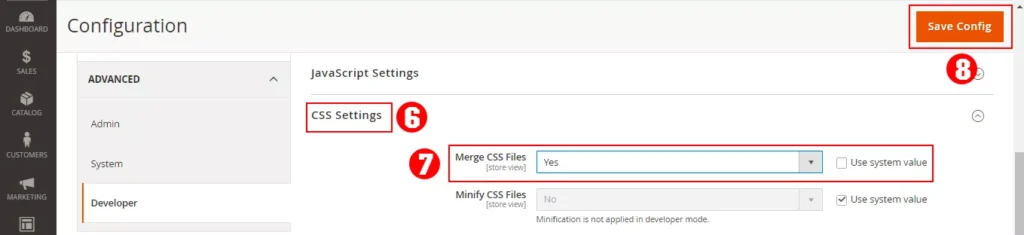
- Then click on Save Config.
Enable Magento’s built-in caching
Enable Magento 2’s built-in caching to speed up page rendering.
- Navigating to Stores > Configuration > Advanced > System.
- Expand the “Full Page Cache” section.
- Select your desired caching method.
- Click on the Save Config.
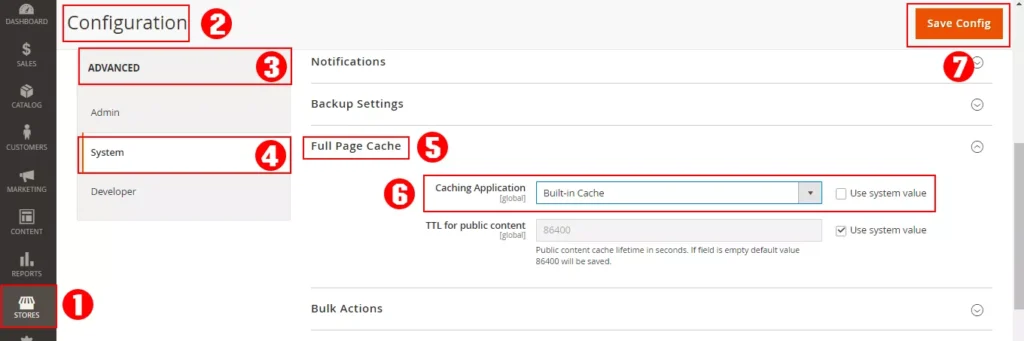
Minify CSS, JavaScript, and HTML files
Minify CSS, JavaScript, and HTML files to reduce their file sizes. You can do this in Magento 2:
- By navigating to Stores > Configuration > Advanced > Developer > JavaScript Settings and CSS Settings.
- Select “Yes” for “Minify JavaScript Files” and “Minify CSS Files“, respectively.
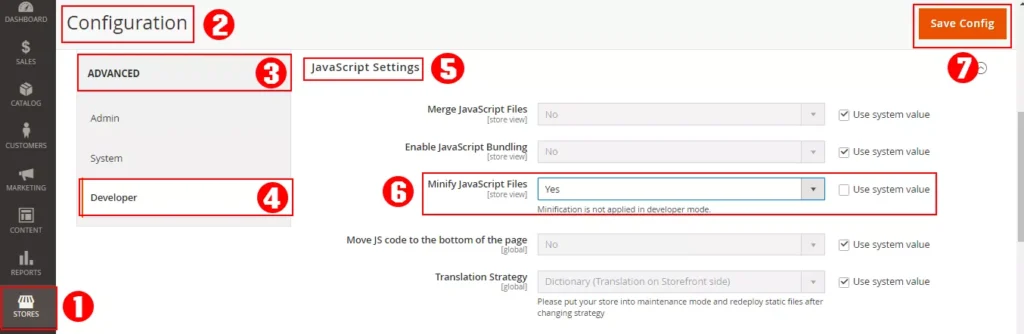
and
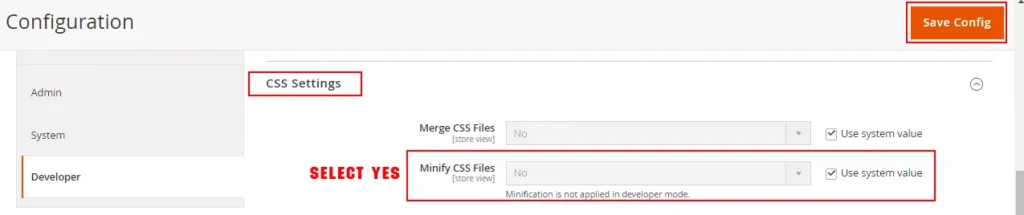
- Then click on Save Config.
Optimize images
Compressing and resizing images can significantly reduce file size and improve the load times of a website, resulting in improved Magento SEO optimization. It’s important to optimize images by compressing them without sacrificing quality to maintain a visually appealing website.
You can use the following setting in Magento to configure image uploads:
- Navigate to Stores > Configuration > Advanced > System.
- Select your desired setting under “Images upload configuration“.
- Click Save Config.
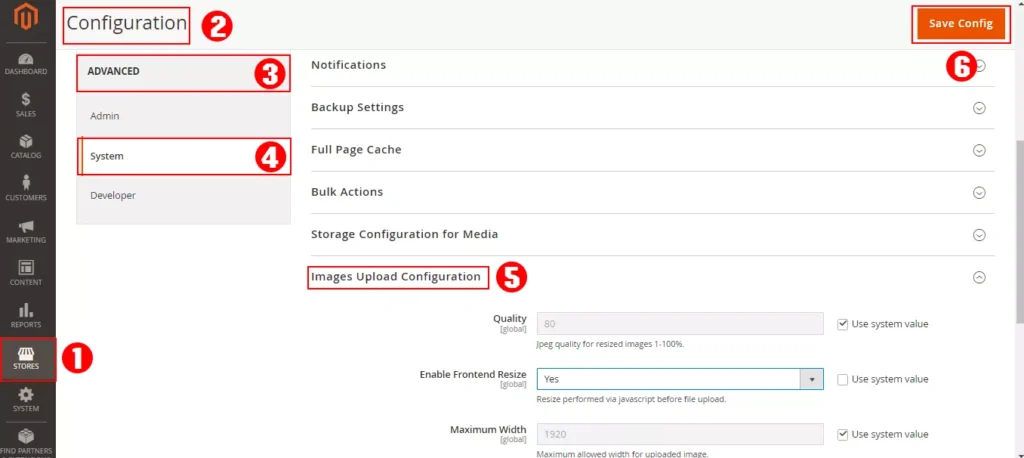
Use Alt tags to optimize Magento SEO
Alt Tags can improve your Magento SEO performance by providing search engines with more information about your images.
Utilize Magento extensions for performance optimization
There are numerous Magento extensions available in the Magento marketplace to help optimize your site’s performance. Research and choose extensions that best fit your store’s needs and requirements.
Here are some popular Magento SEO extensions to consider:
Magento SEO Suite Ultimate Extension
Magento SEO Suite Ultimate Extension is a comprehensive SEO extension that offers advanced SEO features for your Magento store. Some of its features include:
- Metadata templates
- Canonical URL support
- Rich snippets support
- XML sitemap generator
- SEO content optimization tool
Magento 2 SEO Extension by Mageplaza
Magento 2 SEO Extension by Mageplaza is a powerful SEO extension that offers various SEO features for your Magento 2 store. Some of its features include:
- Google Rich Snippets
- XML sitemap generator
- Canonical tags support
- Open Graph support
- Google Analytics integration
Also read Expert Magento Speed Optimization Tips & Practices.
Use HTTPS on Your Magento Website
Google made it clear that security was one of its top priorities even before it made HTTPS a ranking factor in 2014. The search engine encouraged website users to make the switch to ensure the safety of their information as well as that of their visitors.
On the Magento e-commerce platform, your site will require an SSL certificate issued by the Central Authority (CA) to operate using an HTTPS link. Consult your hosting provider for this certificate, as they are usually responsible for generating the SSL certificate.
Here are the steps to enable HTTPS on your Magento website:
- Purchase and install an SSL certificate from a trusted provider.
- Log in to your Magento admin panel.
- Navigate to Stores > Configuration > General > Web.
- Set “Base URLs (Secure)” and “Base URLs (Unsecure)” to “https://” instead of “http://“.
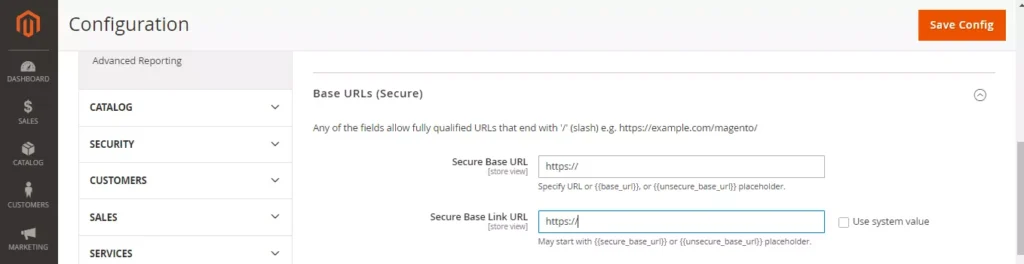
and
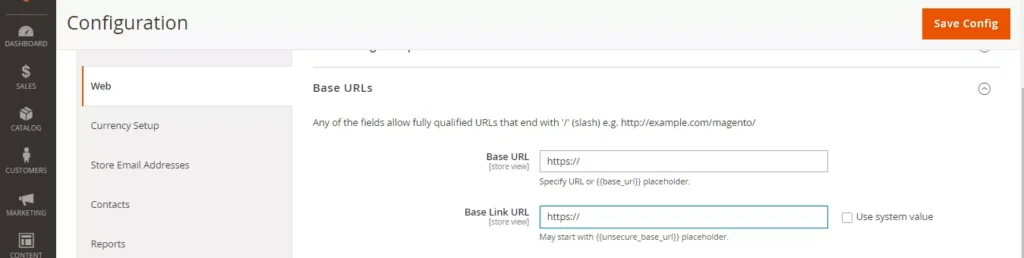
- Expand the “Base URL (secure)” section and set “Use Secure URLs on Storefront” and “Use Secure URLs in Admin” to “Yes“.

- Save the configuration by clicking Save Config.
Upgrade to the latest Magento version
Upgrading to the latest version of Magento is critical for maintaining optimal website performance and search engine optimization (SEO). By upgrading to the latest version, you can take advantage of new features and improvements that help your website rank higher in search engine results pages (SERPs) and provide a better user experience for your customers.
Also read Magento Commerce 2.4.6 – Why it’s a big deal.
Use High-Performance hosting for Magento site speed
To enhance your Magento website speed, one of the quickest methods is to opt for a Magento-optimized hosting provider. Such providers have in-depth knowledge and comprehend the intricacies of Magento and possess the proficiency to address any potential concerns, which is essential for sustaining optimal site speeds.
Google strongly takes into account your Magento website speed. Having a low TTFB (time-to-first-byte) is critical for ranking high on Google. Not only does it provide a fast user experience, but it can also lead to a lower bounce rate, higher engagement and conversion for your customers.
It will have a direct and indirect impact on your Magento SEO performance and as such we highly recommend the high-performance Magento hosting platform by Host Duplex which offers one of the fastest Magento hosting platforms on the internet today.
Monitor and Adjust Search Engine Optimization Settings
Regularly review your site’s performance using tools like Google’s Analytics and Google’s Search Console. Identify areas for improvement and make necessary adjustments to your SEO settings and strategies.
Connecting Magento to Google Search Console allows you to monitor site performance, indexing status and identify and fix crawling and indexing issues.
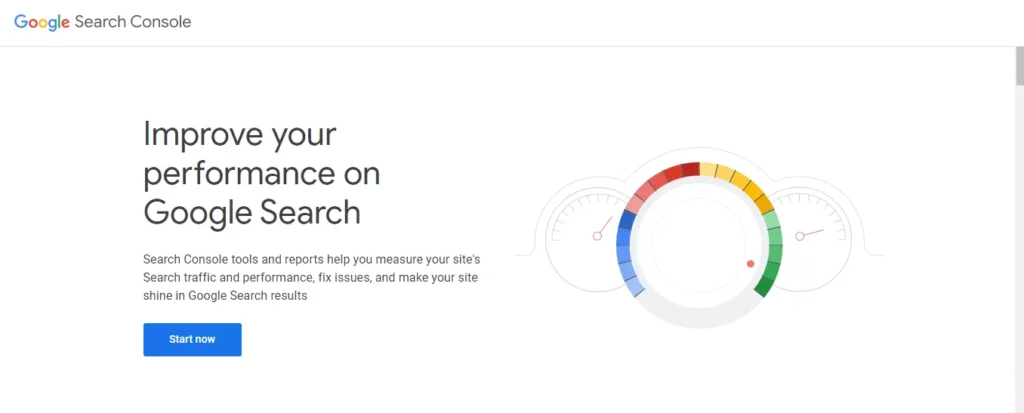
Google Analytics helps you track user behavior and site performance, enabling data-driven decisions to improve your SEO strategy.
To set up Google Analytics for your Magento store:
- Sign up or log in to your Google Analytics account
- Create a new property
- Obtain the tracking ID
- Go to the Magento admin panel > Stores > Configuration > Sales > Google API.
- Under “Google Analytics,” set “Enable” to “Yes” and enter the tracking ID.
Bottom Line
Getting your website to rank high on search engines is not a simple task. It requires plenty of hard work, dedication, and time, especially since there is no single strategy to achieve this. Luckily, Magento SEO has included several resourceful features to make the work easier for its users to rank high on SERPs. From on-page SEO essentials to technical SEO considerations and performance optimization, implementing Magento SEO best practices listed above can help you achieve your SEO goals for your Magento store and drive more sales.


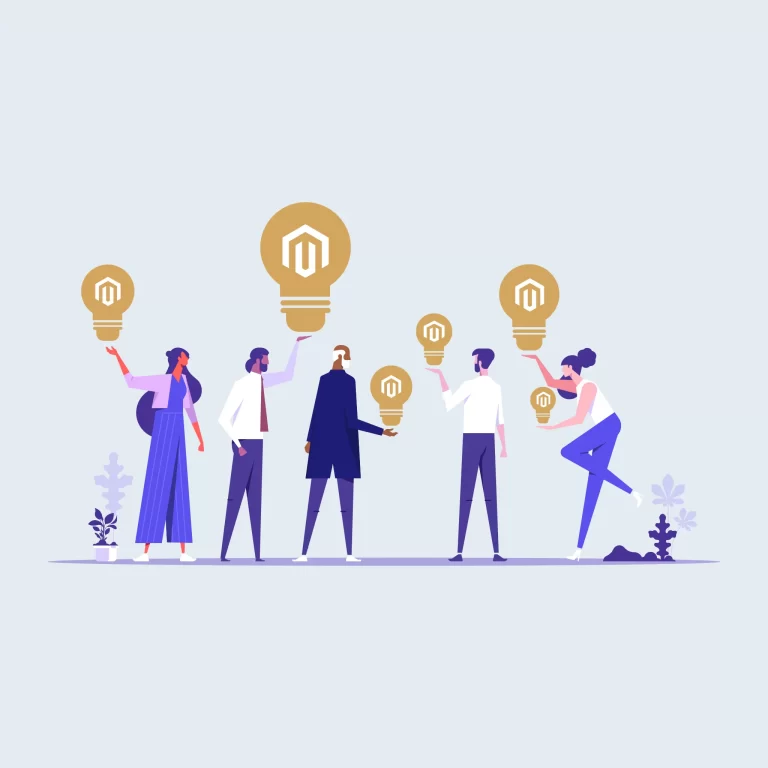
Best Magento SEO Guide: Expert Tips to Skyrocket Your Rank